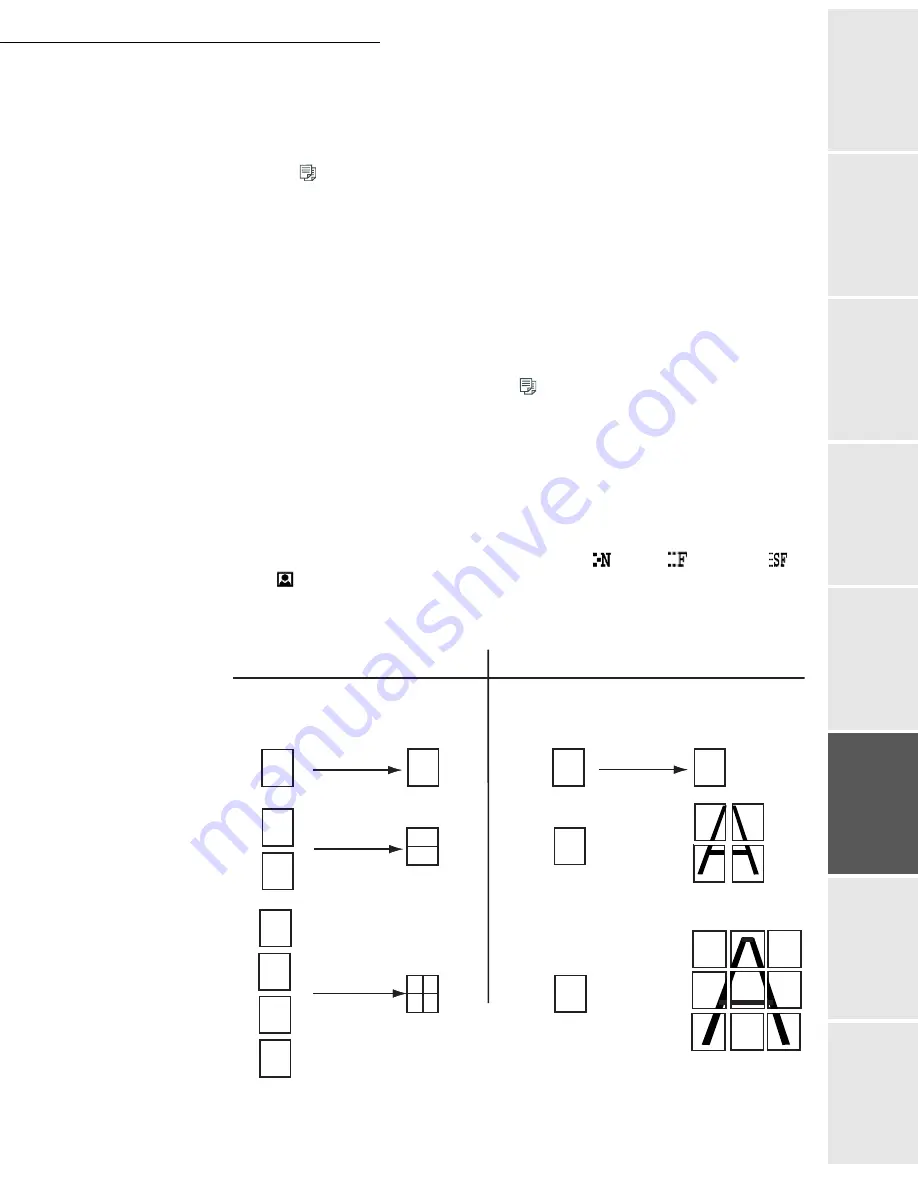
Operation
5-15
Date en cours : 7 June 2006
C:\Documents and Settings\G092899\Bureau\LU 252 745 055A HFF 5890dn_EN\Utilisation Gb.fm
Operation
Setting yo
ur
machine
Getting started
Directory
M
a
intenance
Safety
Contents
Installation
"Sophisticated" copy
Position the document (please see the paragraph
Document depositing
, on page 5-2).
Press the
key.
A screen that shows the default copy settings is displayed.
Modify the settings that you want to change, using the
or
keys to select the field
then press the
OK
key.
Depending on the setting to be modified, you will have to enter a value, select an option
with the
or
keys or make an adjustment with the
or
keys.
Once the setting has been made, press the
OK
key to validate.
The list of copy settings is described below.
Once all settings have been made, press the
key.
List of copy settings:
• The NUMBER field allows you to enter the number of copies required.
• The TYPE field allows you to select the scan mode:
R/V->R/V
or
RECTO->R/V
or
RECTO->RECTO
.
• The
RESOL
field allows you to select the desired resolution.
In black and white mode the available choices are:
ULT FAST
, FAST
,
QUALITY
and
PHOTO
.
The
FORMAT
field allows you to select one of the options for printing in mosaic format (ADF
scanner):
1 on 1
,
2 on 1
or
4 on 1
or one of the poster print options:
1 to 1
,
1 to 4
or
1 to 9
(flatbed
scanner). See examples below.
• The
CONTR
field allows you to set the desired contrast by means of the
or
keys.
Scanned pages
1
2
1
3
2
4
2 pages onto 1
4 pages onto 1
TILED copy
POSTER copy
Scanned pages
1 page to 4
1 page to 9
1
2
1
2
3
4
1
1 page onto 1
1
1 page to 1
Output
Output
A
A
A
A
Содержание 5890bdn
Страница 1: ...User Manual 5890dn...
Страница 34: ...1 26 Installation...
Страница 48: ...2 14 Getting started...
Страница 76: ...3 28 Setting your machine...
Страница 88: ...4 12 Directory...
Страница 130: ...5 42 Operation...
Страница 172: ...6 42 Maintenance...
















































