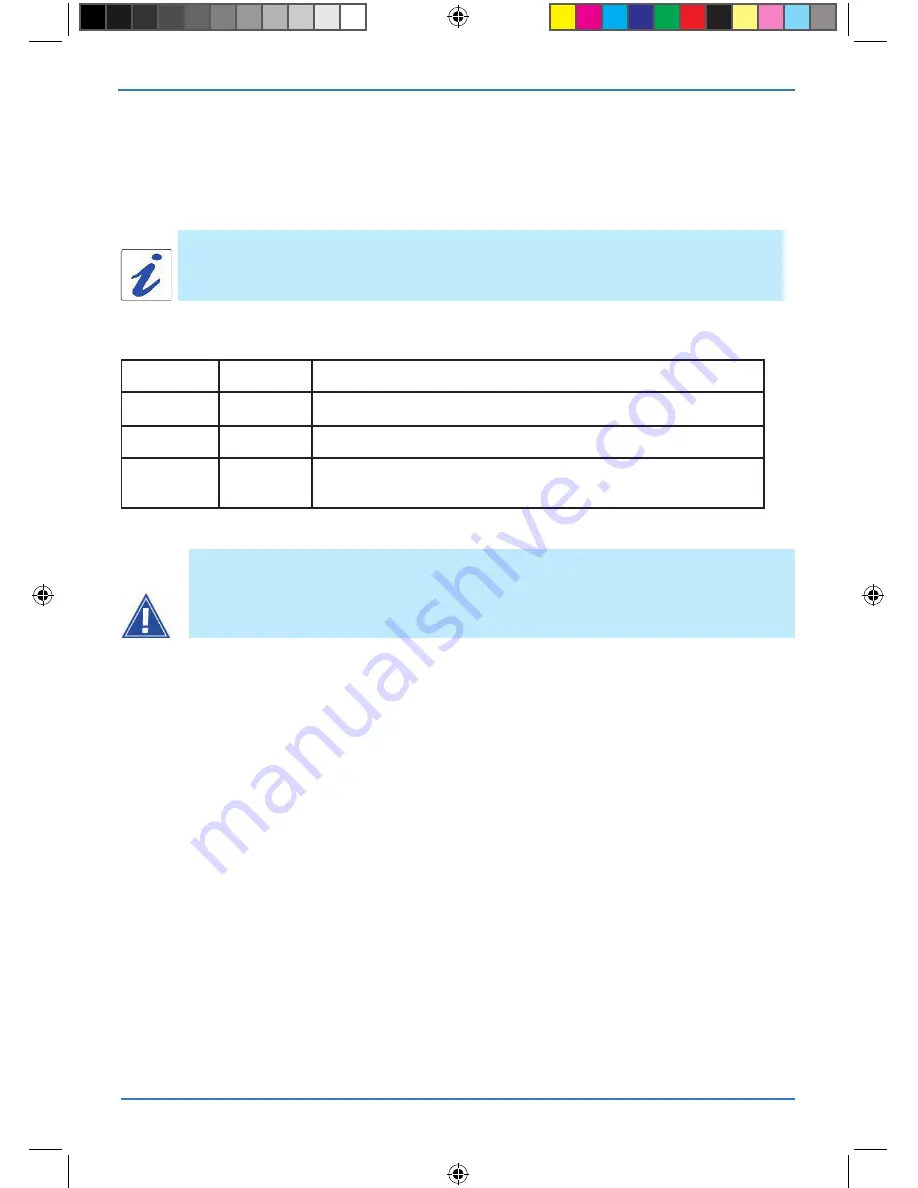
SAGEM F@st™ 2604/2644
if a test displays a «Fail» status, click on «help» then the «rerun
diagnostic tests» button at the bottom of the «help» page to make sure that the test was
suitable. if the test still displays «Fail», you must follow the repair procedure displayed on
this page.
a hypertext link (help) enables the user to access contextual help. this help provides ex-
planations about the status of the connection (
pASS
green,
DoWn
orange and
FAIL
red)
and provides the appropriate repair procedures.
The result of the tests carried out by your router’s «DSL router» configuration tool is displayed in the
«diagnostics» window. these tests relate to the connections to the lan, your dsl service provider
and your
I
nternet
S
ervice
p
rovider (isp).
IMporTAnT
if you are having trouble connecting to the internet we recommend that you restart your router or pos-
sibly return to the factory configuration using the procedures described below.
restarting your router
to restart your router, click on the «
reboot
» button in the top right of your HTTP configuration tool’s
welcome page.
Returning to the factory configuration
To return to the factory configuration:
in the top left of your HTTP configuration tool’s welcome page select the
Management
heading
then the
restore default
sub-menu in the
Settings
menu.
or press and hold for about 10 seconds on the button marked «
rEG
» on the back of your router.
Connection status
Status
Colour
Meaning
pass
Green
indicates that the test was carried out correctly
doWn
orange
indicates that an interface (eth or Wi-Fi) was not detected
Fail
red
indicates that a test failed or that a command could not be laun-
ched.
Troubleshooting
13
252987009-A_GIR_2604-2644 (gb).i15 15
22/05/2008 13:35:35




































