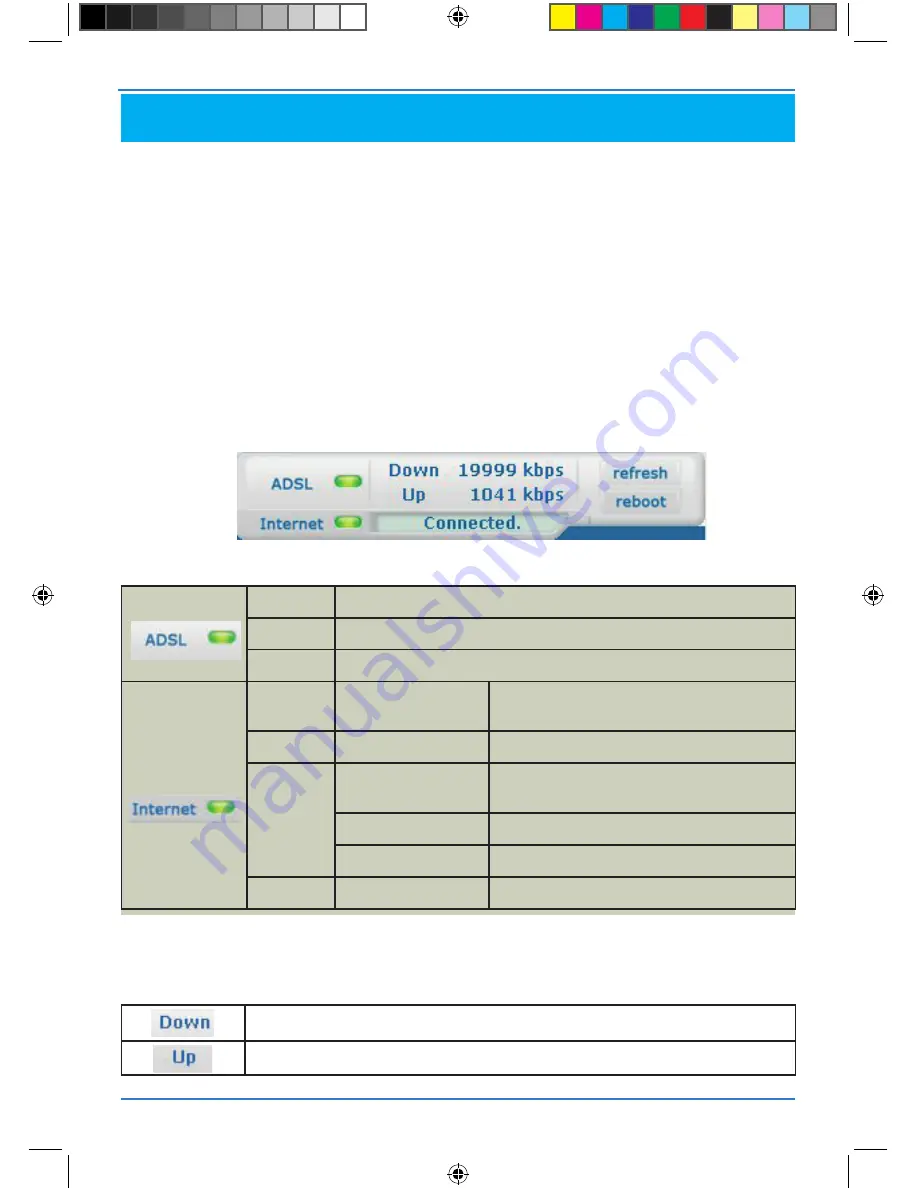
SAGEM F@st™ 2604/2644
This is displayed permanently in a box at the top right of each window in the HTTP configuration tool.
To access the configuration tool:
open your browser then enter the following in the address bar:
the following url
: http://myrouter,
or the following address : http://192.168.1.1 (see note).
a “login” window appears.
enter
admin
in the «username» field (see note).
enter
admin
in the «password» field (see note).
note: this value is specific to the isp.
You may now access your router’s HTTP configuration tool.
4.3 rouTEr SupErvISIon
LEDs
bit rate
displays the nominal downlink bit rate
displays the nominal uplink bit rate
Green
adsl line synchronised
yellow
adsl line synchronising
red
adsl line not connected
Green
Connected
public address (Wan) distributed to the
router
yellow
Waiting for ISp
adsl line synchronising
off
Adsl Down
public address (Wan) not distributed to the
router or adsl line not connected
Not configured
no vC (virtual Channel)
router rebooting
router is rebooting
red
Access denied
incorrect login and/or password
Troubleshooting
11
252987009-A_GIR_2604-2644 (gb).i13 13
22/05/2008 13:35:34





































