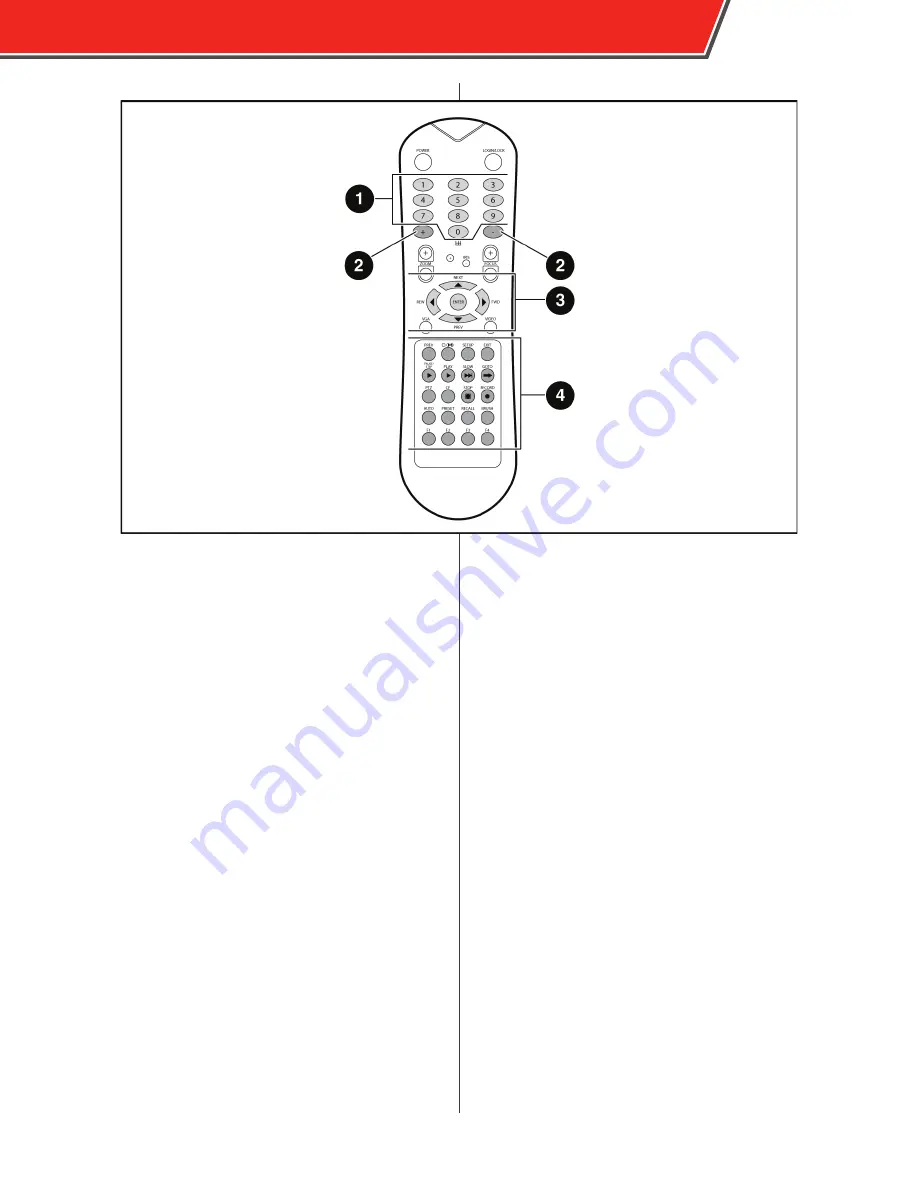
Remote Control
The DVR remote control can be used to navigate through
the configuration menus or to control video playback if the
PCM is not available or convienent. Point the remote control
at the IR receiver on the front panel of the DVR or the PCM to
make selections.
Power
- For Safety Vision Service Technician use only.
Login/Lock
- Quickly access the login screen.
1 - Numeric Keypad
- Use the numeric keypad to
input numerical values when configuring the system.
Additionally, you can use the 1, 2, 3, and 4 keys to display
that numbered video channel during video playback. Press
the 0 key to switch between displaying individual channels
and a quad view.
2 - + and - Keys
- Use the + and - keys to increase or
decrease values by one.
3 - Navigation Buttons
- Use the four arrow keys to
navigate between input fields or menu selections when
configuring the system. Use the Enter key in the center of
the arrow keys to make selections. During video playback
the left and right arrow keys can be used to rewind or fast-
forward. Press the Enter key while viewing the live view to
display a comprehensive status screen.
4 - Additional Remote Control Keys
Setup
- Quickly access the configuration menu. Login may
be required.
Exit
- Quickly return to the previous menu while viewing
configuration menus. Pressing this key on the main
configuration menu returns to the live view.
Pause/Step
- During video playback, press this key to pause
the video. Press this key again to advance video playback by
one frame.
Play
- Press this key to resume regular speed video playback
when video is paused or stopped.
Slow
- Press this key to slow down video playback.
GoTo
- Press this key to quickly access video recorded at a
certain time. When playing back video, press this key and
input the desired time. Press Play to begin video playback.
Stop
- Press this key to manually stop video recording.
Record
- Press this key to manually begin recording again
once it has stopped.
All additional buttons are unused at this time.
ICOP PRO USER GUIDE
15
15
Содержание ICOP PRO
Страница 1: ...ICOP PRO USER GUIDE...
Страница 59: ...ICOP PRO USER GUIDE 57...
Страница 61: ...Appendix B Dimensions DVR Power Control Monitor ICOP PRO USER GUIDE 59...
Страница 62: ...ICOP PRO USER GUIDE 60...
Страница 65: ...ICOP PRO USER GUIDE 63...






























