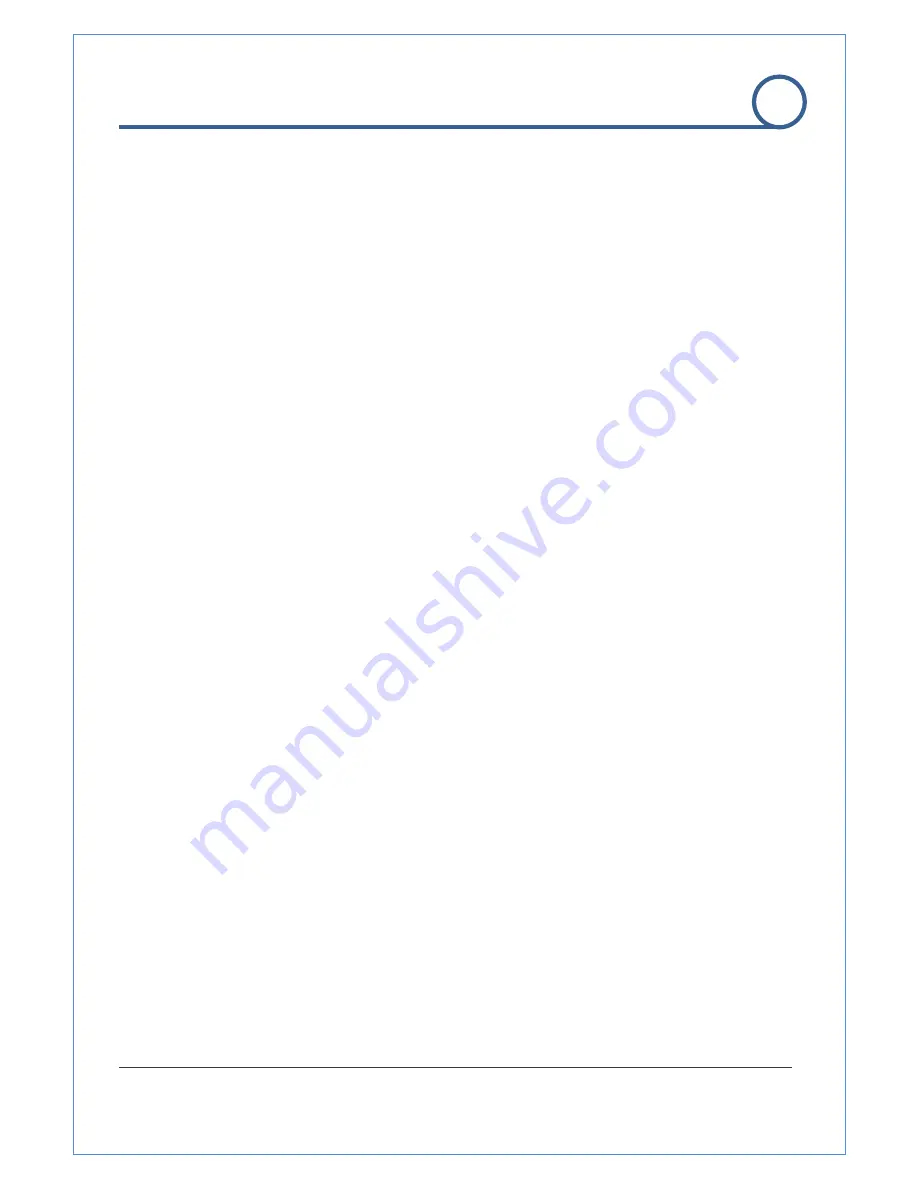
H.264 IP Camera Manual
41/4
OSD (On Screen Display)
How to use
z
Press the Set button to access the SETUP mode.
z
Select the desired feature using the Up or Down button.
z
Change the status of the selected feature using the Left or Right button.
z
When completed, move the arrow indicator to ‘EXIT’ and press the Set button
Setting up the LENS
Select the lens pressing the Right button.
①
On the SETUP menu screen, move the arrow indicator to the lens using the UP or DOWN
button.
②
Select the desired feature using the LEFT or RIGHT button.
③
When DC lens selected, press Set button to control the brightness.
④
Auto Iris Lens (DC Type) is recommended than Manual Lens. Some lens can make a
malfunction according to the Brightness Level.
Shutter status and speed control
You can control brightness of the screen by the shutter speed.
①
Press the Set button to display the setup menu and move the arrow indicator to ‘SHUTTER’
using the Up or Down button.
②
Set ‘SUTTER’ to the desired mode using the Left or Right button.
③
Off : Deactivation, FLK (1/100) : Flicker mode
④
When WDR is on, the image can flicker a little.
⑤
When setting shutter speed manually (Only for Lens mode), you can select speed from ‘1/60’ to
1/200,000’sec.
⑥
ESC : You can control the BRIGHTNESS.
⑦
When completed, press ‘SET’
⑧
Do not make the camera exposed fluorescent lamp directly not to get unstable image in the
internal synchronization modes.
When the SHUTTER menu is set to FLK mode, SENS-UP can not work, please control the
menu.
REMOTE CONFIGURATION
9. CAMERA Configuration
4
Содержание HTP-T32G
Страница 1: ...H 264 HD VIDEO SERVER User Manual ver 1 0 HTP T32G H 264 IP Box Camera...
Страница 18: ...H 264 IP Camera Manual 18 4 1 System Configuration REMOTE CONFIGURATION 1 System configuration 4...
Страница 21: ...H 264 IP Camera Manual 21 4 2 Video Configuration 4 REMOTE CONFIGURATION 2 Video configuration...
Страница 26: ...H 264 IP Camera Manual 26 4 4 Network Configuration REMOTE CONFIGURATION 4 Network configuration 4...
Страница 30: ...H 264 IP Camera Manual 30 4 5 Serial Port Configuration REMOTE CONFIGURATION 5 Serial Port configuration...
Страница 32: ...H 264 IP Camera Manual 32 4 6 Event Configuration 4 REMOTE CONFIGURATION 6 Event Configuration...





























