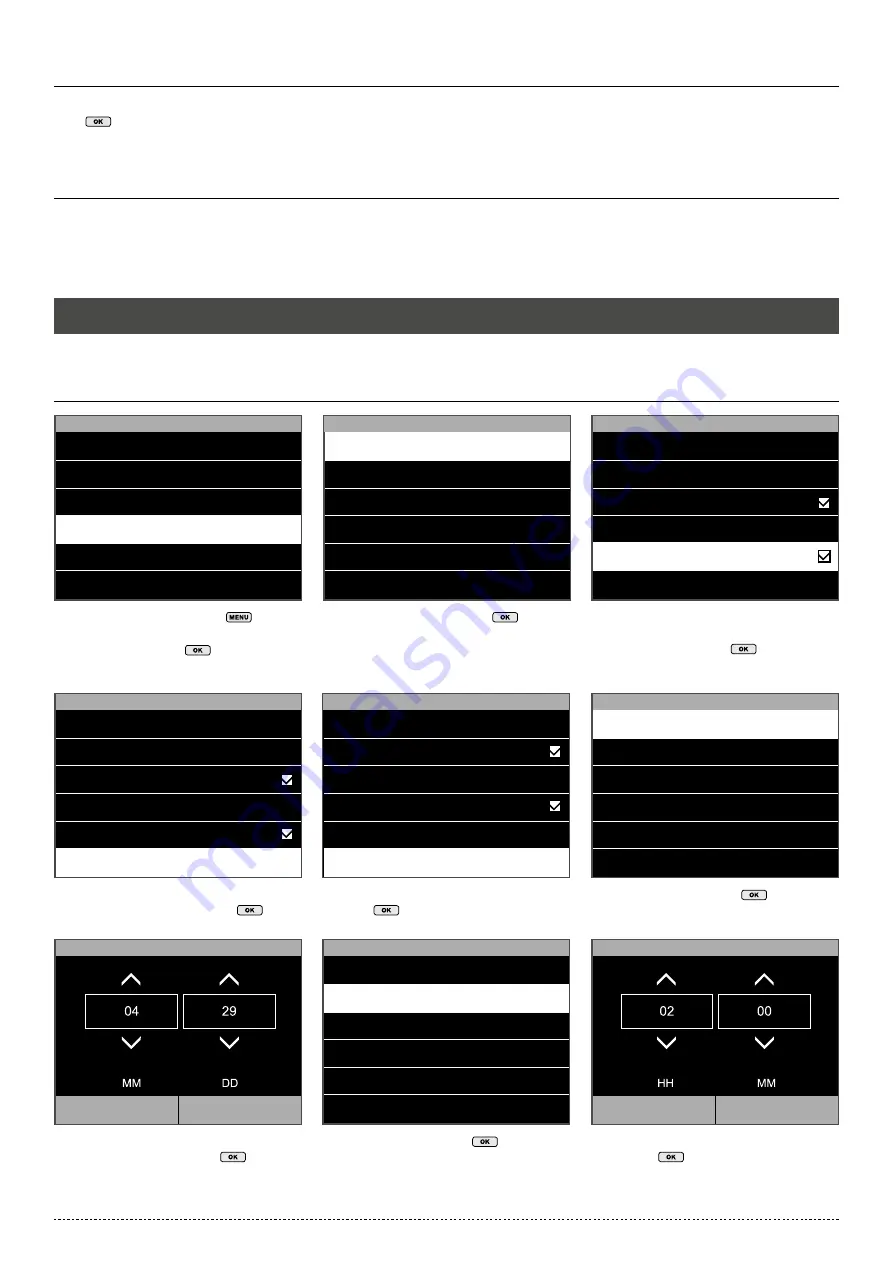
18
2.6.4 CLOCKING WITH A WORK CODE
Make sure that the terminal is set to the desired In/Out status. Press the Work Code button (the default button is F5). Select a work code from the list and
press
. After this the user needs to identify himself with fingerprint, RFID badge or pin code.
2.7 DAYLIGHT SAVING TIME
It is possible to have your terminal automatically change time for summer and winter time. There are two different ways to do this: by date/time, or by week/
day. The Date/Time mode is the easiest to set-up: just enter the date and time when daylight saving time begins and ends. The downside of this method
is that these dates vary from year to year, meaning they have to be manually set into the terminal every year. Even though the Week/Day mode may seem a
bit more complicated to set up, the big advantage is that the daylight saving time does not need to be entered again every year.
NOTE: ONLY THE SUPER ADMIN USER CAN EDIT DAYLIGHT SAVING TIME SETTINGS.
2.7.1 DAYLIGHT SAVING TIME: DATE/TIME SETTING
From the home screen, press
and
identify as a
super administrator
. Navigate
to System, and press
.
Navigate to ‘Daylight Saving Mode’,
and select ‘By date/time’. Press
.
Enter the date when the daylight saving time
begins. Confirm by pressing
.
Select ‘Date Time’ and press
.
Select ‘Daylight Saving Setup’ and
press
.
Select ‘Start Time’, press
.
Make sure that the ‘Daylight Saving Time’
option is checked. If not, navigate to Daylight
Saving Time and press
.
Select ‘Start Date’, press
.
Enter the start time. Confirm by
pressing
.
1.
4.
7.
3.
6.
9.
2.
5.
8.
Main Menu
User Mgt.
User Role
COMM.
System
Personalize
Data Mgt.
System
Date Time
Attendance
Fingerprint
Reset
USB Upgrade
Date Time
Set Date
28/04/14
Set Time
16:21:35
24-Hour Time
Daylight Saving Time
Daylight Saving Mode
By week/day
Date Time
Set Date
28/04/14
Set Time
16:21:35
24-Hour Time
Daylight Saving Time
Daylight Saving Mode
By date/time
Daylight Saving Setup
Start Date
03/29
Start Time
02:00
End Date
10/24
End Time
02:00
Daylight Saving Setup
Start Day
Sunday
Start Time
02:00
End Month
10
End Week
5
End Day
Sunday
End Time
02:00
Date Time
Set Time
16:21:35
24-Hour Time
Date Format
DD/MM/YY
Daylight Saving Time
Daylight Saving Mode
By date/time
Daylight Saving Setup
Set Date
Confirm (OK)
Cancel (ESC)
Set Time
Confirm (OK)
Cancel (ESC)






























