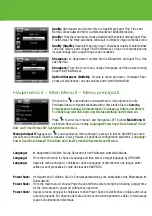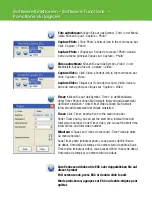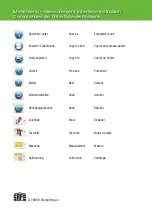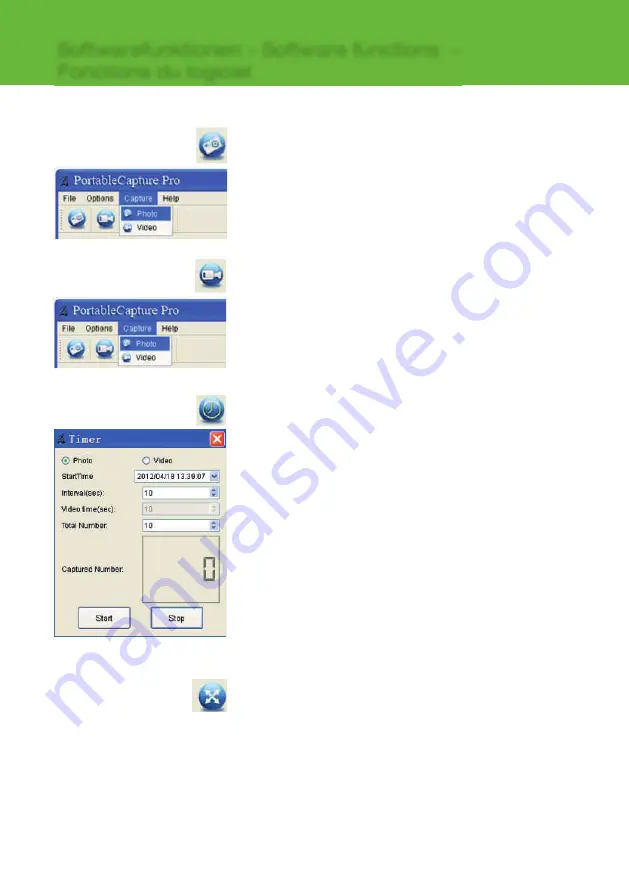
Softwarefunktionen - Software functions -
Fonctions du logiciel
Foto aufnehmen:
Klicken Sie auf das Symbol „Foto“ in der Menü-
leiste. Klicken Sie auf „Capture > Photo“.
Capture Photo :
Click ‘Photo’ shortcut icon in the main menu bar.
Click ‘Capture > Photo’.
Capture Photo :
Cliquez sur l‘icône de raccourci ‚Photo‘ dansla
barre du menu principal. Cliquez sur ‘Capture > Photo’.
Zum Verlassen drücken Sie ESC oder doppelklicken Sie auf
dieses Symbol
Full screen mode, press ESC or double-click to exit.
Mode plein-écran, appuyez sur ESC ou double-cliquez pour
quitter.
Video aufnehmen:
Klicken Sie auf das Symbol „Video“ in der
Menüleiste. Klicken Sie auf „Capture > Video“.
Capture Video :
Click ‘Video’ shortcut icon in the main menu bar.
Click ‘Capture > Video’.
Capture Vidéo :
Cliquez sur l‘icône de raccourci ‚Vidéo‘ dans la
barre du menu principal. Cliquez sur ‘Capture > Vidéo’.
Timer:
Klicken Sie auf das Symbol „Timer“ in der Menüleiste.
Unter Timer Photo können Sie Startzeit, Intervall und Gesamtzahl
der Bilder einstellen. * Unter Timer Video können Sie Startzeit,
Intervall und Gesamtzahl der Videos einstellen.
Timer:
Click ‘Timer’ shortcut icon in the main menu bar.
Under Timer photo, you can set the start time, interval time and
total picture number. Under Timer video, you can set the start time,
interval time and total video number.
Minuteur :
Cliquez sur l‘icône de raccourci ‚Timer’ dans la barre
du menu principal.
Sous Timer photo (minuteur photo), vous pouvez défi nir l‘heure
de début, l‘intervalle de temps et le nombre total de photos. Sous
Timer video (minuteur vidéo), vous pouvez défi nir l‘heure de début,
l‘intervalle de temps et le nombre total de vidéos.