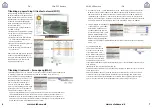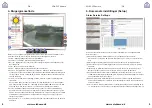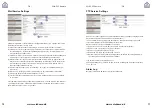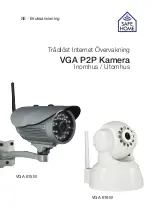www.safehome.dk
www.safehome.dk
4
5
VGA P2P Camera
VGA P2P Camera
- UK -
- UK -
2. Hardware installation and configuration
Installation of network software
Install the network software on a computer
on the network, in order to make the camera
connect. Note that camera and computer
must be on the same network. This means,
that users with e.g. two routers/accesspoint
on their network, must be certain that the
network configuration establishes one united
network and not several subnets.
1. Insert the CDROM in the disc drive and install the program LSearch_en.exe. Copy the
program to your desktop for easy access later.
2. The software can be downloaded from the SafeHome webpage in case your computer
does not have a disc drive. If the camera is mounted outside, it should be mounted on
a fixed surface under eaves and in a directional angle preventing direct sun in the lens.
Preparing the camera
1. Connect the camera to the router or a switch by use of the network cable. Make sure,
that the router port used, is intended for Internet connection and not phone, TV or the
like.
2. Connect the power adapter to the camera and a 220V power plug. (Use of other power
adapters than the supplied, can seriously damage the camera).
3. The camera will be registered by the network software after a startup sequence of app.
30-45 seconds.
3. Network Setup
Local network connection (LAN)
1. Launch the network software LSearch.
Select the computer’s network adapter for
cable or WIFI connection in the dropdown
menu Network Adapter. Avoid Bluetooth
units or 3G/4G modems. Click Search (1)
and mark your camera in the Device List (2).
2. Adjust the camera’s IP address. The ad-
dress in box (3) must resemble box (4) ex-
cept for the last number, which the user can
choose freely between 1-254. The content
of box (5) must be identical with the content
of box (6).
If you are uncertain of what to do and which
IP addresses to fill out, simply mark the
checkbox Set IP automatically (7), which
will make the router assign suited IP addresses.
3. Input username admin and password 123456 followed by Update.
NB: For security reasons, change the default password later.
4. The camera will now restart for approx. 30 seconds. After the restart click Search (1),
select the camera in Device List (2) and press Browse (8). This will open the camera
login window. Use Internet Explorer for
the first login if possible.
5. For most users, it is necessary to install
OCX upon first usage in order to obtain
the best possible video quality. Click
OCX Download (9) followed by Run in
the installation window which will install
the software oPlayer. This must be done
whenever the camera is assigned a new
IP address.
Adjusting Internet Explorer®
For some user, it is necessary to activate Compatibility View Setting in Internet Explorer®
and add the IP address of the camera as a Trusted Website. This must be done whenever
the camera is assigned a new IP address. The procedure is as follows:
Select Compatibil-
ity View Setting in the
settings of Internet
Explorer® > Input
the IP address of the
camera, and click Add.
Close the window to
complete.
Open Internet Explorer’s
settings again and select
Internet Options. Select
the large green tickmark
Trusted Sites (1) and
click on Sites. Remove
the tickmark (3), input
the camera’s IP address
and finalize by click on
Close.
Now close Internet Ex-
plorer and log on to the
camera.
Содержание VGA 615W
Страница 1: ...UK Manual Wireless Internet Surveillance VGA P2P Camera Indoor Outdoor VGA 615W VGA 616W...
Страница 9: ...DK Brugsanvisning Tr dl s Internet Overv gning VGA P2P Kamera Indend rs Udend rs VGA 615W VGA 616W...
Страница 17: ...SE Bruksanvisning Tr dl st Internet vervakning VGA P2P Kamera Inomhus Utomhus VGA 615W VGA 616W...
Страница 25: ...NO Bruksanvisning Tr dl st Internett Overv king VGA P2P Kamera Innend rs utend rs VGA 615W VGA 616W...