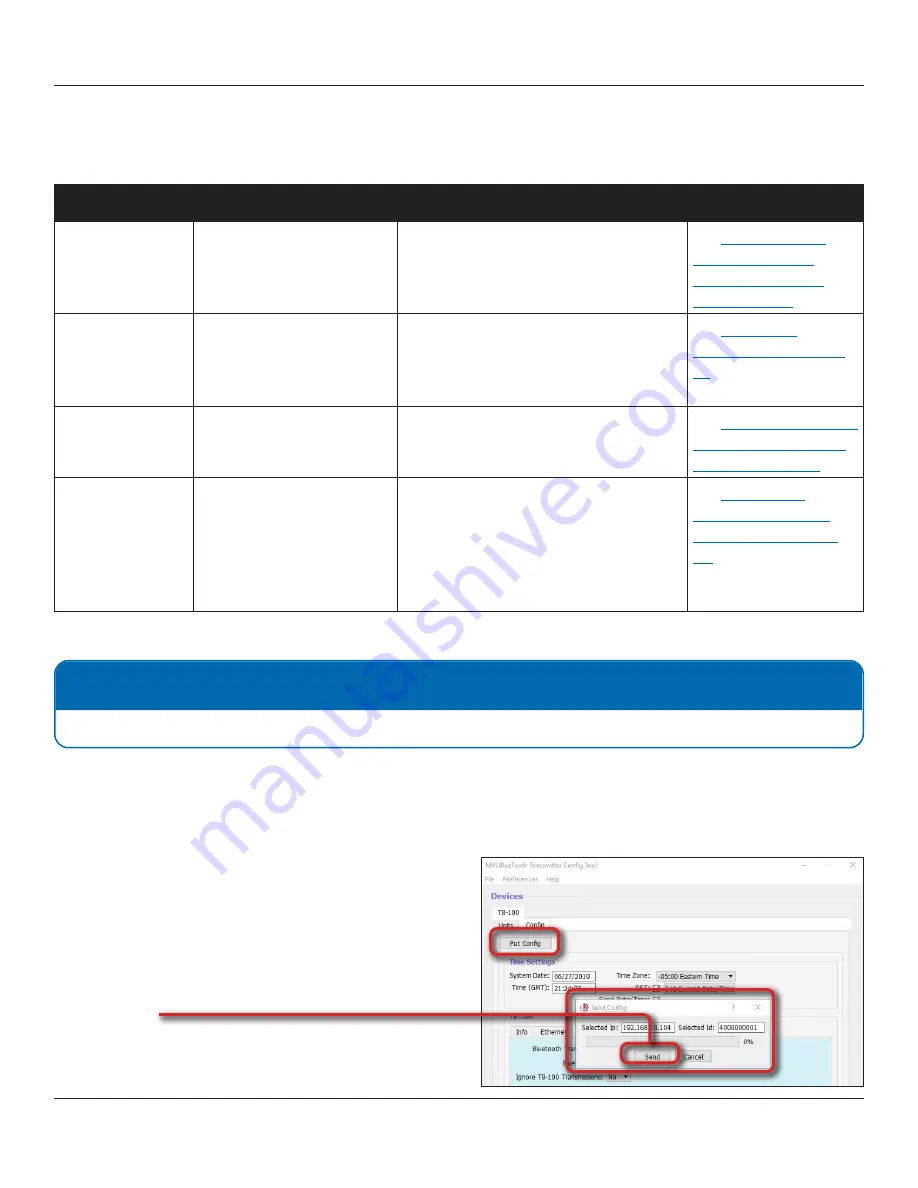
© SF Mobile-Vision Inc. | SEPTEMBER 2020
Part #: 700-1211 R2.0
Configuring Devices For Bluetooth Transmission
TB-100 Software Installation and Configuration Guide
12
TB-100 Factory Default Settings
Setting
Default
Why Change?
How to change...
Bluetooth
Enabled
If you are not ready for your TB-100 to
begin sending and receiving messages
yet, temporarily change this field to
Disabled.
See
page 28, Enabling/
Disabling Bluetooth
Transmissions.
Bluetooth ID
0
If you want your TB-100 to communicate
only with devices that share the same
Bluetooth ID, then enter that ID in this
field.
See
Ignore Bluetooth ID
Transmissions
No
If you want your TB-100 to respond to
transmissions from other TB-100s, then
change this field value to No.
See
TB-100 Transmissions’
Option" on page 28.
TB-100s
Ethernet IPs
HW Rev 1.02: Default IP
address that appears on the
Ethernet tab of the Config
Tool.
HW Rev 1.03: The static IP
address is 10.0.0.2.
If you want to have uniformity throughout
your devices, pick either DHCP or Static IP
for the Ethernet IP settings.
See
.
Perform other procedures in this guide on an "as needed" basis, or as directed by your SF Mobile-Vision Inc. Support representative.
The following table describes the factory defaults for your TB-100.
NOTE: Identifying a TB-100 That Has Hardware Revision 1.02
TB-100s with serial numbers that are in the range of 4000001100 to 4000001592 are shipped with Hardware Revision 1.02.
Applying Configuration Settings
After changing configuration settings, you need to send those settings to the affected TB-100. Click the
Put Config
button
to send the settings to the affected TB-100s.
1. On the
Config
tab, click the
Put Config
button.
A
Send Config
popup displays.
2. Click
Send
.
After the update-in-progress indicator reaches
100%, the popup closes.




























