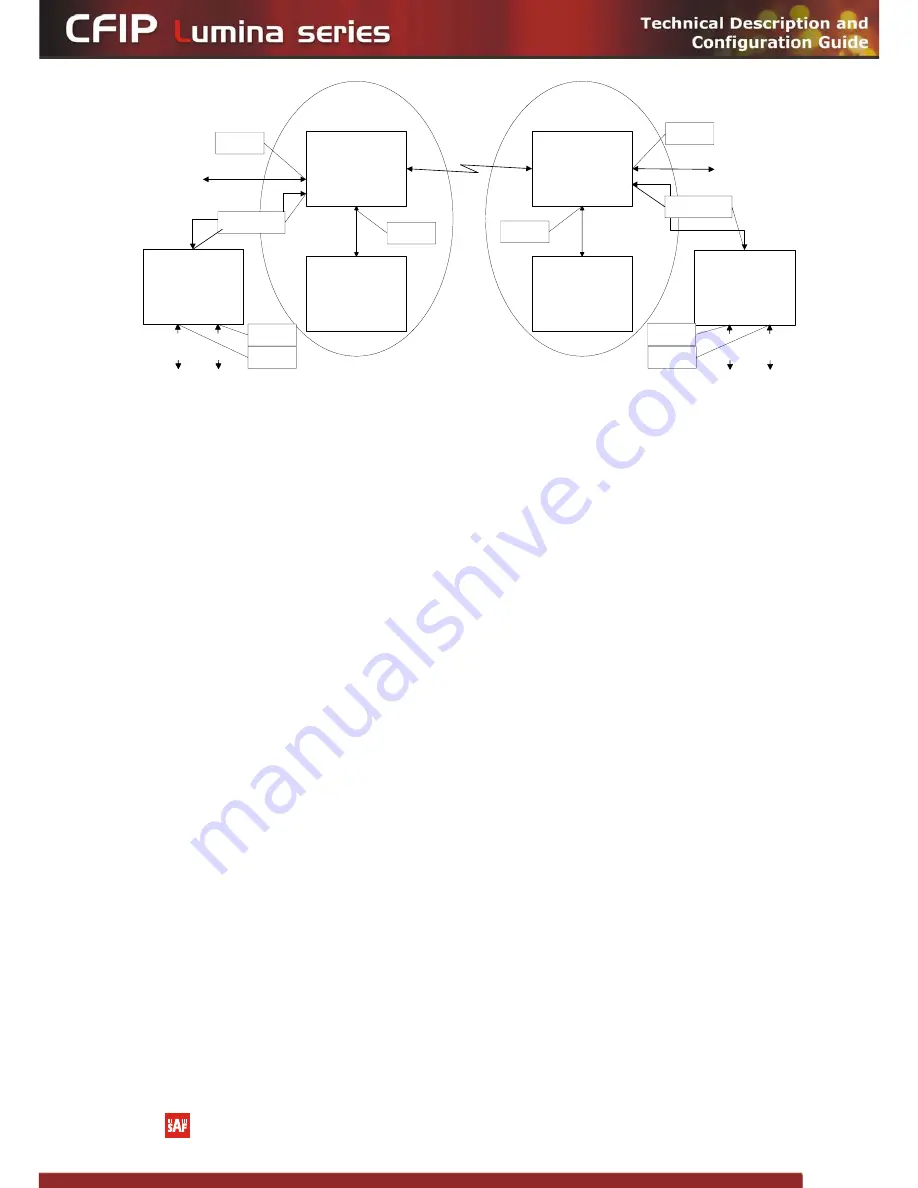
Ext. switch 1
Int. switch 1
CPU 1
Int. switch 2
CPU 2
CFIP1
CFIP2
User
dat
a
User
dat
a
Port 1
Port 2
Port 3
Mng(6)
WAN(5)
WAN(5)
Mng(6)
Ext. switch 2
User
dat
a
User
dat
a
Port 1
Port 2
Port 3
VLAN A
VLAN B&C
VLAN A
VLAN B
VLAN C
VLAN C
VLAN B
VLAN B&C
VLAN A
Management
data
Management
data
VLAN A
LAN
1,2
,3
,4
LAN
1,2
,3
,4
Figure 4.10.
Configuration with management and user VLANs on separate LAN ports
For both switches:
VLAN A is configured as:
-
Trunk type VLAN ID on LAN (P1-4) & WAN (P5) ports;
-
Access type VLAN ID and Default VLAN ID on Management (P6) port allowing to remove
tag on the egress direction and add tag on the ingress direction.
VLAN B and C are configured as:
-
Trunk type VLAN IDs on LAN (P1-4) & WAN (P5) ports.
Limitations and rules on using VLAN:
•
Supports up to 4095 full range VLAN IDs.
•
Only one VLAN with unique IDs is allowed. When adding a different VLAN with the same IDs,
the old VLAN is deleted (also the other types of VLANs).
•
Simultaneous use of Access and Trunk Type VLANs on LAN (P1-P4) is not allowed.
•
After the VLAN table initialization is completed, 802.1Q VLAN mode must be enabled.
•
WAN (P5) allows using only Trunk VLAN Type and Management (P6) – only Access VLAN Type
•
In order to pass untagged packets through the link, VLAN ID “0” should be added as Trunk
VLAN Type on LAN (P1-4) and WAN (P5).
Steps required for VLAN configuration:
1) Add preferable VLAN IDs in “Configuration
VLAN Configuration” in Web GUI on both sides of the
link;
2) Enable “802.1Q VLAN” for remote unit first, then for the local unit;
3) Configure switches for VLAN tag encapsulation on both ends of the link;
4) Reconnect to Web GUI via configured Management VLAN ID.
Example of VLAN usage:
The CFIP Lumina Series Full Outdoor Unit Technical Description and Configuration Guide • Rev. 1.10 •
© SAF Tehnika JSC 2013
















































