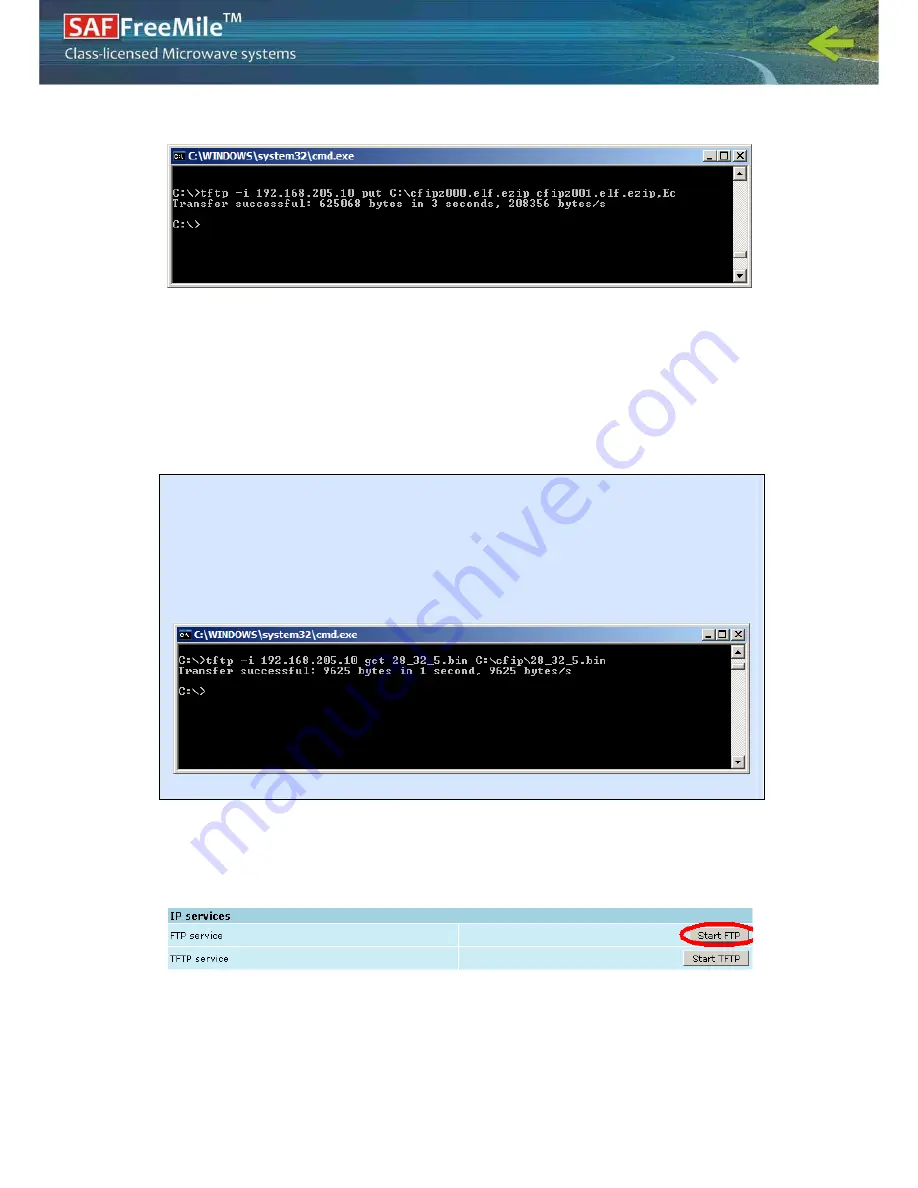
The SAF FreeMile Series Full Outdoor Unit Technical Description and Configuration Guide • Rev. 1.3
© SAF Tehnika JSC 2012
86
‘Ec’
–
file
attribute
flags
‘E’
and
‘c’;
the
attribute
flags
are
separated
from
file
name
or
source
with
comma
(only
comma
and
no
space)
and
there
are
no
commas
or
spaces
between
flags;
Figure
8.6.
File
transfer
using
TFTP
commands
5.
If
uploaded
file
is
large
(like
firmware
file),
it
is
recommended
to
defragment
Flash
disk.
Use
‘
tfs
clean
’
command
from
Telnet
or
ASCII
terminal
to
perform
defragmentation.
6.
If
the
uploaded
file
is
the
firmware
file
which
should
be
used
by
SAF
FreeMile,
it
is
necessary
to
edit
‘boot.ini’
file
by
deleting
the
entry
with
the
old
file
name
and
to
write
file
name
of
the
new
firmware
file;
the
‘boot.ini’
file
must
be
saved
with
‘B’
and
‘e’
flags
(file
attributes).
For
more
information
how
to
edit
files,
please
refer
to
the
chapter
Working
with
files
in
Chapter
6.4
.
8.3
Uploading
File
via
Ethernet
Management
Port
(FTP)
Before
uploading
file
via
FTP,
make
sure
the
SAF
FreeMile
FTP
server
is
running.
To
start
it,
go
to
‘Configuration
IP
configuration’
in
Web
GUI
and
press
‘Start
FTP’:
Figure
8.8.
Starting
FTP
1.
Open
command
window.
2.
Start
FTP
client
by
entering
“
ftp
”
command
(“
ftp>
”
prompt
will
appear).
3.
Connect
to
SAF
FreeMile
FTP
server
using
command
“
open
<SAF
FreeMile_IP_address>
”.
Type
in
username
and
password
when
prompted
(by
default
username
is
admin
and
password
is
changeme
).
(!)
To
copy
file
from
SAF
FreeMile
Flash
disk
to
PC
hard
disk
via
TFTP,
use
the
following
command:
tftp
‐
i
192.168.205.11
get
filename
destination_filename
where
‘192.168.205.11’
–
SAF
FreeMile
port
IP
address
(host);
‘filename’
–
file
to
be
copied
from
SAF
FreeMile
to
PC;
‘destination_filename’
–
destination
path
where
the
file
will
be
saved
on
PC
hard
disk.
Figure
8.7.
File
transfer
using
TFTP
commands
Содержание FreeMile Series
Страница 1: ...1 Technical Description and User Guide ...




















