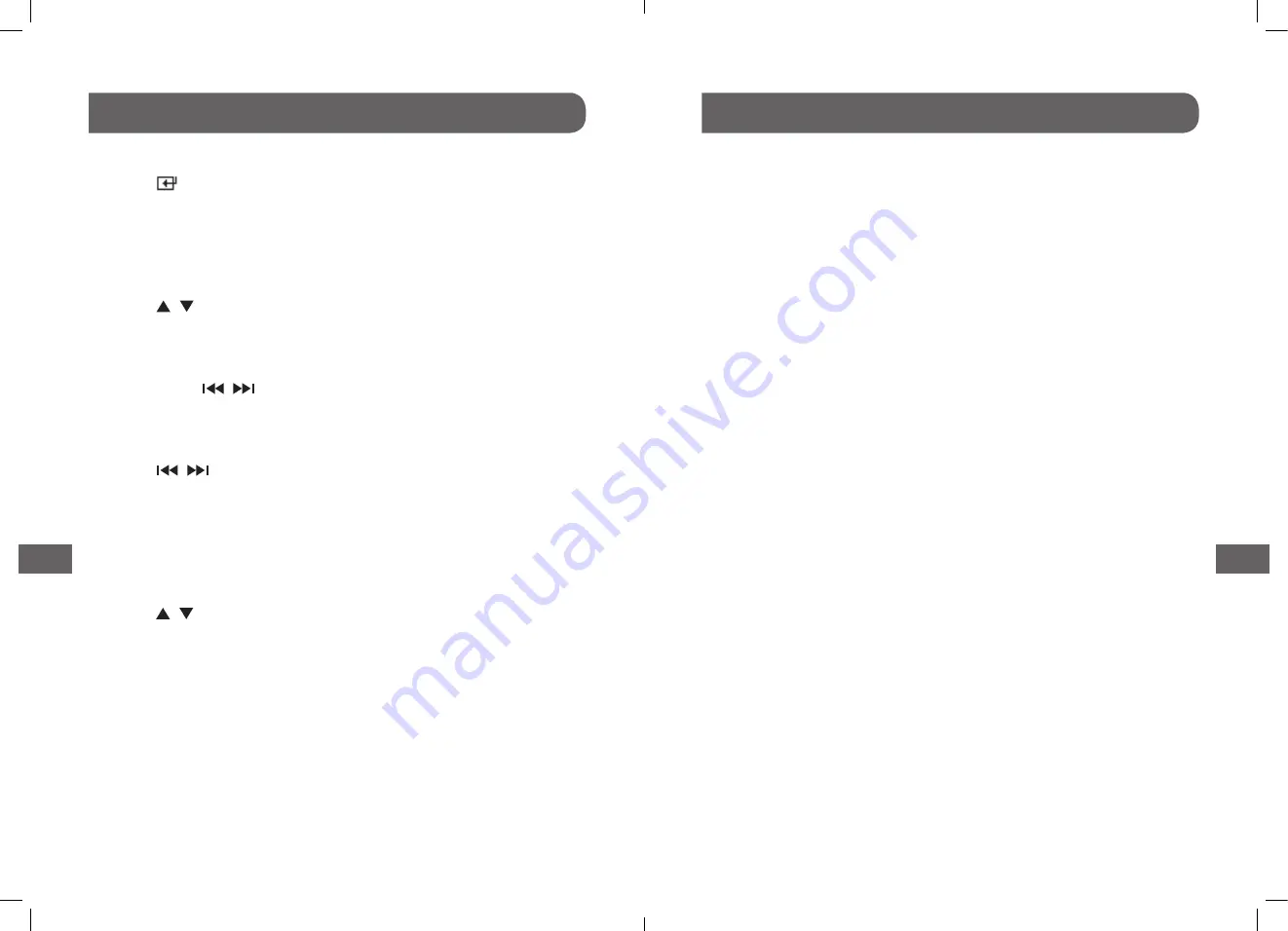
FM operation
Auto Scan and Save Preset Station
1� Press the
button on the main unit or press the
FM
button on the remote control to select FM
mode�
2� Press and hold the
PROG
button on the remote control to activate automatic programming�
All available stations are programmed in the order of waveband reception strength�
– The first programmed radio station is played automatically�
•
Tune to a Preset Radio Station
– Press the / buttons to select a preset number that you want�
Tuning in a Station
•
Tune in radio stations automatically�
– Press and hold the
/
buttons, the frequency changes down or up automatically until a
station is found�
– The search may not stop at a station with a very weak signal�
•
Tune in radio stations manually
– Press the
/
buttons repeatedly until you find the station you want�
– If reception is still poor, try to adjust the position of the aerial or try to move the radio to another
location�
Presetting Stations Manually
You can preset up to 20 FM stations�
1� Tune in the desired station, then press the
PROG
button�
2� Press the / or number (0~9) buttons to select the preset number�
3� Press the
PROG
button to store the station�
4� Repeat above steps 1 to 3 for each station you want to store in memory with a preset number�
Show RDS information
RDS
(Radio Data System) is a service that allows FM stations to show additional information�
If you tune to a RDS station, the station name are displayed� When automatic programming is used,
RDS stations are programmed first�
1� Tune to a RDS station�
2� Press the
INFO
button repeatedly to scroll through the following information (if available):
Station name, PTY, RADIO TEXT, Frequency, CLOCK INFO�
Troubleshooting
To keep the warranty valid, never try to repair the system yourself� If you encounter problems when
using this unit, check the following points before requesting service�
No power
– Ensure that the AC cord of the apparatus is properly connected�
– Ensure that there is power at the AC outlet�
– Press standby button to turn the unit on�
Remote control does not work
– Before you press any playback control button, first select the correct source�
– Reduce the distance between the remote control and the unit�
– Insert the battery with its polarities (+/-) aligned as indicated�
– Replace the battery�
– Aim the remote control directly at the sensor on the front of the unit�
No response from the unit
– Disconnect and reconnect the AC power plug, then turn the unit on again�
I can’t find the Bluetooth name of this unit on my Bluetooth device
– Ensure the Bluetooth function is activated on your Bluetooth device�
– Re-pair the unit with your Bluetooth device�
Poor radio reception
– Increase the distance between the unit and your TV and VCR�
Clock setting erased
– Power has been interrupted or the power cord has been disconnected�
– Reset the clock�
No Response from the Unit
– Disconnect and reconnect the AC power plug, then turn on the unit again�
133
132
GB
GB
















