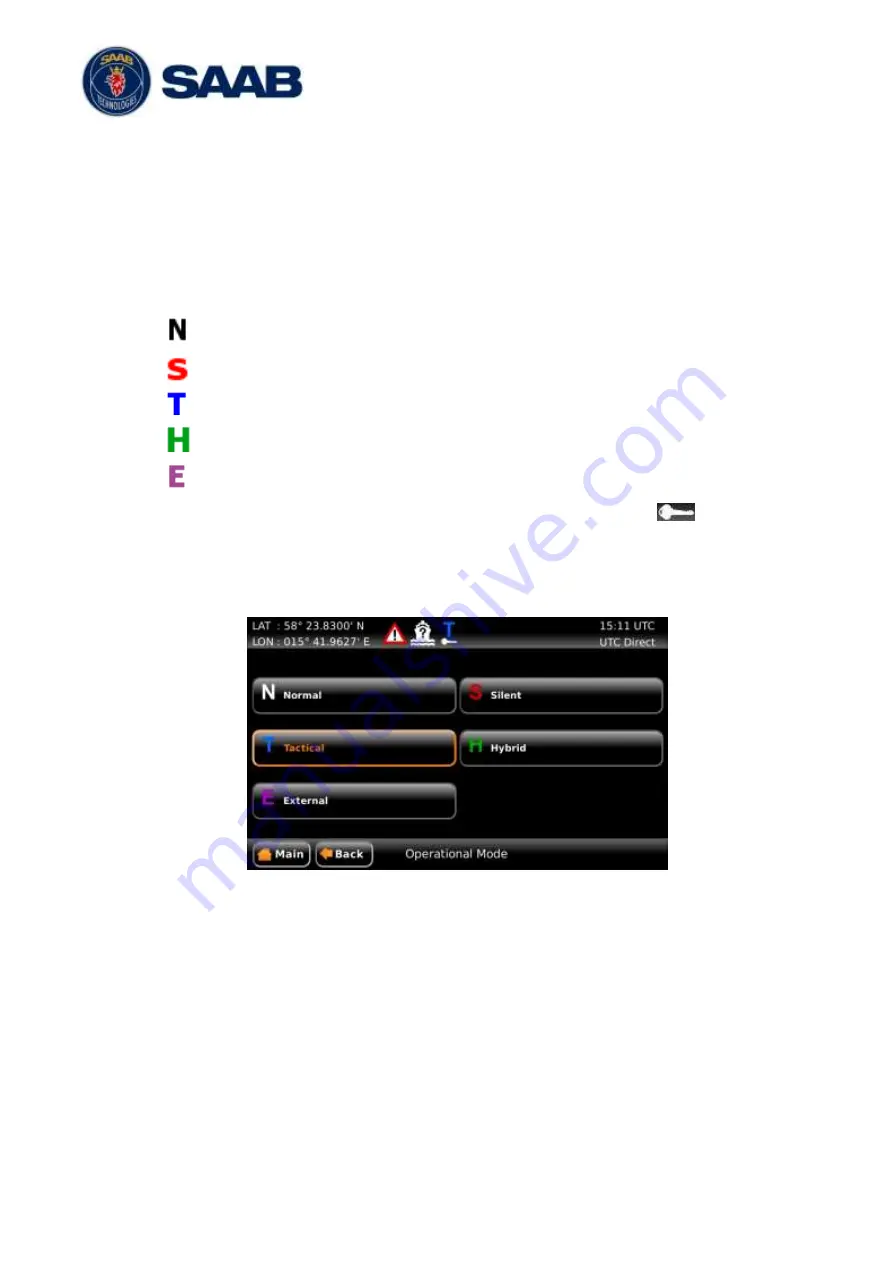
R5
SUPREME Secure W-AIS System
CONFIGURATION
7000 118-524, C1
Page 32
3.7
Operational Modes
There are five different operational modes for the R5 SUPREME W-AIS Transponder
System. Regardless of mode, the R5 SUPREME W-AIS Transponder will always receive
standard AIS messages on channels AIS 1 and AIS 2 and output the information on serial
interface just as a normal Class A transponder. In all modes except the normal mode,
information received on the encrypted link (if defined) will be displayed and output as well.
The current active mode is shown in the status bar of the R5 SUPREME. The following
operational mode icons can appear:
Normal Mode
Silent Mode
Tactical Mode
Hybrid Mode
External Mode
If there is a valid key set and currently used in the system, a key icon (
) will appear
underneath the operational mode icon.
Operational mode can be changed in the
Operational Mode
view which is accessed by
pressing the icon in the status bar or from
Main Menu
AIS
Operational Mode
.
Figure 21
– Operational Mode (Quick view by pressing icon)
















































