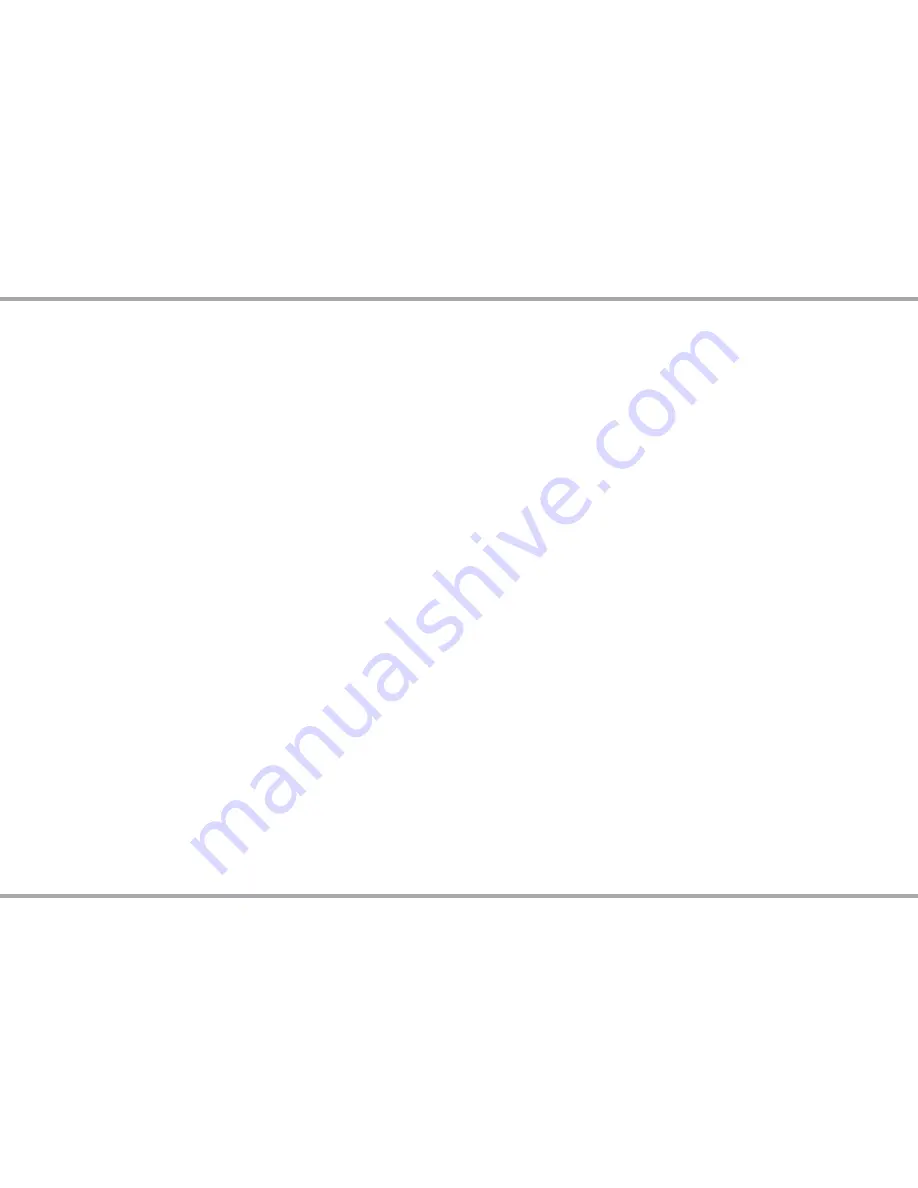
5
Russound MCA-66 Installation Manual
SCS-C5 CONFIGURATION SOFTWARE
Programmable options with Russound SCS-C5 software
SCS-C5 software which is needed to program and configure additional or
advanced features of the system is available via download from the Support
Center at www.russound.com. With your Windows (XP, 7, or 8.x) laptop, you
can configure the system completely prior to connecting with the MCA-66
controller. The software has a Source Setup Wizard to aid in the setup and basic
configuration of the sources. Once configured, the system information can be
saved to a file.
Items to be programmed with SCS-C5 software include:
Source Configuration
- the enhanced IR library simplifies programming.
Zone and Source Names
- a list of predefined names are available and will
be visible in the user interfaces. Custom naming is also possible.
Source Exclusion
- allows you to limit the sources available to a particular
zone.
Party Mode Participation
- defines whether a zone can participate in Party
mode.
Zone and Source Linked Groups
- two groups of each type are allowed per
controller. Groups share source selection and party mode participation.
All ON Participation
- defines whether or not a zone will respond to the All
ON command.
Page Participation
- defines whether a zone will respond to a page event.
Page Volume
- sets the volume of a page event in each zone.
Power Management of Sources
- enabled / disabled per source. This feature
uses IR commands and audio signal sensing to power up sources and initiate
audio to confirm source power states. If enabled, the source will turn on
when the first zone is turned on or the home theater trigger has a12 VDC
signal present. The source will turn off 5 minutes after the last zone is turned
off, or 5 minutes after input is discontinued from the home theater trigger.
Sound Controls
- Adjust Bass, Treble, Balance, Loudness and Turn On Volume
initial settings per audio zone.
IR Keycode Learning
- allows IR codes to be learned, saved, and managed.
Page Input on Source 6
- assigns Source 6 as a paging input.
Note:
DHCP must be enabled on the LAN for initial configuration. A static IP
address can be configured later.
The IP Address of the MCA controller can be obtained via several methods.
- By viewing the DHCP table of connected devices within the settings of the
router.
- By using an IP Scanner app on a smartphone or tablet.
- By using a TS3 touchscreen or MDK-C6 keypad:
To display the IP Address on a TS3 Touchscreen, select Settings > Screen
Setup > Installer Setup (hold for 3 seconds) > About.
To display the IP Address on an MDK-C6 keypad, select
HOME>SETTINGS>INSTALLATION>NETWORK SETTINGS.
Содержание MCA-66
Страница 1: ...MCA 66 6 Source 6 Zone Controller Amplifier Installation Manual...
Страница 22: ...22 Russound MCA 66 Installation Manual...
Страница 23: ...23 Russound MCA 66 Installation Manual...






































