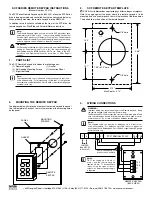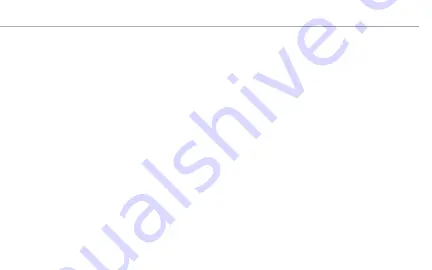
IPK-1 OVERVIEW
IPK-1 OVERVIEW
The IPK-1 is designed to provide easy access
and convenient control to a room or zone using
any of the following Russound audio systems:
MCA-66 MBX-PRE
MCA-88 MBX-AMP
The IPK-1 uses a wired Ethernet connection
to connect to the same network as your
Russound audio system. It is PoE powered so
a single Ethernet cable is the only connection
that needs to be made to the IPK-1.
Configuration is simple and the only step
needed is to associate or “pair” the IPK-1 with
the room or zone that it will be controlling.
This is done through Russound’s WebConfig
configuration tool on your Russound audio
device.
Once paired, the buttons on the IPK-1 will
control the most commonly needed audio
commands as well as give you immediate
access to volume control.
While the Russound audio systems can be
controlled by app, many users prefer having
a dedicated keypad that is always available
without having to pull out their phone, navigate
to the Russound app, and then navigate to the
room they want to control.
The IPK-1 is designed to intuitively control your
system without interfering with your lifestyle.
For example, the volume LEDs only illuminate
when the volume is adjusted. The status LED
is designed to turn off when your audio system
is not in use so that the LED will never light up a
dark bedroom at night.
Thank you for your purchase of the IPK-1 keypad
.