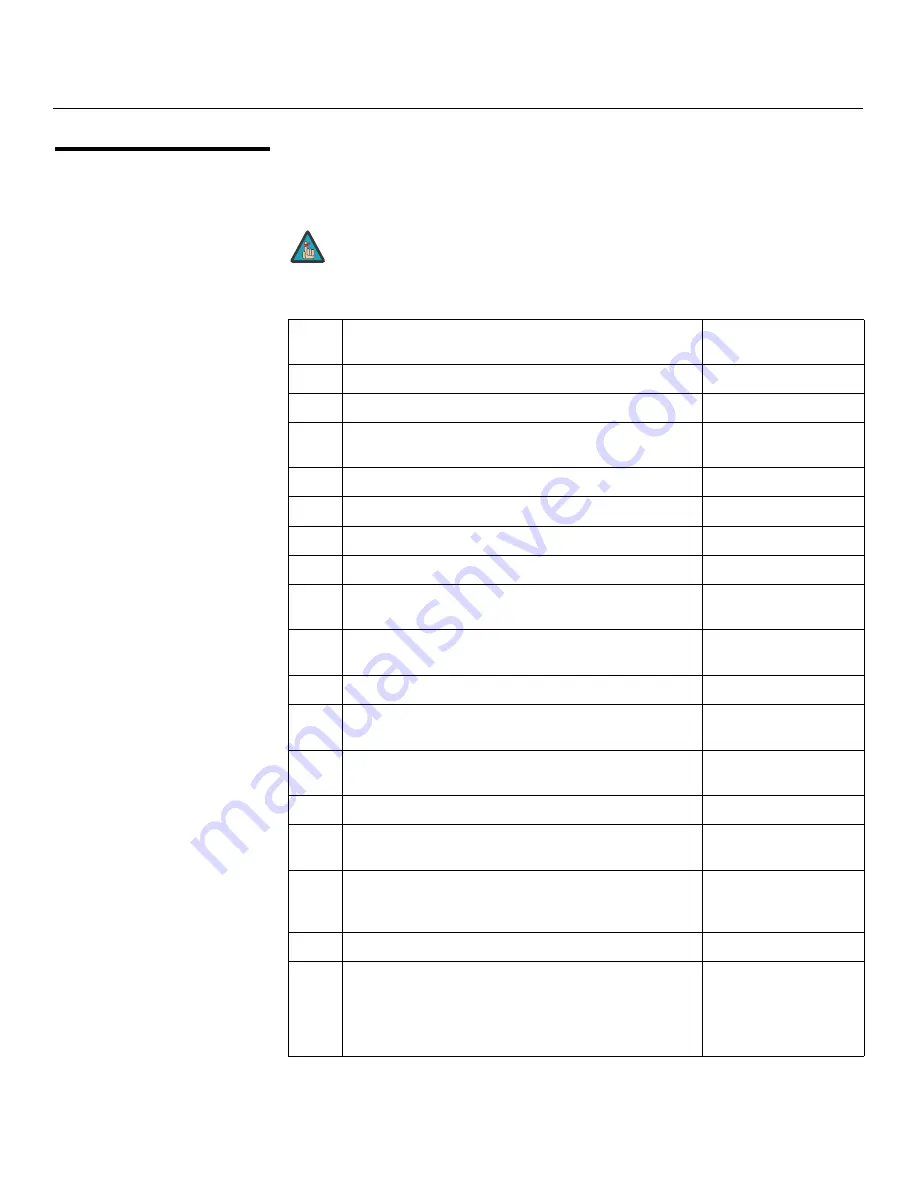
Installation
18
Runco SC-1 Owner’s Operating Manual
PRE
L
IMINAR
Y
3.2
Quick Setup
Table 3-1 gives a quick overview of the SC-1 installation process. The sections following
this one provide detailed instructions.
Installation should be performed by a qualified custom video
installation specialist.
Table 3-1. In
s
tallation Overview
S
tep
Procedure
For Detail
s
, Refer to
page...
1
Choose a location for the projector
19
2
Install primary projection lens, lamp and heat extractor
24
3
Install CineWide lens mounting assembly (stationary base
plate or AutoScope lens motor – optional)
29
4
Mount the projector
31
5
Connect the DHD Controller to the projector
32
6
Connect signal sources to the DHD Controller
34
7
Connect external controller to RS-232 port (optional)
38
8
Connect AutoScope lens motor and/or other equipment to
12-volt trigger outputs (optional)
38
9
Connect power supply/lamp ballast, if separate from
projection head (split-body configuration)
40
10
Apply power to the projector
43, 44
11
For rear-screen installations, select the proper picture
orientation
47
12
Primary lens adjustments: projected image size (zoom),
position (shift) and focus
22, 47
13
Install CineWide anamorphic lens (optional)
49
14
CineWide lens adjustments: position, pitch (angle),
geometry and focus
51
15
Calibrate projector input 2 (DVI): perform Auto Setup, then
adjust size/position, input levels, brightness/contrast etc.,
as needed
for each channel
54
16
Adjust lamp output, as needed
66
17
DHD Controller input calibration: adjust the following
for
each DHD Controller input
; save settings when finished:
• Aspect ratio
• Color level
• Brightness
• Tint
• Contrast
• Input position
71 through 79
Note
Содержание Signature Cinema SC-1
Страница 2: ......
Страница 98: ...Operation 86 Runco SC 1 Owner s Operating Manual P R E L I M I N A R Y Notes...
Страница 124: ...Specifications 112 Runco SC 1 Owner s Operating Manual P R E L I M I N A R Y Notes...
Страница 125: ......






























