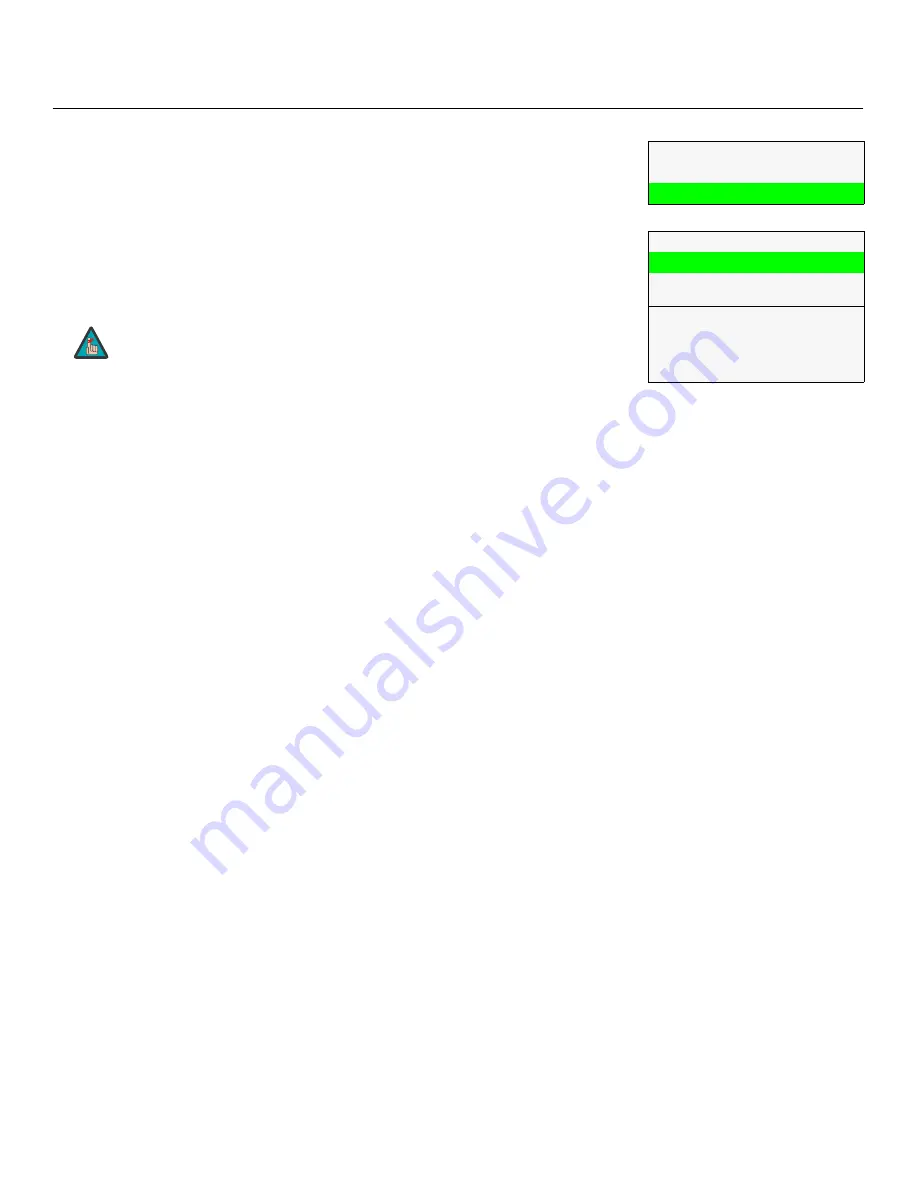
Operation
Runco LS-10d and LS-10HBd Installation/Operation Manual
67
PRE
L
IMINAR
Y
Copy/Pa
s
te - A
s
pect Ratio:
You can also copy and paste certain settings, such as
those for Output Shift, Image Alignment (refer to page 67) or Screen Masking (refer to
page 67) from one aspect ratio or “screen” (refer to
Screen
on page 52) to another.
To do this, select Copy/Paste from the Calibration menu, then select Aspect Ratio.
• A
s
pect Ratio - Copy
S
etting
s
:
Select Copy Settings from the Copy/Paste Aspect
Ratio menu to place the Output Shift, Image Alignment and Screen Masking settings
for the current aspect ratio onto a “clipboard,” which is a temporary memory location.
When you do, the message “Settings Copied” briefly appears on-screen. The
Copy/Paste menu then re-appears, indicating the source of the copied settings.
• A
s
pect Ratio - Pa
s
te
S
etting
s
:
To apply the Output Shift, Image Alignment and
Screen Masking settings on the clipboard to a different aspect ratio and/or screen, do
either
of the following:
• Switch to another aspect ratio (for example, from 16:9 to Cinema).
• Switch from Screen 1 to Screen 2 or vice versa.
Then, select Paste Settings from the Copy/Paste Aspect Ratio menu. The new settings
are saved automatically.
Output
S
hift:
The Left/Right, Up/Down, Width and Height controls in the Output Shift
menu are similar to those in the Input Position menu, except that they change the
characteristics of the output signal. These settings are saved independently
for each
a
s
pect ratio and
s
creen
s
election
(refer to
Screen
on page 52).
•
S
creen Ma
sk
ing:
This control adjusts the amount of cropping on each edge of the
output image. This differs from the regular Overscan control in two ways:
• It allows separate adjustments on each edge; and
• It is saved per aspect ratio, per screen (as opposed to per connector, per mode).
This is useful for installations where the aspect ratio of the screen doesn’t exactly match
the aspect ratio of the display.
Image Alignment:
Use the controls in the Image Alignment menu to ensure proper
image geometry; that is, a perfectly rectangular projected image with no keystoning or
pincushion. For detailed instructions, refer to
Adjusting the Image Geometry
on
page 43.
S
pla
s
h Configure:
Use the Splash Configure menu to control the appearance and
behavior of the “splash” screen that appears on the display upon power-up.
• Owner Name/I
S
F Calibrated/I
S
F Other:
You can have the LS-10 display the
owner’s name, your name, the phrase “ISF Calibrated” and/or any other string, up to
30 characters in length.
Use the up or down cursor button to select a character. Use the right and left cursor
buttons to change the cursor position. Press
MENU
when you have finished entering
text.
Copy/Pa
s
te
Memory Preset
Aspect Ratio
A
s
pect Ratio
Copy Settings
Paste Settings
Copied From:
Aspect Ratio
16:9
Screen
Screen 1
Copied settings are not retained after a power cycle.
Note
Содержание LIGHTSTYLE LS-10D
Страница 2: ......
Страница 10: ...x Runco LS 10d and LS 10HBd Installation Operation Manual P R E L I M I N A R Y Notes ...
Страница 14: ...Table of Contents xiv Runco LS 10d and LS 10HBd Installation Operation Manual P R E L I M I N A R Y Notes ...
Страница 16: ...List of Figures xvi Runco LS 10d and LS 10HBd Installation Operation Manual P R E L I M I N A R Y Notes ...
Страница 32: ...Controls and Functions 16 Runco LS 10d and LS 10HBd Installation Operation Manual P R E L I M I N A R Y Notes ...
Страница 124: ...Specifications 108 Runco LS 10d and LS 10HBd Installation Operation Manual P R E L I M I N A R Y Notes ...
Страница 125: ......
Страница 126: ...Runco International 800 23RUNCO Fax 503 748 8161 www runco com 020 1073 01 Rev A September 2012 ...






























