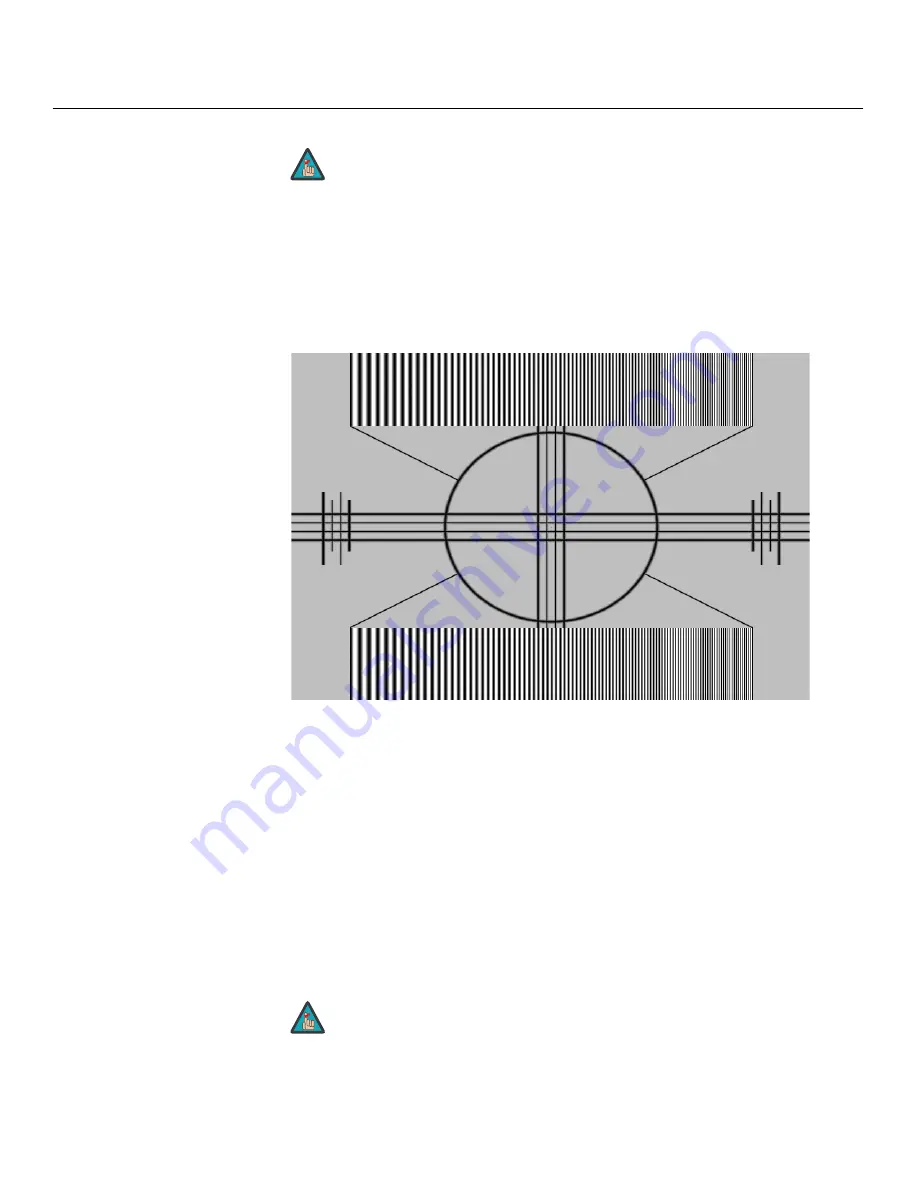
Operation
36
Crystal Series LCD Installation/Operation Manual
PRE
L
IMINAR
Y
Sharpness:
“Sharpness” is the amount of high-frequency detail in the image. To adjust
sharpness, select Sharpness from the Picture Adjust menu and press
ENTER
. On your
external test pattern source, select a pattern like the one shown in Figure 4-5. Adjust as
needed, looking for white edges around the transitions from black to gray and different
sized lines in the “sweep” patterns at the top and bottom. Lower the sharpness setting to
eliminate them.
Figure 4-5. Typical Test Pattern for Adjusting Sharpness
DNR:
To apply Digital Noise Reduction (DNR) to the input signal, select DNR from the
Picture Adjust menu. Noise reduction is useful for clearing up noisy RGB images such as
those from a PC. Adjust as desired using the left- or right-arrow buttons, keeping in mind
that reducing noise (which reduces high frequencies) may also “soften” the image.
MPEG NR:
Use the MPEG Filter to reduce or eliminate so-called “mosquito noise” in
MPEG-compressed video signals (digital broadcasts or DVDs). Adjust as needed to
minimize distortion around the edges of moving objects, moving artifacts around edges
and/or blotchy noise patterns superimposed over the objects.
Backlight:
The Backlight control changes the apparent brightness of the displayed
image. Its effect is similar to that of a lamp intensity control on a projector.
Like the brightness and contrast controls, the color and tint controls
are interactive. A change to one may require a subtle change to the
other in order to achieve the optimum setting.
The Backlight control is disabled when Auto Backlight (described
on page 40) is set to On.
Note
Note
Содержание Crystal CX-42HD
Страница 2: ......
Страница 10: ...x Crystal Series LCD Installation Operation Manual P R E L I M I N A R Y Notes ...
Страница 14: ...List of Figures xiv Crystal Series LCD Installation Operation Manual P R E L I M I N A R Y Notes ...
Страница 30: ...Controls and Functions 16 Crystal Series LCD Installation Operation Manual P R E L I M I N A R Y Notes ...
Страница 40: ...Installation 26 Crystal Series LCD Installation Operation Manual P R E L I M I N A R Y Notes ...
Страница 70: ...Serial Communications 56 Crystal Series LCD Installation Operation Manual P R E L I M I N A R Y Notes ...
Страница 83: ......
Страница 84: ...Runco International 800 23RUNCO Fax 503 748 8161 www runco com 020 0969 01 Rev A August 2009 ...
















































