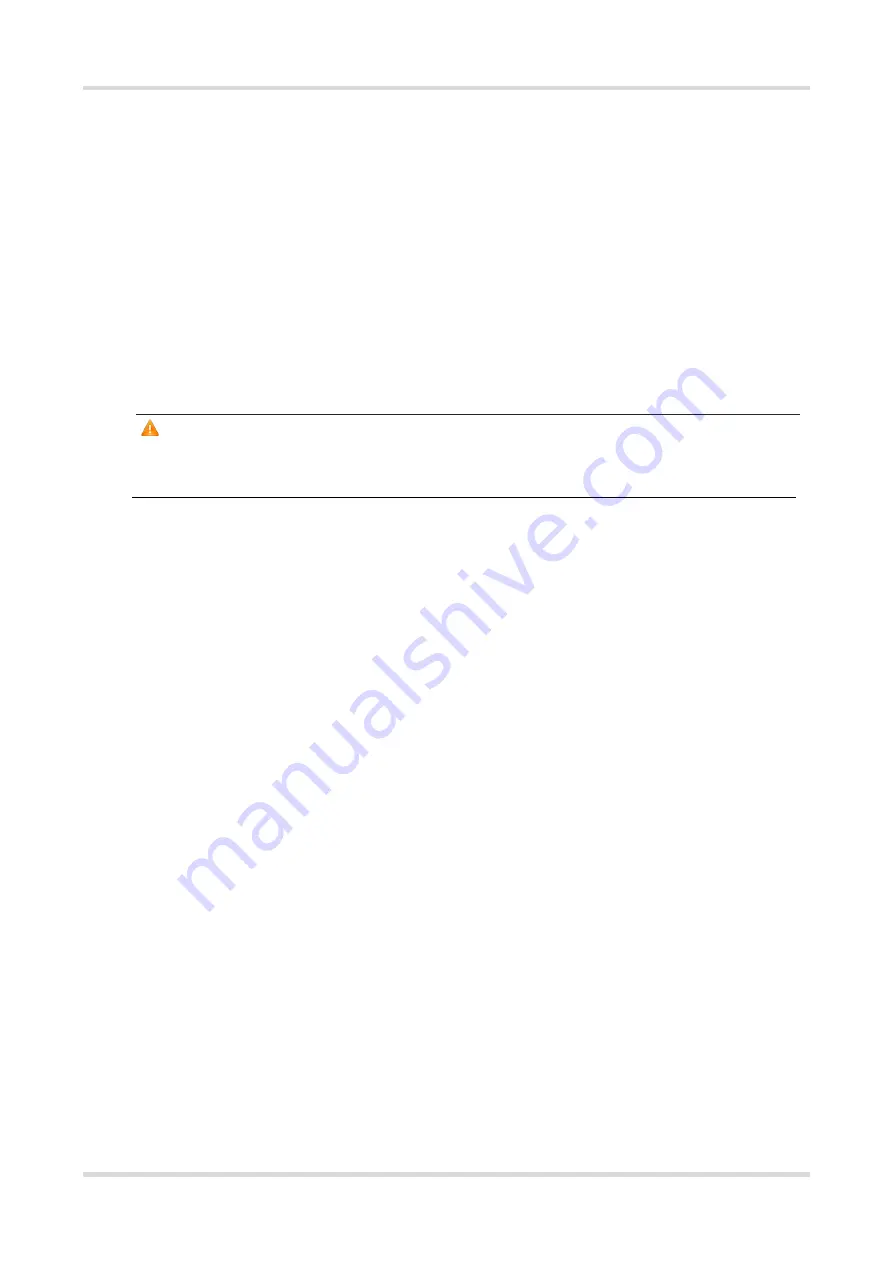
Hardware Installation and Reference Guide Preparing for Installation
9
Learn about the position of the indoor emergency power switch before installation. Cut off the power switch
in case of accidents.
Check the device carefully before shutting down the power supply.
Do not place the device in a damp/wet location. Do not let any liquid enter the chassis.
Keep the device far away from grounding or lightning protection devices for power equipment.
Keep the device away from radio stations, radar stations, high-frequency high-current devices, and
microwave ovens.
2.1.4
Storage Safety
To ensure the normal operation of the device, maintain an appropriate temperature and humidity in the storage
room. Please comply with the storage temperature and humidity requirements demonstrated in the device
specifications.
Caution
If
the device has been stored for more than 18 months, please power on the device and keep it running for 24
hours to activate the device.
2.2
Installation Environment Requirements
Install the device indoors to ensure its normal operation and prolonged service life.
The installation site must meet the following requirements.
2.2.1
Bearing Requirements
Evaluate the weight of the device and its accessories (for example, the bracket and power supply modules), and
ensure that the ground of the installation site meets the requirements.
2.2.2
Ventilation Requirements
Reserve sufficient space in front of the air vents to ensure normal heat dissipation. After various cables are
connected, bundle the cables or place them in the cable management bracket to avoid blocking air inlets.
2.2.3
Space Requirement
Maintain a minimum clearance of 0.4 cm (15.75 in.) around the device to ensure proper cooling and ventilation.
2.2.4
Temperature/Humidity Requirements
To ensure the normal operation and prolonged service life of the device, maintain an appropriate temperature
and humidity in the equipment room.
The equipment room with too high or too low temperature and humidity for a long period may damage the device.
In an environment with high humidity, the insulating material may have poor insulation or even leak electricity.
In an environment with low humidity, the insulating strip may dry and shrink, loosening screws.
In a dry environment, static electricity is prone to occur and damage the internal circuits of the device.
Too high temperatures can accelerate the aging of insulation materials, greatly reducing the reliability of the
device and severely affecting its service life.






























