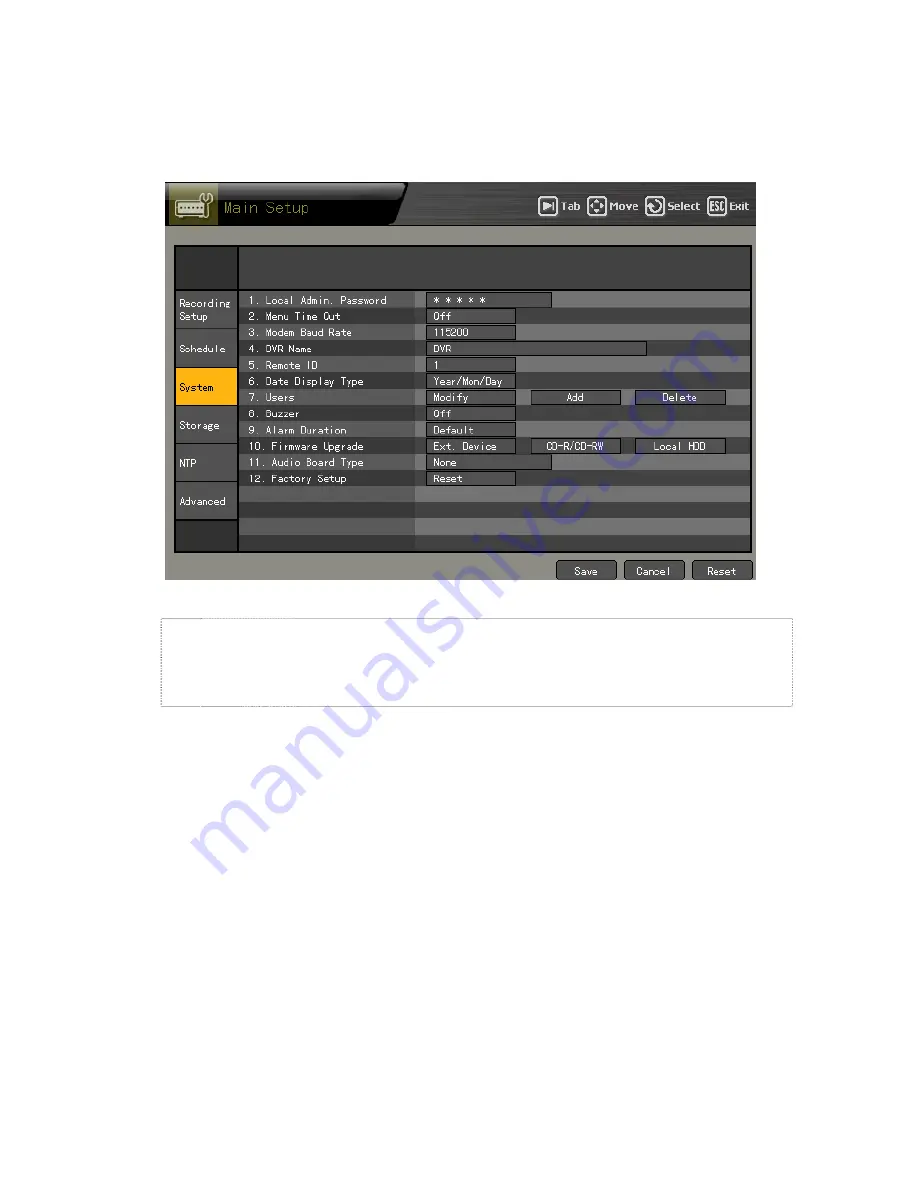
94
(1) Selecting the System menu
On the
{Main Setup}
menu, select
{System}
and press the
[Select]
button.
(2) Local administrator password
Local
admin
The local system administrator’s default password is “00000.”
The local administrator can use all features including System Setup,
System Power ON/OFF, Monitoring, and Viewing Recorded Video.
Remote access is not supported, however.Recorded Video.
Содержание Workhorse 120-8
Страница 1: ......
Страница 53: ...52 1 Multi channel Multi time...
Страница 128: ...127...
Страница 135: ...134 6 division mode 8 division mode...
Страница 136: ...135 9 division mode 10 division mode...






























