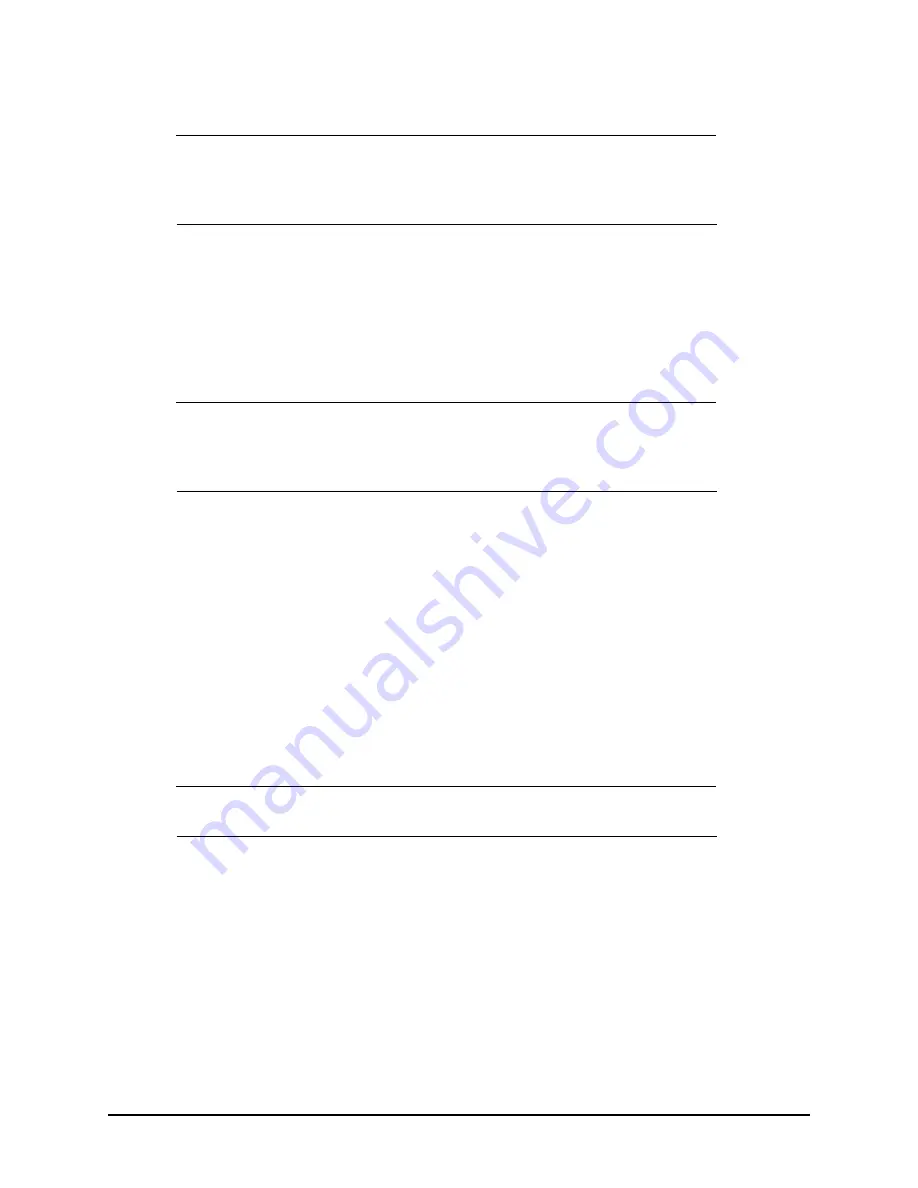
T504 AP Installation Guide, 800-71032-001 Rev D
Installing the T504
Deploying the T504
26
Configuring the T504 for the First Time (Optional)
NOTE
The T504 normally receives its latest AP and CM firmware downloads and initial
configurations from the cable modem termination system high speed data services (CMTS)
equipment when it powers up; if this is the case, then skip this section and continue with
an Access Plug or Hardline Adapter
If the T504 AP and CM do not receive their latest firmware downloads and initial configurations from
the CMTS equipment when the T504 powers up, then continue with this procedure:
o
Preparing the Administrative Computer
o
Preparing the Administrative Computer
Use an administrative computer to configure basic operational parameters for the T504 access point
and cable modem parts.
NOTE
The following procedure is applicable if the administrative computer is running Windows 7
or Windows XP. If you are using a different operating system, refer to the documentation that was
shipped with your operating system for information on how to modify the computer’s IP address
settings.
1
Collect required equipment and information:
o
An administrative computer (notebook computer) with an Ethernet port and a wireless card
installed.
o
A Web browser such as Google Chrome, Mozilla Firefox 2.0 (or later) or Microsoft Internet
Explorer 6.0 (or later) installed on the administrative computer.
o
A Telnet or SSH (secure shell) client program installed on the administrative computer.
2
On your Windows computer, open the
Network Connections
(or
Network and Dial-up
Connections
) control panel according to how the
Start
menu is set up:
o
On Windows 7, click
Start
>
Control Panel > Network and Sharing Center > Change
Adapter Settings
.
o
On Windows XP, click
Start
>
Control Panel
>
Network Connections.
3
When the
Network Connections
window appears, right-click the icon for
Local Area Connection,
and then click
Properties
.
NOTE
Make sure that you configure the
Local Area Connection
properties, not the
Wireless Network
Connection
properties.
4
When the
Local Area Connection Properties
dialog box appears, select
Internet Protocol (TCP/
IP)
or
TCP/IPv4
in Windows 7 from the scrolling list, and then click
Properties
. The
Internet
Protocol (TCP/IP) Properties
dialog box appears.
5
Write down all of the currently active network settings. You will need this information later when
you restore your computer to its current network configuration.
Содержание ZoneFlex 901-T504-US31
Страница 2: ...2 T504 AP Installation Guide 800 71032 001 Rev D...
Страница 4: ...4 T504 AP Installation Guide 800 71032 001 Rev D...
Страница 14: ...T504 AP Installation Guide 800 71032 001 Rev D Planning the T504 Installation Performing a Site Survey 14...
Страница 38: ...T504 AP Installation Guide 800 71032 001 Rev D 38 What to Do Next Reading Related Documentation...
Страница 40: ...T504 AP Installation Guide 800 71032 001 Rev D 40...
Страница 44: ...T504 AP Installation Guide 800 71032 001 Rev D Weight 44...
Страница 50: ...T504 AP Installation Guide 800 71032 001 Rev D 50...
Страница 51: ...T504 AP Installation Guide 800 71032 001 Rev D 51...
Страница 52: ...Copyright 2006 2016 Ruckus Wireless Inc 350 West Java Dr Sunnyvale CA 94089 USA www ruckuswireless com...






























