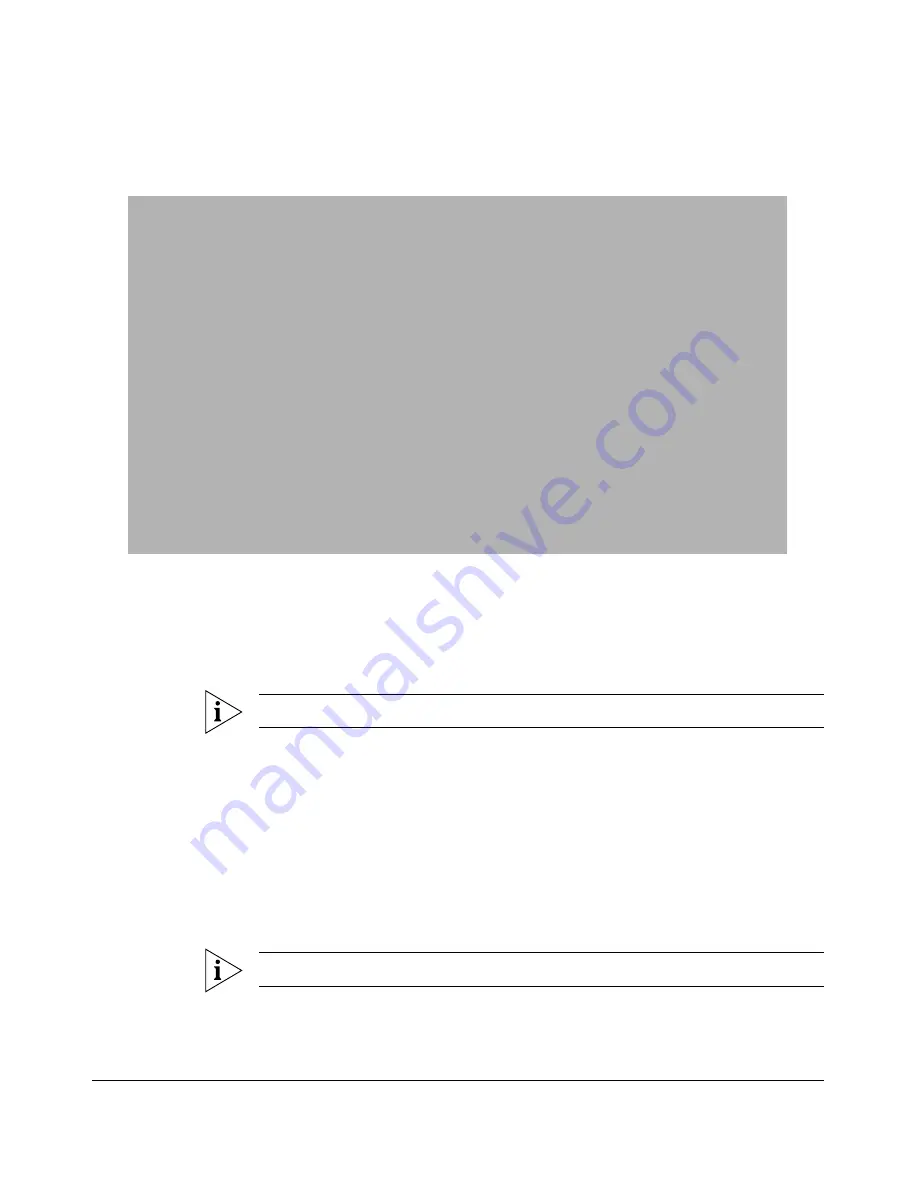
59
Configuring the Smart Wi-Fi Gateway
Running the Smart Configuration Wizard
Figure 33.
Select the Wireless Broadband Network, and then type the network
password (if required)
6.
Click
Next
. The Wireless 1 (WLAN) configuration page appears.
Smart Wi-Fi Gateway MF7211 and MF7211-EXT models provide two wireless
interfaces that allow wireless clients on your home network to associate with the
Smart Wi-Fi Gateway directly.
NOTE:
This option is only available on MF7211 and MF7211-EXT models.
7.
Configure the first wireless interface on this wizard page.
•
In
What is your network name? (SSID)
, type a name that you want to assign
to your WLAN. For example, you can type
WLAN1
.
•
In
What type of security are you using?
, click the wireless security settings
that you want to use. Clicking
Open
disables wireless security, while clicking
either
WEP
or
WPA
prompts you for a wireless network password.
Type a wireless network password in the box provided. Wireless users that
attempt to associate with this WLAN will be required to provide the same
password before they are allowed access.
NOTE:
This option is only available on MF7211 and MF7211-EXT models.
Содержание MediaFlex MF7211
Страница 2: ......
Страница 5: ...iii Running Diagnostics 76 Where to Find More Information 78 Index...
Страница 6: ...iv...
Страница 18: ...10 Introducing the 7211 Smart Wi Fi Gateway Getting to Know the Smart Wi Fi Gateway Features...
Страница 35: ...27 Navigating the Web Interface Logging Into the Web Interface Figure 15 Login page of the Web interface...
Страница 38: ...30 Navigating the Web Interface Navigating the Web Interface...
Страница 70: ...62 Configuring the Smart Wi Fi Gateway Running the Smart Configuration Wizard...






























