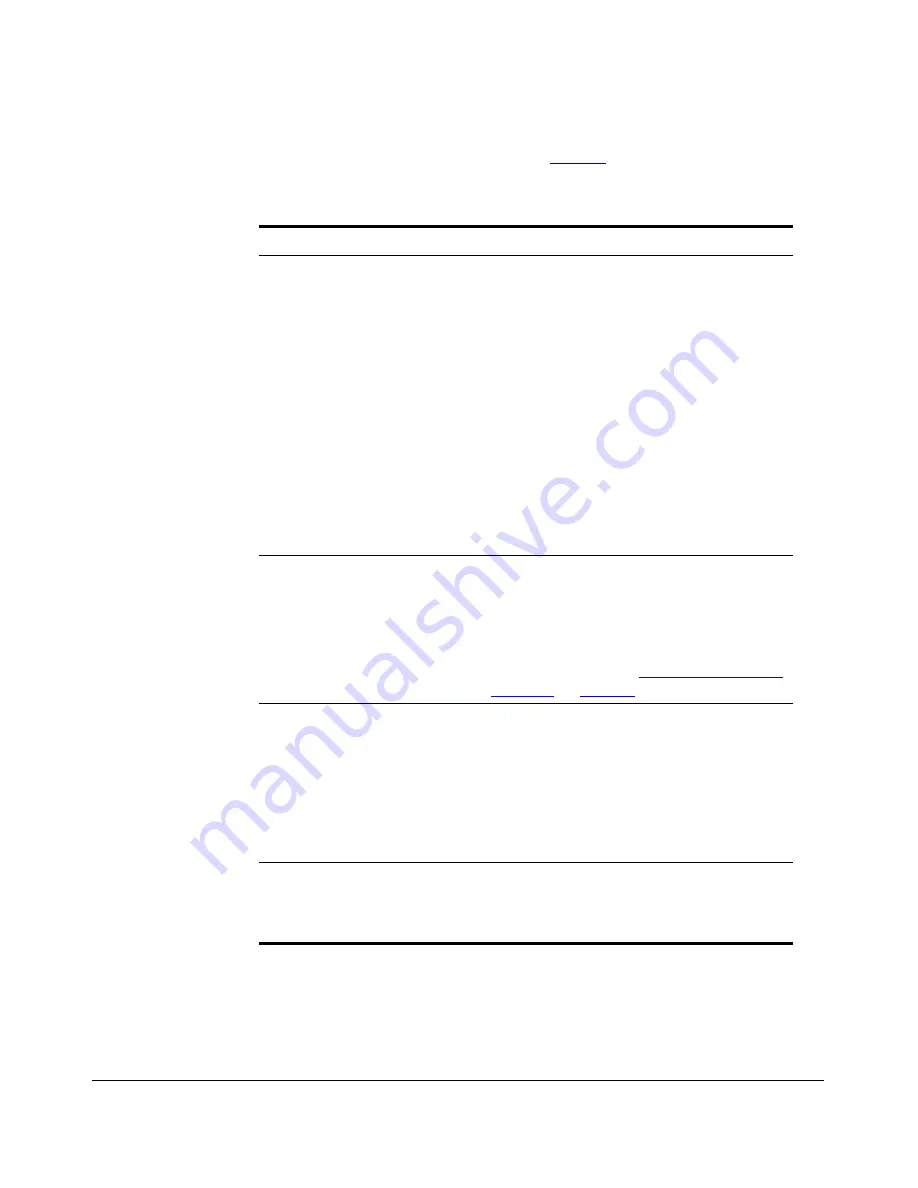
50
Configuring the Smart Wi-Fi Gateway
Configuring Wireless Settings
4.
Review the encryption settings listed in
Table 11
, and the make changes as
preferred.
5.
Click
Update Settings
to save and apply the changes. A confirmation message
appears at the top of the page.
6.
Click
Go back to Wireless Configuration
to reopen the previous page.
Table 11. WPA settings
Encryption Setting
Description
WPA Version
Your options are WPA, WPA2 or WPA Auto.
• When
WPA
is selected, the wireless client
decides the version of WPA will be used.
WPA is the recommended default for best
compatibility. Wi-Fi WPA-capable PDAs
and other gadgets are usually limited to
WPA + TKIP.
•
WPA2
is an advanced option. WPA2
support on Windows requires a Microsoft
patch and is only available on Windows XP
with Service pack 2 or later.
•
WPA-Auto
is an advanced option. Only
the best WPA 802.11i conforming/Wi-Fi
WPA-certified client devices can operate
in this mode.
WPA Authentication
PSK
mode is suitable for home or personal
use.
802.1x
mode uses a RADIUS server to
verify user identity. The auto mode offers
both options for the wireless client to pick.
For more information on how to configure the
802.1x mode, refer to
“Customizing 802.1x
Settings”
on
page 51
.
WPA Algorithm
When
Auto
is selected, the wireless client
decides whether
TKIP
or
AES
will be used.
AES is the strongest encryption and requires
additional hardware support on wireless
devices.You should consult the
documentation of your wireless client
devices. Auto is an advanced option and
some wireless clients may fail to associate.
Passphrase
Enter a new passphrase between 8 and 32
characters long, using any combination of
printable characters (letters, numbers,
hyphens and underscores).
Содержание MediaFlex MF7211
Страница 2: ......
Страница 5: ...iii Running Diagnostics 76 Where to Find More Information 78 Index...
Страница 6: ...iv...
Страница 18: ...10 Introducing the 7211 Smart Wi Fi Gateway Getting to Know the Smart Wi Fi Gateway Features...
Страница 35: ...27 Navigating the Web Interface Logging Into the Web Interface Figure 15 Login page of the Web interface...
Страница 38: ...30 Navigating the Web Interface Navigating the Web Interface...
Страница 70: ...62 Configuring the Smart Wi Fi Gateway Running the Smart Configuration Wizard...






























