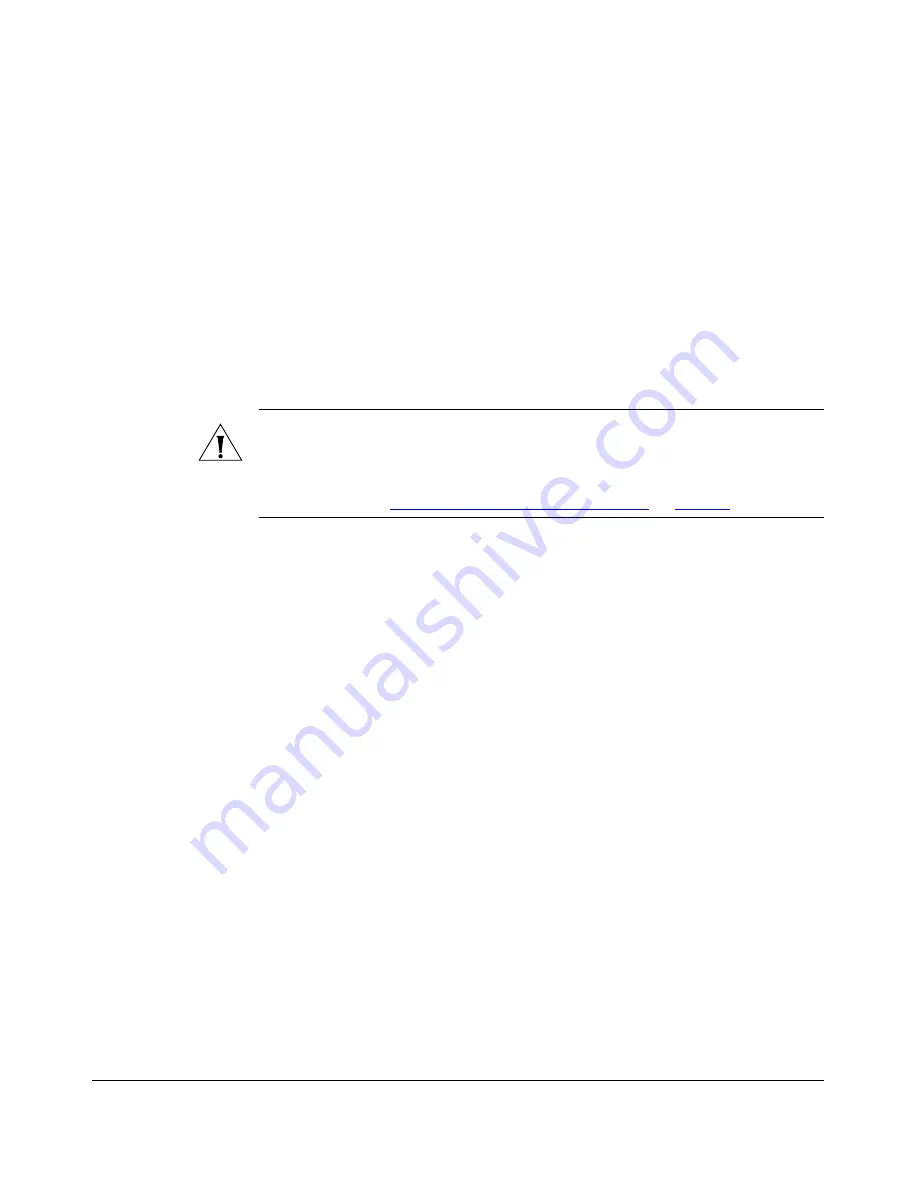
36
Configuring the Smart Wi-Fi Gateway
Configuring System Settings
To renew or release the DHCP server assigned IP address
1.
Go to
Status
>
Internet
.
2.
Review the current settings.
3.
If the current
Connection Type
is
DHCP
, you will be able to see the currently-
assigned IP address and subnet mask listed below.
•
To force the DHCP server to assign a new IP address to the Smart Wi-Fi
Gateway, click
Renew DHCP
. This will cause a slight interruption in network
service until the new IP address has been put in use.
•
To force the DHCP server to assign new IP addresses to all networked devices
at the same time (including this Smart Wi-Fi Gateway), click
Release DHCP.
This will cause a temporary interruption in overall network service.
CAUTION:
If the device is in router mode, releasing the DHCP-assigned IP address
will cause the device to revert its WAN IP address to default – 192.168.0.1. To obtain
a new IP address from your service provider’s DHCP server, you must reboot the device
after you release the DHCP-assigned IP address. For information on how to reboot
the device, refer to
“Rebooting the Smart Wi-Fi Gateway”
on
page 75
.
4.
Click
Update Settings
to save your settings.
Configuring System Settings
The 7211 Smart Wi-Fi Gateway provides two operation modes that you can choose
from: bridge mode and router mode.
■
Bridge mode
allows the device to act like Layer 2 (or bridge) device. When bridge
mode is selected, the home computer’s IP address will be assigned from the WAN
interface when the DHCP is enabled on the home computers. Since we are not
using a real bridge, the WAN network can only see one MAC address shared by
the home computers.
■
Router mode
provides the capability to perform NAT (Network Address Transla-
tion) for the traffic from the WAN interface (Internet) to the LAN interface. Router
mode allows home users to hide the IP address from the Internet.
You can also configure the wireless distribution system (WDS) settings on the
Configure :: System page. A WDS enables access points that are part of the system
to interconnect with each other wirelessly, resulting in an expanded wireless coverage
area. If there are Ruckus Wireless access points behind the Smart Wi-Fi Gateway and
you want these access points to form a WDS, you can enable WDS. By default, WDS
is enabled on the Smart Wi-Fi Gateway.
Содержание MediaFlex MF7211
Страница 2: ......
Страница 5: ...iii Running Diagnostics 76 Where to Find More Information 78 Index...
Страница 6: ...iv...
Страница 18: ...10 Introducing the 7211 Smart Wi Fi Gateway Getting to Know the Smart Wi Fi Gateway Features...
Страница 35: ...27 Navigating the Web Interface Logging Into the Web Interface Figure 15 Login page of the Web interface...
Страница 38: ...30 Navigating the Web Interface Navigating the Web Interface...
Страница 70: ...62 Configuring the Smart Wi Fi Gateway Running the Smart Configuration Wizard...






























