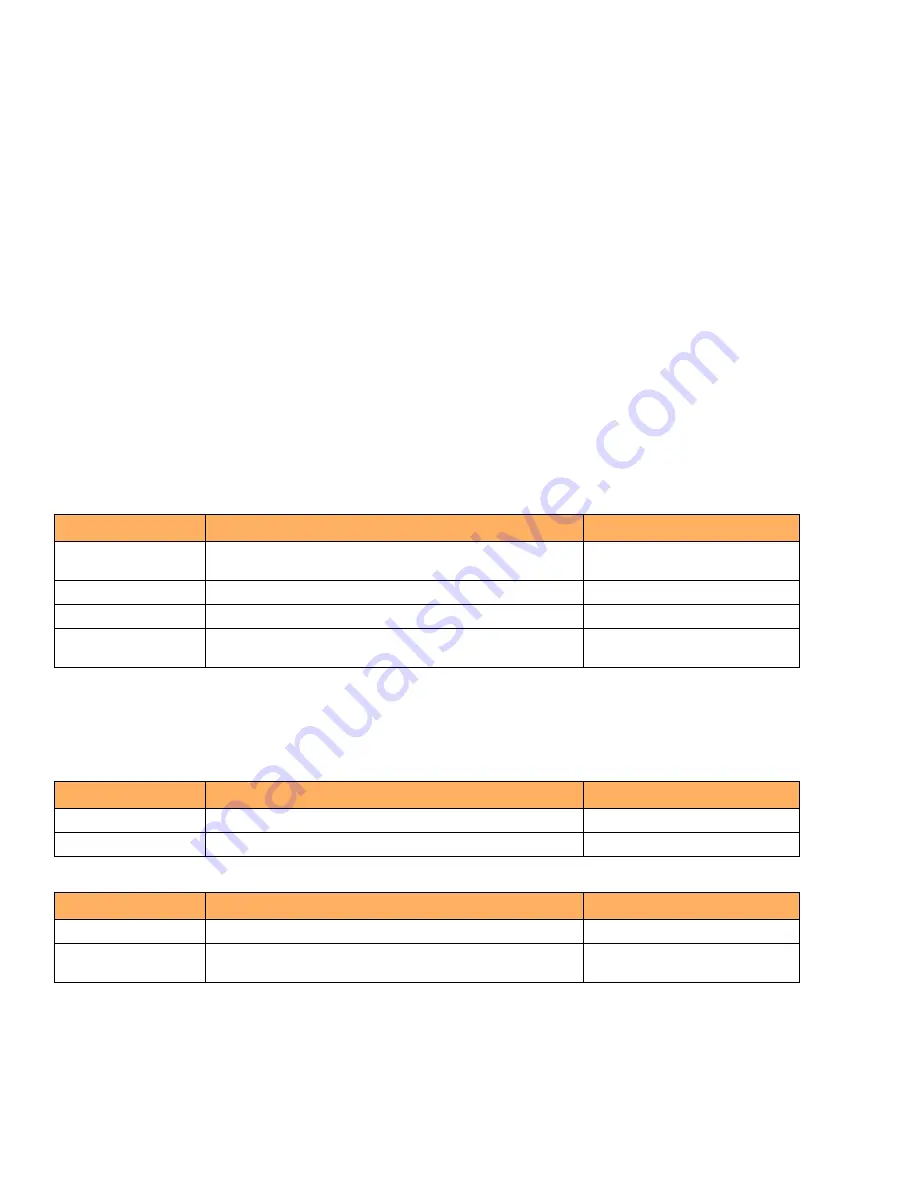
46
Ruckus ICX 7650 Switch Hardware Installation Guide
Part Number: 53-1005301-01
Monitoring the Device
Status mode button and LEDs
DRAFT: BROCADE CONFIDENTIAL
Status mode button and LEDs
Press the status mode button to select the the corresponding status indicated by the port status LEDs. Pressing the button once selects
the next mode in the following sequence.
1.
STAT — port LEDs indicate link and traffic activity (the default mode).
2.
SPD — port LEDs indicate the link speed.
3.
ID — port LEDs indicate the stack unit ID when the switch is in stacking mode, or the PE ID when in SPX mode.
4.
USB — indicates files are being copied to a USB drive connected to the USB port.
5.
PoE — port LEDs indicate the PoE status.
When in USB mode, a long press for 5 seconds will copy files, such as FastIron image/manifest, config file, and Show Tech (support
save) from the switch to the USB. This feature must first be enabled by the
reverse-manifest enable
command in the CLI.
The switch system will also automatically copy files from an inserted USB drive to the system flash after a system reload. The USB drive
must have the files preloaded. Note that the status mode automatically selects USB mode when a USB auto copy starts.
The following table describes the USB status mode LED for a file copy to or from a USB drive.
LED patterns
The following tables describe the Ruckus ICX 7650 LED patterns.
TABLE 3
USB mode LED (file copy to or from USB)
LED state
Status of hardware
Recommended action
Blinking green
A 5 second button press has been detected and the USB copy has
started. Or, a system flash upgrade has started from a USB drive.
No action required.
Steady green
A USB drive is plugged in, or a copy operation has completed.
No action required.
Steady amber
No USB device detected.
No action required.
Blinking amber
A USB copy operation has failed, there has been an application error,
or the USB is present but there is a mount failure/access failure.
Contact support.
TABLE 4
Management port left (10/100/1000 Mbps) status LED
LED state
Status of hardware
Recommended action
Off (no light)
Not cabled or 10/100 Mbps link is up.
No action required.
Steady green
A 1000 Mbps link is up.
No action required.
TABLE 5
Management port right (activity) status LED
LED state
Status of hardware
Recommended action
Off (no light)
Not cabled or no packets are being transmitted or received.
No action required.
Blinking green
There is traffic and packets are being transmitted or received at 1000
Mbps.
No action required.






























