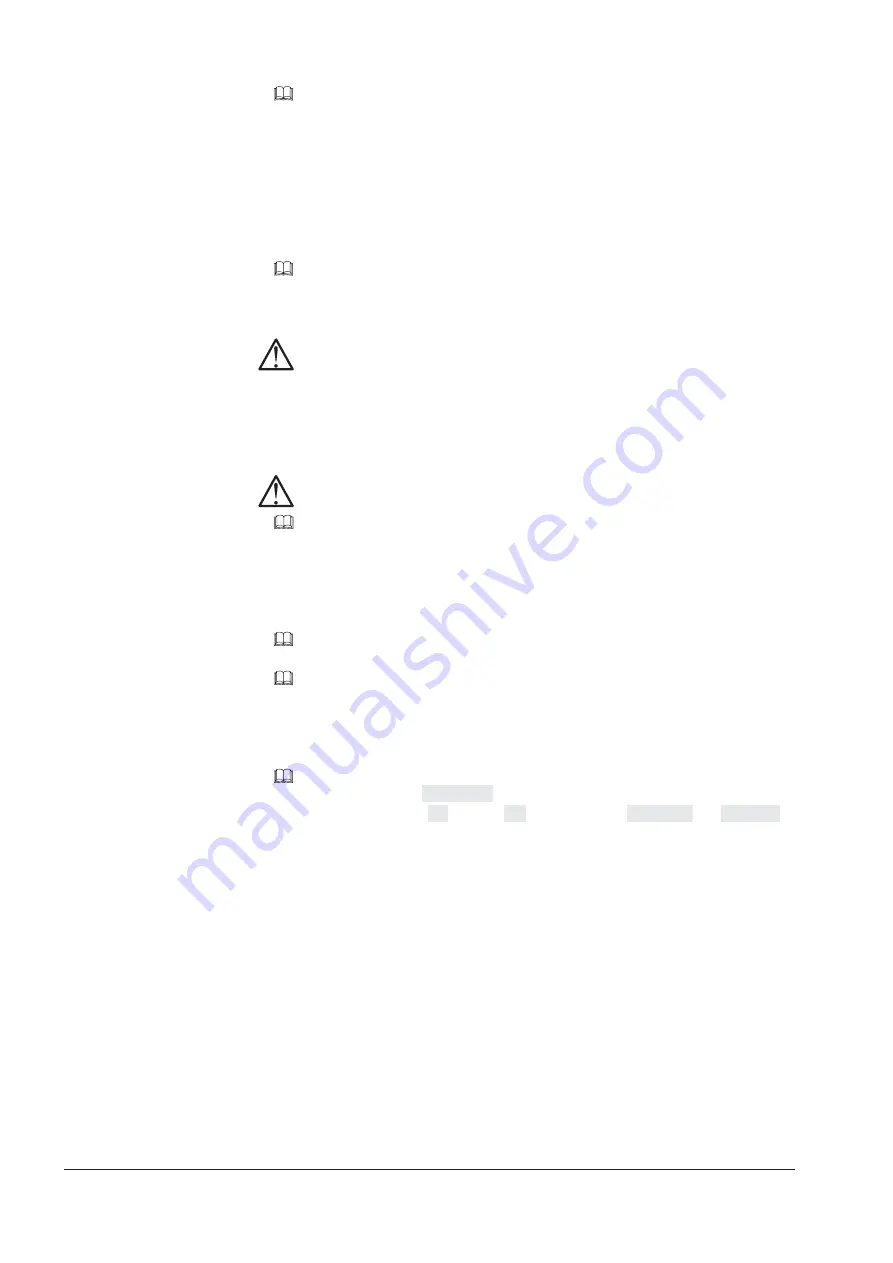
RTW DigitalMonitor 8ch 10689
116
A small
green spot
(see Fig. E 3-1) at the right edge of the display shows
whether Mode 1 or Mode 2 is currently selected. To switch to the other mode
simply press the
MODE/SET
button not marked. The preset defined for this
mode will be loaded.
Toggle function
Besides using Mode 1 and Mode 2 there is a second option for easy switching
between different display modes. Repeatedly pressing the same
MODE/SET
button cycles the Multi Instrument 1 through all display modes defined in the
preset used for this mode. Please refer to Chapter E 3.8 for details about
how to define the display modes accessible through this toggle function for
each preset.
Note:
The toggle function is only available if display modes are defined for toggle
mode in the loaded preset. To keep it simple for first-time users the factory
presets do not contain such toggle definitions - so repeatedly pressing
the same
MODE/SET
buttons will have no effect as long as a factory
preset (F1 - F8) is loaded.
Note:
Pressing the buttons
MODE 1/SET
or
MODE 2/SET
for longer than a
second will call up the menu (refer to Chapter E 3.3 for details).
Instrument functions and button/key captions
Some of the buttons on the DigitalMonitor 8ch 10689 have varying functions
depending on the display mode. These functions can be used to modify
certain parameters of the instruments, for example the gain switching of the
PPMs (see Fig. E 3-1). You can control the current instrument for which the
buttons shall be used by simply pressing the red
SELECT
button repea-
tedly. A white frame (see Fig. E 3-1) will mark the instrument (Multi Instru-
ment 1, Multi Instrument 2 or PPM section) currently selected.
Captions showing the current functions of the buttons can be inserted as a
framed column at the right edge of the display. In this case the PPMs frame
will narrow to free space for the captions (see Fig. E 3-1). A menu parameter
(
General
menu, Show Keys option) defines how the captions should show
up: permanently (On), never (Off) or temporary (Temporary). If Temorary is
chosen the captions will show up for some seconds after pressing any
button. If you want to show the button functions for the currently selected
instrument you can press and hold the
SELECT
button.
See Chapter E 3.3
See Chapter E 3.8
See Fig. E 3-1
See Fig. E 3-1
See Fig. E 3-1
See Fig. E 3-1
E 3 Quick Start E 3.2 Switching display modes with MODE 1
and MODE 2
Содержание 10689
Страница 1: ...Bedienungsanleitung Operating Manual DigitalMonitor 8ch 10689 Be isp iel E xam ple 10 68 9 P LU S...
Страница 7: ...DigitalMonitor 8ch 10689 Be isp iel 10 68 9 P LU S Bedienungsanleitung deutsch...
Страница 8: ...RTW DigitalMonitor 8ch 10689 8...
Страница 14: ...RTW DigitalMonitor 8ch 10689 14...
Страница 22: ...RTW DigitalMonitor 8ch 10689 22...
Страница 50: ...RTW DigitalMonitor 8ch 10689 50...
Страница 68: ...RTW DigitalMonitor 8ch 10689 68...
Страница 74: ...RTW DigitalMonitor 8ch 10689 74...
Страница 85: ...RTW DigitalMonitor 8ch 10689 85 D 8 Zeichnungen D 8 1 Abmessungen D 8 Zeichnungen D 8 1 Abmessungen...
Страница 90: ...RTW DigitalMonitor 8ch 10689 90...
Страница 94: ...RTW DigitalMonitor 8ch 10689 94 Anhang A Technische Daten...
Страница 96: ...RTW DigitalMonitor 8ch 10689 96...
Страница 99: ...DigitalMonitor 8ch 10689 Ex am ple 10 68 9 P LU S Operating Manual english...
Страница 100: ...RTW DigitalMonitor 8ch 10689 100...
Страница 106: ...RTW DigitalMonitor 8ch 10689 106...
Страница 114: ...RTW DigitalMonitor 8ch 10689 114...
Страница 138: ...RTW DigitalMonitor 8ch 10689 138...
Страница 156: ...RTW DigitalMonitor 8ch 10689 156...
Страница 162: ...RTW DigitalMonitor 8ch 10689 162...
Страница 173: ...RTW DigitalMonitor 8ch 10689 173 E 8 Drawings E 8 1 Mechanical Outlines E 8 Drawings E 8 1 Mechanical Outlines...
Страница 178: ...RTW DigitalMonitor 8ch 10689 178...
Страница 182: ...RTW DigitalMonitor 8ch 10689 182...
Страница 184: ...RTW DigitalMonitor 8ch 10689 184...
















































