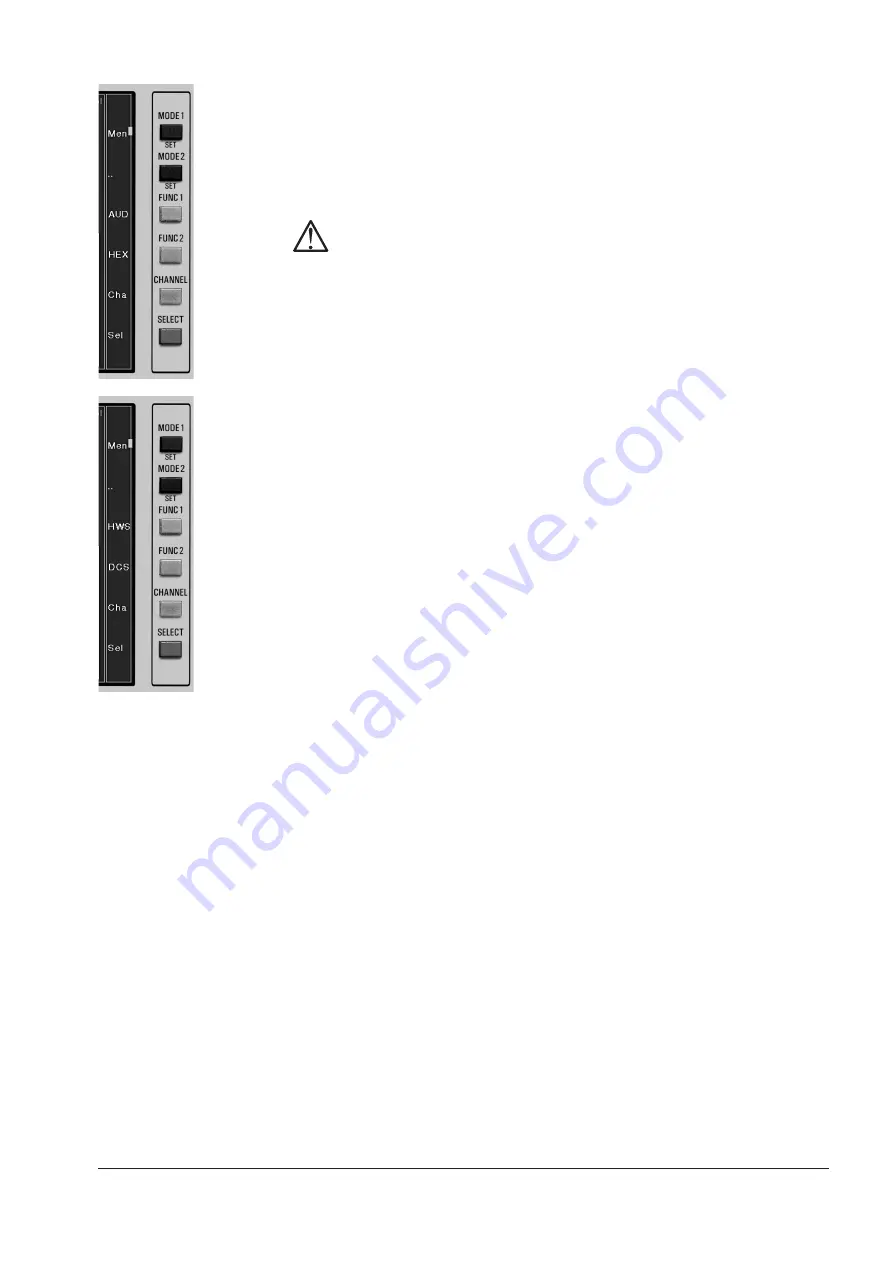
RTW DigitalMonitor 8ch 10689
47
D 4.4.1. Tastenfunktionen im Anzeigemodus Channel Status
Durch Drücken und Festhalten der Taste
SELECT
bei angezeigtem Kanal-
status-Display erhalten Sie Zugriff auf einige Sonderfunktionen. Die Tasten-
funktionen werden dabei in einer Spalte unmittelbar neben den Tasten an-
gezeigt, solange die Taste
SELECT
festgehalten wird.
Hinweis:
Damit die korrekten Tastenbeschriftungen angezeigt werden, muss die Ka-
nalstatus-Anzeige im
Multi Instrument 1
mit einem weißen Rahmen mar-
kiert sein, bevor die Taste
SELECT
gedrückt und festgehalten wird. Ande-
renfalls werden stattdessen die Tastenfunktionen für eines der beiden an-
deren Instrumente angezeigt (und ausgeführt). Drücken Sie die Taste
SE-
LECT
zunächst mehrfach kurz, um den weißen Rahmen auf das
Multi
Instrument 1
zu bewegen.
AUD/HWS
Diese Taste schaltet das Instrument zwischen den beiden Modi
AUD
und
HWS
um.
Der Modus
AUD
zeigt die Aktivitäten der Audio-Datenbits der empfan-
genen Audio-Datenwörter im angewählten digitalen Eingangssignal an.
Wenn ein Bit in mehreren aufeinander folgenden Samples einen stati-
schen Wert von 0 oder 1 beibehält, wird es als inaktiv dargestellt.
Nachdem die Taste
AUD
einmal gedrückt wurde, wird sie mit der Be-
zeichnung
HWS
beschriftet.
Der Modus
HWS
schaltet das Instrument auf die Anzeige des Hard-
ware-Status um. Hier werden die physikalischen Parameter des gewähl-
ten digitalen Eingangssignals dargestellt.
DCS/HEX
Diese Taste schaltet das Instrument zwischen den beiden Modi
DCS
und
HEX
um.
Im Modus
DCS
werden die Channel-Status-Daten des gewählten di-
gitalen Eingangssignals als Klartext angezeigt. Nachdem die Taste
DCS
einmal gedrückt wurde, wird sie mit der Bezeichnung
HEX
beschriftet.
Der Modus
HEX
schaltet das Instrument auf die Anzeige der Kanal-
status-Bytes des gewählten digitalen Eingangssignals im Hexadezi-
mal-Format um.
Cha (Channel)
Mit der Taste
Cha
wird der physikalische Eingangskanal ausgewählt, der
für die Kanalstatus-Anzeige verwendet werden soll. Alle acht Eingangs-
kanäle 1A, 1B, 2A, 2B, 3A, 3B, 4A und 4B sind einzeln durch mehrfaches
Drücken der Taste
Cha
anwählbar.
D 4. Anzeigearten D 4.4. Kanal-Statusanzeige
Содержание 10689
Страница 1: ...Bedienungsanleitung Operating Manual DigitalMonitor 8ch 10689 Be isp iel E xam ple 10 68 9 P LU S...
Страница 7: ...DigitalMonitor 8ch 10689 Be isp iel 10 68 9 P LU S Bedienungsanleitung deutsch...
Страница 8: ...RTW DigitalMonitor 8ch 10689 8...
Страница 14: ...RTW DigitalMonitor 8ch 10689 14...
Страница 22: ...RTW DigitalMonitor 8ch 10689 22...
Страница 50: ...RTW DigitalMonitor 8ch 10689 50...
Страница 68: ...RTW DigitalMonitor 8ch 10689 68...
Страница 74: ...RTW DigitalMonitor 8ch 10689 74...
Страница 85: ...RTW DigitalMonitor 8ch 10689 85 D 8 Zeichnungen D 8 1 Abmessungen D 8 Zeichnungen D 8 1 Abmessungen...
Страница 90: ...RTW DigitalMonitor 8ch 10689 90...
Страница 94: ...RTW DigitalMonitor 8ch 10689 94 Anhang A Technische Daten...
Страница 96: ...RTW DigitalMonitor 8ch 10689 96...
Страница 99: ...DigitalMonitor 8ch 10689 Ex am ple 10 68 9 P LU S Operating Manual english...
Страница 100: ...RTW DigitalMonitor 8ch 10689 100...
Страница 106: ...RTW DigitalMonitor 8ch 10689 106...
Страница 114: ...RTW DigitalMonitor 8ch 10689 114...
Страница 138: ...RTW DigitalMonitor 8ch 10689 138...
Страница 156: ...RTW DigitalMonitor 8ch 10689 156...
Страница 162: ...RTW DigitalMonitor 8ch 10689 162...
Страница 173: ...RTW DigitalMonitor 8ch 10689 173 E 8 Drawings E 8 1 Mechanical Outlines E 8 Drawings E 8 1 Mechanical Outlines...
Страница 178: ...RTW DigitalMonitor 8ch 10689 178...
Страница 182: ...RTW DigitalMonitor 8ch 10689 182...
Страница 184: ...RTW DigitalMonitor 8ch 10689 184...






























