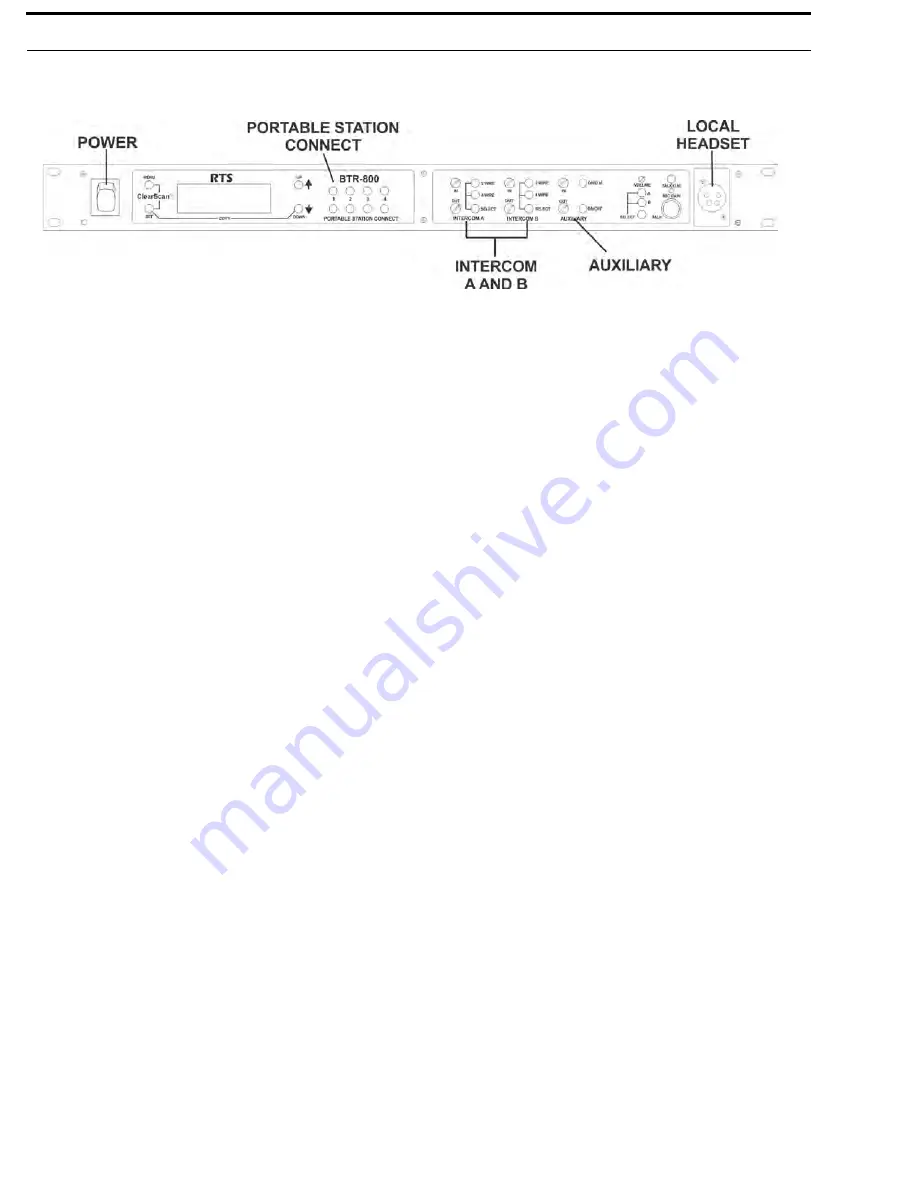
FIGURE 34.
Base Station – Rear Panel
38 System Operation
BTR-800, TR-800, TR-825
Base Station Operation
Power
If you have followed the instructions in Section 4, Initial
Equipment Setup, you should now be ready to turn the base
station on.
Set the base station power switch to the on position, by pushing
the top of the switch. The internal cooling fan will start
immediately and the LCD display and front panel indicator
lights will come on in five or six seconds.
Local Headset
Talk Button
–Press to enable the audio path from the local
headset. The TALK/O.M. LED will turn green when audio is
enabled. A quick press and release latches on the button. If the
talk function is latched on, pressing the talk button again will
turn it off. If the local headset is not being used, the talk button
should be off. This keeps additional noise out of the system.
Microphone Gain
–Adjusts the headset’s microphone gain.
Adjust so the TALK/O.M. LED flashes from green to red on
loudest speech.
Headset Intercom Select Button
– Select the intercom system
to connect to the local headset. Each press of the [SELECT]
button changes the connection; Channel A, Channel B, and
Both. The cycle will then repeat. The LEDs above the
[SELECT] button light to indicate the current selection.
Volume
– Adjust the volume to the headset by rotating the
volume control as required for a comfortable listening volume.
Portable Station Connect
Select the audio paths from the base station’s four receivers that
you wish to enable. The corresponding LED above the select
button is on when the audio path is enabled. If a beltpack user
has their portable station connect path off at the base, that user
will no longer hear their sidetone and their audio will not be
passed to anyone. The user will still be able to hear everyone.
The selection is retained in non-volatile memory, so it will come
up where last left if the unit is power cycled.
Always disable unused audio receive paths. This reduces the
chances that external RF noise can get onto the audio buses via
an open receiver.
Intercom A and B
Intercom Select Button
– Press the [SELECT] button to
choose between 2-wire or 4-wire intercom systems. The green
LED will indicate the current mode of the intercom channel. If
the base station is connected to a 2-wire system, such as
Audiocom (Telex), RTS TW or Clear-Com, set the intercom to
2-wire. If it is connected to a 4-wire system, such as RTS
Matrix, set the intercom to 4-wire. It is also possible to have
intercom A connected to a 2-wire system and intercom B
connected to a 4-wire system or vice versa. The selection is
retained in non-volatile memory, so it will come up where last
left if the unit is power cycled.
In Level Control
– Adjusts the audio level of the wired
intercom system’s input to the base station.
Out Level Control
– Adjusts the audio level of the base
station’s output to the wired intercom system.
If the base station is used stand-alone, no wired intercom system
connected, it must be set in the 4-wire mode. The 2-wire mode
requires a wired intercom system or appropriate load be
connected to the intercom A or B XLRs. If not loaded, a large
gain increase will take place in the unload intercom channel
which may be high enough to produce a loud howling sound.
Auxiliary
Auxiliary Input Select Button
– Press the [SELECT] button to
turn on or off the auxiliary input to the base station. The
selection is retained in non-volatile memory, so it will come up
where last left if the unit is power cycled.
In Level Control
– Adjusts the audio level of the wired
auxiliary system’s input to the base station.
Out Level Control
– Adjusts the audio level of the base
station’s output to the auxiliary XLR plug.
The auxiliary output connects only to intercom B. It does not
interface to intercom A. The auxiliary input may be switched to
B intercom (default) or A and B intercom. See“Initial
Equipment Setup” on page 21 for the location of this internally
located input routing switch. The auxiliary output is always
available at the back panel output XLR. It cannot be switched
on or off like the input. Both the input and output are balanced
audio ports. Auxiliary input and output audio is global. See
“Initial Equipment Setup” on page 21for more details.
Содержание BTR-800
Страница 2: ...2 BTR 800 TR 800 TR 825...
Страница 6: ...8 Introduction BTR 800 TR 800 TR 825 FIGURE 1 BTR 800 Block Diagram...
Страница 10: ...12 BTR 800 Base Station BTR 800 TR 800 TR 825...
Страница 14: ...16 TR 800 Beltpack BTR 800 TR 800 TR 825...
Страница 18: ...20 TR 825 Beltpack BTR 800 TR 800 TR 825...
Страница 25: ...BTR 800 TR 800 TR 825 Initial Equipment Setup 27 FIGURE 21 Example Interface to an RTS TW System...
Страница 32: ...34 Initial Equipment Setup BTR 800 TR 800 TR 825...
Страница 34: ...36 Pre Walk Thru Checklist BTR 800 TR 800 TR 825...
Страница 70: ...72 System Operation BTR 800 TR 800 TR 825...
Страница 72: ...74 System Walk Thru BTR 800 TR 800 TR 825...
Страница 74: ...76 Troubleshooting BTR 800 TR 800 TR 825...
Страница 76: ...78 Tech Tips BTR 800 TR 800 TR 825...
Страница 78: ...80 Battery Information BTR 800 TR 800 TR 825...
Страница 80: ...82 Intercom Systems Specifications BTR 800 TR 800 TR 825...
Страница 84: ...86 Accessories and Replacement Parts BTR 800 TR 800 TR 825...
Страница 88: ...Bosch Security Systems Inc 12000 Portland Avenue South Burnsville MN 55337 U S A www rtsintercoms com...















































