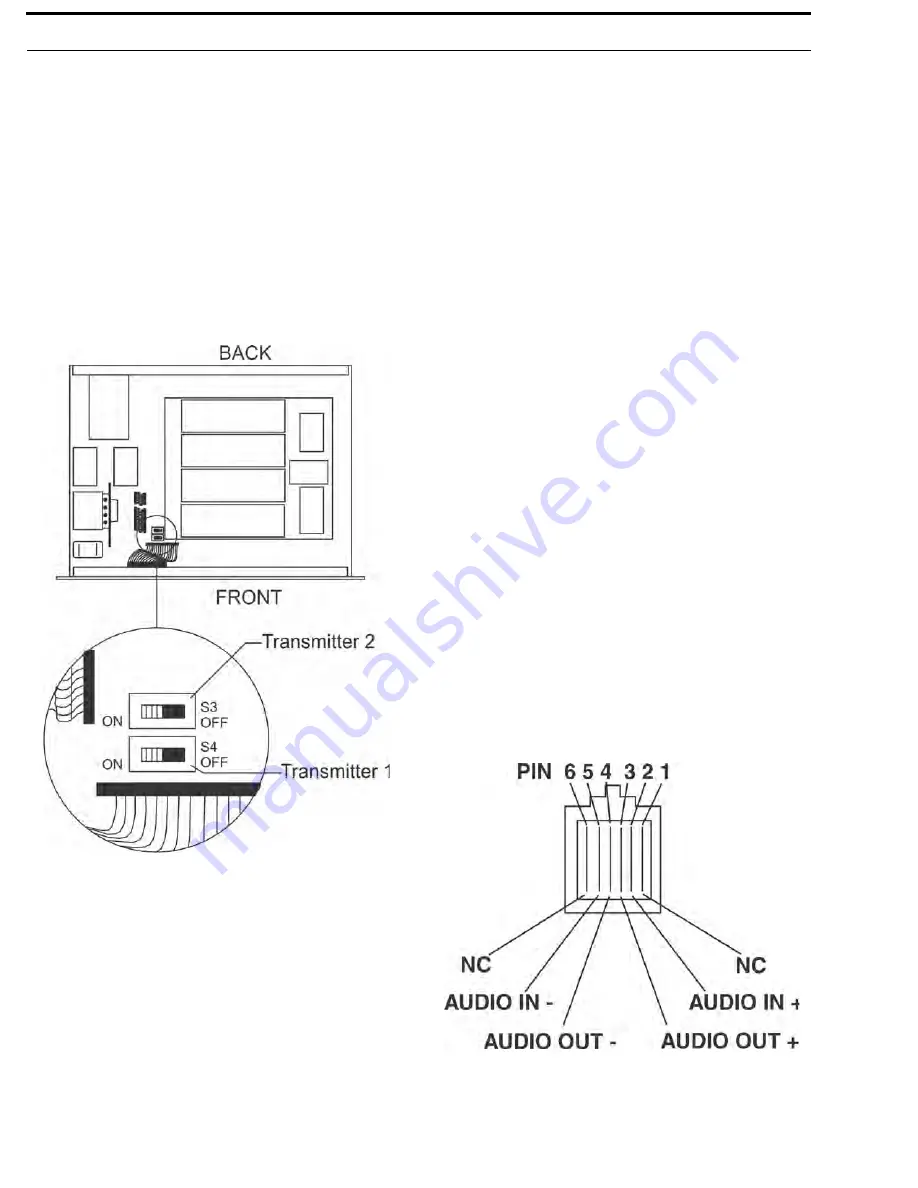
26 Initial Equipment Setup
BTR-800, TR-800, TR-825
Internal Transmit Switches
Internal to the BTR-800 are two transmit switches which enable
a user to turn on or off the two transmitters individually. See
Figure 19 for the location. The top cover of the base station
must be removed for access. The switch closest to the front
panel controls transmitter 1 (audio channel A). The switch
behind that is transmitter 2 (audio channel B). The default
switch position is to the left if you are facing the front of the
base station. This is the ON position of the transmitters.
In the normal use of the BTR-800, there is no need to access
these switches. They are used to test the transmitters
individually at the factory.
Intercom Switch
The RTS wireless system can be interfaced to RTS, TW,
Audiocom (TELEX), Clear-Com, RTS matrix and other
intercom (I/C) systems. Set the Intercom switch on the rear of
the unit to the appropriate system and connect the system to the
base station. The two intercom channels on the rear of the base
station have loop-thru male and female XLR connections for
two-wire systems and RJ-11 type jacks for four-wire systems.
This switch only affects the two-wire intercom systems. The
function of the I/C XLRs change depending on the intercom
selected. Please see “Intercom Systems Specifications” on
page 81 for pinout information of the different two-wire
intercom systems.
Intercom Interface
Audiocom (TELEX) and ClearCom intercom systems require
one cable for intercom A and one cable for intercom B in order
to interface two channels of intercom to the base station. This
interfacing is done through the I/C A and B 3-pin XLR
connectors on the rear of the unit.
RTS TW intercoms only need to connect one 3-pin cable to one
of the four intercom XLR connectors since two channels of
audio are carried on one cable. The intercom switch parallels the
four XLR connectors when in RTS mode. RTS channel 1 is
place on intercom A and RTS channel 2 is placed on intercom B
as long as the RTS TW input to the base station is wired as in
“Intercom Systems Specifications” on page 81.
Four-wire intercom systems require one cable for intercom A
and one cable for intercom B in order to interface two channels
of four-wire intercom to the base station. This interfacing is
done through the I/C A and B RJ-11 type jacks on the rear of the
unit. See Figure 20 for the pinout of the RJ-11 jacks.
FIGURE 19.
Internal Transmit Switches
FIGURE 20.
RJ-11 Type/Four-wire Pinout
Содержание BTR-800
Страница 2: ...2 BTR 800 TR 800 TR 825...
Страница 6: ...8 Introduction BTR 800 TR 800 TR 825 FIGURE 1 BTR 800 Block Diagram...
Страница 10: ...12 BTR 800 Base Station BTR 800 TR 800 TR 825...
Страница 14: ...16 TR 800 Beltpack BTR 800 TR 800 TR 825...
Страница 18: ...20 TR 825 Beltpack BTR 800 TR 800 TR 825...
Страница 25: ...BTR 800 TR 800 TR 825 Initial Equipment Setup 27 FIGURE 21 Example Interface to an RTS TW System...
Страница 32: ...34 Initial Equipment Setup BTR 800 TR 800 TR 825...
Страница 34: ...36 Pre Walk Thru Checklist BTR 800 TR 800 TR 825...
Страница 70: ...72 System Operation BTR 800 TR 800 TR 825...
Страница 72: ...74 System Walk Thru BTR 800 TR 800 TR 825...
Страница 74: ...76 Troubleshooting BTR 800 TR 800 TR 825...
Страница 76: ...78 Tech Tips BTR 800 TR 800 TR 825...
Страница 78: ...80 Battery Information BTR 800 TR 800 TR 825...
Страница 80: ...82 Intercom Systems Specifications BTR 800 TR 800 TR 825...
Страница 84: ...86 Accessories and Replacement Parts BTR 800 TR 800 TR 825...
Страница 88: ...Bosch Security Systems Inc 12000 Portland Avenue South Burnsville MN 55337 U S A www rtsintercoms com...
















































