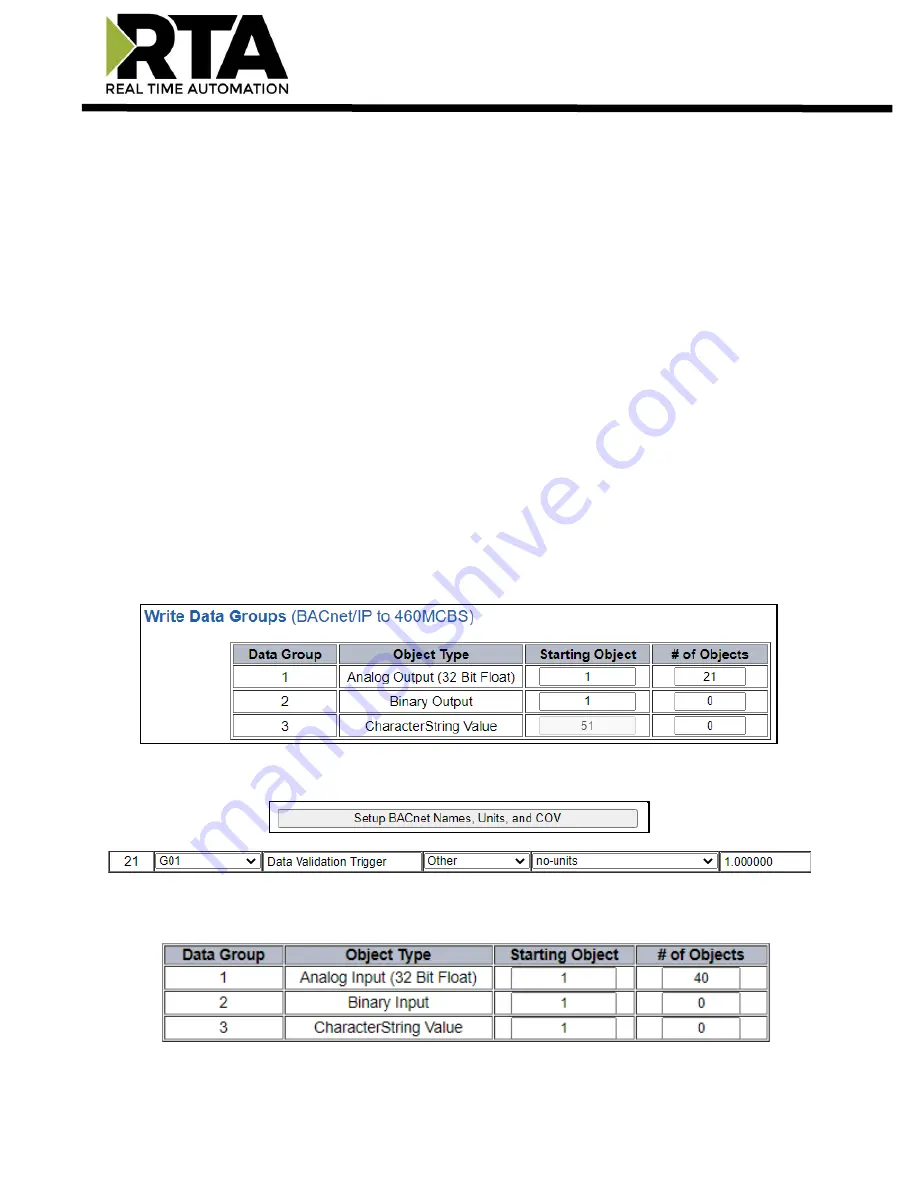
Real Time Automation, Inc.
50
1-800-249-1612
Base Triggering
– Data Validiation Triggering
With Base Triggering, you will be marking data as “Invalid”
and force RTA Master/Controller/Client
protocols to read all the read data points sources until ALL source protocols data is valid. You will be
able to utilize the Handshake to map over to Technology Trigger and/or back over to your source
protocol for reference.
How does this work?
1)
Map the Triggering Variable (Source) over to Trigger
#
(Dest).
2)
If Trigger
#
value changes states mark all Trigger
#
protocols read data as “Invalid”.
3)
Read all source read data points until ALL source read data is valid.
4)
Handshake
#
value is set equal to Trigger
#
value.
5)
Map Handshake
#
to reference data point.
Note
:
#
is an internal reference to the Server/Slave number you are settings up.
ex
. RTA
Server/Slave products can only be Trigger 1 and Handshake 1 since we are only 1 device. If RTA is a
Master/Client, then you can have a Trigger# for each server/slave connected too.
How do you set this up?
In this example I’m using a 460MCBS. My Building Automation System wants to verify that all data read
from Modbus TCP/IP Server is valid.
1)
Add an extra Analog Output for your Trigger. This tells the RTA to mark all data invalid.
a)
You can define AI21 as your validation name in the Setup BACnet Names Configuration.
2)
Add another Analog Input as reference for when data has been validated. When you write from
AO21 to validate data, the RTA will reply to AI40 saying “validation complete”.
Содержание 460ESDFM-NNA1
Страница 5: ...Real Time Automation Inc 5 1 800 249 1612 ...
Страница 28: ...Real Time Automation Inc 28 1 800 249 1612 ...















































