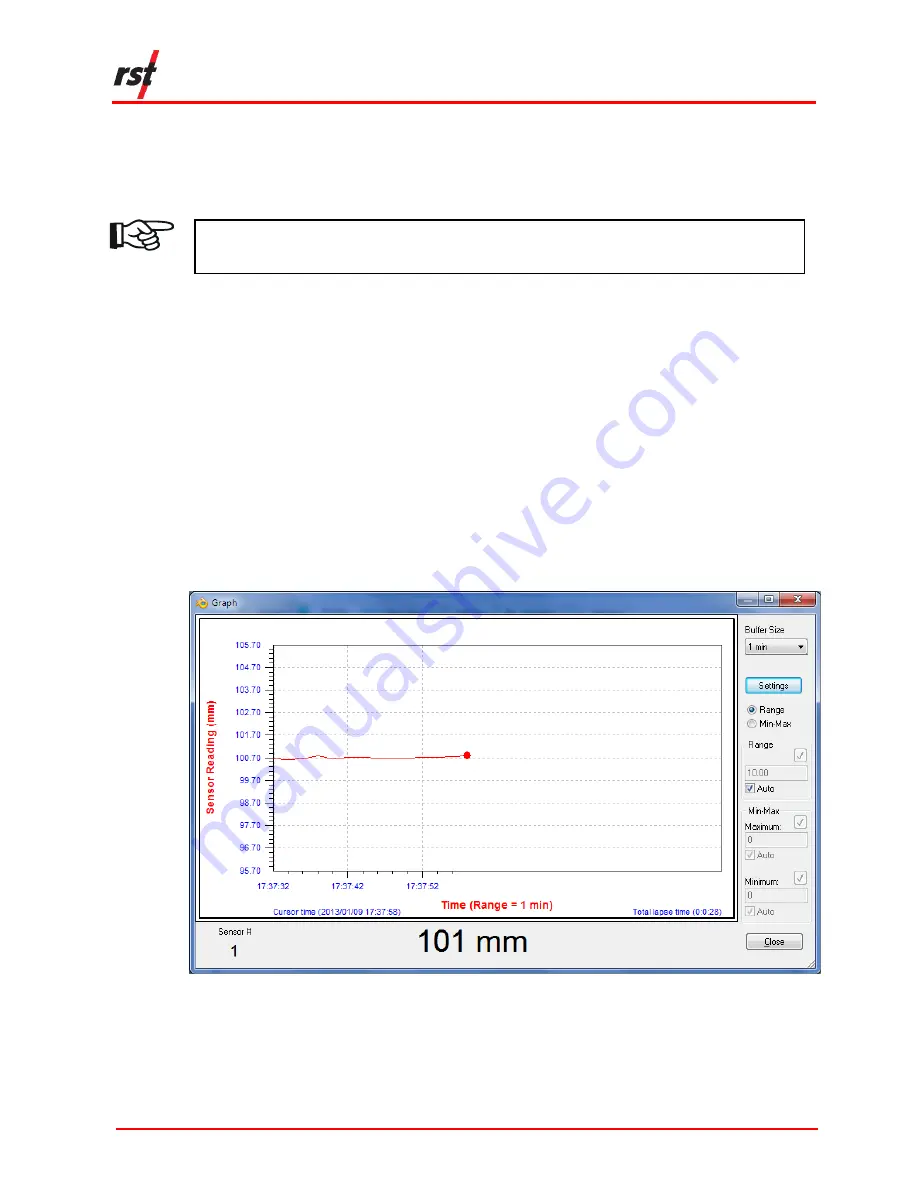
DT2350 2-Channel Strain Gauge
Load Cell Data Logger Manual
ELM0099A
RST Instruments Ltd.
Page 13
Set the data logger into monitor mode in the Monitor Tab. The screen reports in
mV/V and mm.
Click the check boxes to change the display to Engineering Units.
NOTE:
E
NGINEERING
U
NITS ARE ONLY AVAILABLE WHEN SENSOR CALIBRATION
DATA AND CONVERSION METHOD IS SET IN THE
S
ENSORS
T
AB
.
The sensor reading will update approximately every two seconds when successfully
connected to the data logger. A green indicator will flash each time a sensor data is
updated.
The program will display "----" in each Sensor Reading field until communication is
established with the data logger.
The program will display "RANGE_ERR" when the Sensor Reading is outside of
valid range.
4.4.1
Graphical Monitor
Click the 'Graph' button to invoke the data logger graphical monitor (Figure 4-5). The
graphical monitor displays the recently monitor readings in a Sensor Reading vs.
Time graph.
F
IGURE
4-5
T
HE GRAPHICAL MONITOR
The graphical monitor will update approximately every two seconds when
successfully connected.





















