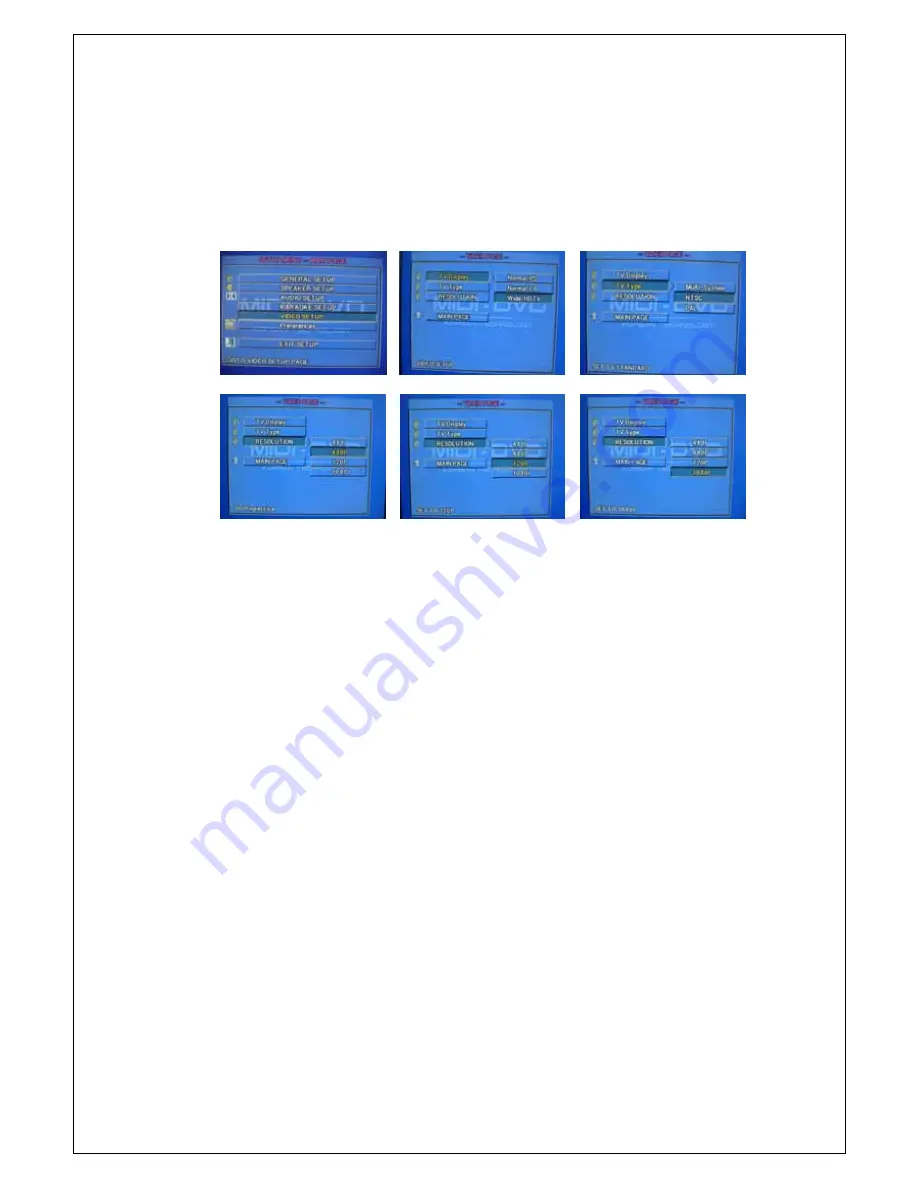
- -
18
4. Video Setup
1) Press
SETUP
key in stopped or playback state.
2) Point out the
SETUP
by
▲▼
keys and press
ENTER
key.
3) Select desired setting by
▲▼
keys and enter the detailed setting with key.
▶
4) Select desired setting by pressing
▲▼
keys and press
ENTER
key to apply it.
5) You can come out of the detailed settings page by pressing key.
◀
TV DISPLAY:
NORMAL PS ( 4:3 PAN SCAN)
: If you have a normal TV and want both sides of the picture to be
trimmed or formatted to fit your TV screen, press ENTER.
NORMAL LB (4:3 LETTER BOX)
: If you have a normal TV, In this case, a wide picture with black bands
on the upper and lower portions of the TV Screen will be displayed.
WIDE HDTV (16:9)
: If you have a wide-screen TV.
▪
TV TYPE:
TV MODE SETTING
Multi System:
Select this if the connected TV is compatible with both NTSC and PAL (multi-system).
The output format will be in accordance with the video signal of the disc.
PAL:
Select this if the connected TV is PAL system. It will change the video signal of a NTSC disc and
output in PAL format.
NTSC:
Select this if the connected TV is NTSC system. It will change the video signal of a PAL disc
(VCD only) and output in NTSC format.
▪
RESOLUTION: VIDEO RESOLUTION SETTING
480i
: Select this to get normal Video quality of 480i(Interlaced) via Composite Cable.
480P
: Select this to get the Progressive Scan Video Quality of 480P via Component Cable (YPbPr).
720P
: Select this to connect with HDTV and to get the HD Video Quality of 720P via Component Cable (YPbPr).
1080i
: Select this to connect with HDTV and to get the HD Video Quality of 1080i via Component Cable (YPbPr).



























