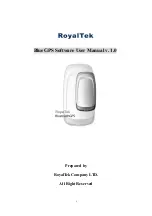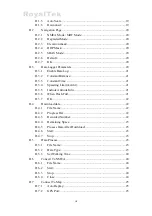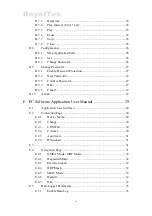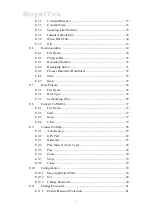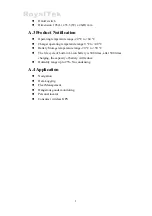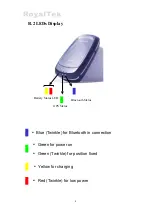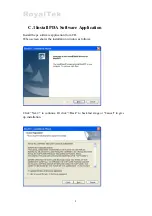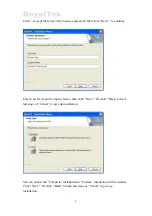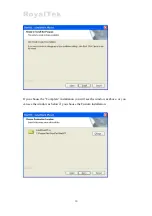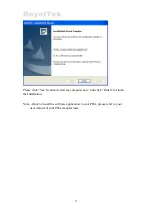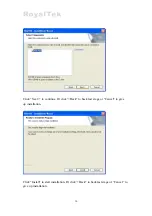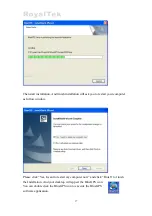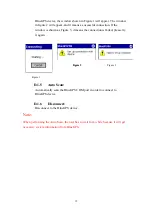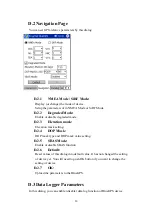B.3 Hardware Features
B.3.1 Power
Switch
Power ON / Power OFF
B.3.2 Power
Jack
The power jack lets you connect to either a DC (included) or AC power
charger to recharge the internal battery.
B.3.3
External Antenna Port
If you have an external antenna with a male MCX connector (available
separately), you can use it instead of the BlueGPS™ receiver’s internal
antenna. Simply plug your external antenna into the antenna port.
B.3.4
Bluetooth Status LED (Blue)
Twinkle - Bluetooth is on and ready to transmit.
B.3.5
GPS Status LED (Green)
Twinkle - Position is fixed.
Steady light – Device is on and position is not fixed.
B.3.6
Battery Status LED (Red/Yellow)
None - Running on battery power, and battery has adequate power supply.
Red - Running on battery power, which is low. Charge immediately.
Yellow - Connected to power charger.
LED off - Battery is fully charged.
B.4 Getting Started
B.4.1
STEP 1: Charge the Battery
1.
Before you can use the Bluetooth GPS Receiver, the battery must be
charged. Connect the power charger to the power jack, and then plug
into an electrical outlet. As the device is charging, the Battery Status
LED will show a yellow light.
2.
When the battery is fully charged, the Battery Status LED will turn
5
Содержание BlueGPS
Страница 1: ...BlueGPS Software User Manual v 1 0 Prepared by RoyalTek Company LTD All Right Reserved i ...
Страница 7: ...E 11 2 New Password 41 E 11 3 Confirm Password 41 E 11 4 OK 41 E 11 5 Cancel 41 E 12 About 42 vi ...
Страница 35: ...28 ...
Страница 47: ...E 9 2 Set Display the Change Password dialog E 9 3 Change Password Change and upload the password 40 ...