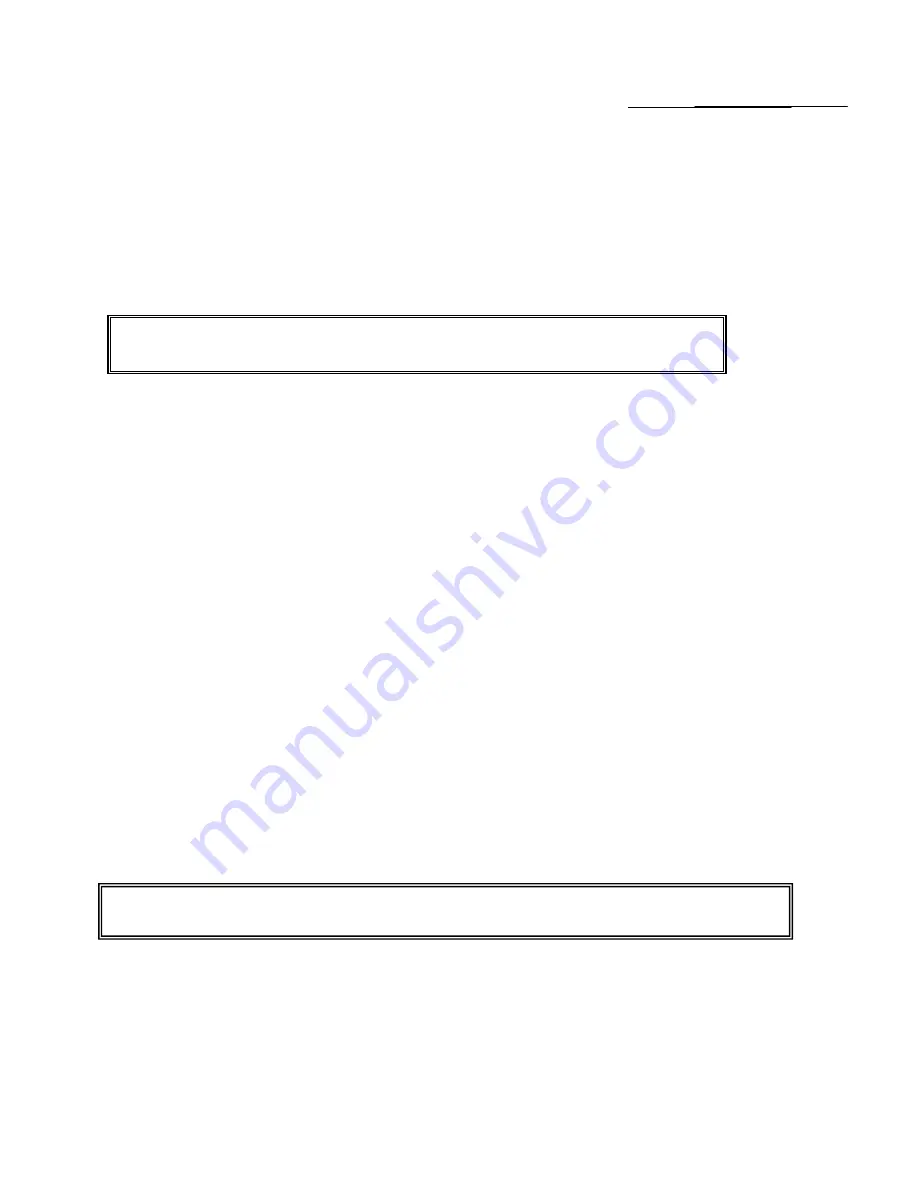
36
PRICE LOOK-UP (PLU)
A total of 1,600 Price Look Up codes (PLUs) are available on this cash register. Each PLU can be programmed with a
12 character description that will both appear on the display and print on the tape. The Price-Look Up system allows for
fast, accurate entry of an item and automatically records the number of items sold.
The first step in programming PLUs is to assign a PLU number between 1 and 1,600 to each sales item. Second, the
PLU Number must then be linked to a Department key which has the appropriate Tax Status needed for that PLU. For
example, if PLU #1 is required to charge tax, then link it to a Department key which is set up for tax. Whereas, if PLU #2
is not required to charge tax, then link it to a Department key which is programmed for no tax. Lastly, a description can
be programmed to identity each PLU.
TO PROGRAM PLUs
"PRG" + [QTY/DATE] + (PLU #) + [PLU] + (PRICE) + [DEPARTMENT] + (DESCRIPTION) + [CHECK] + [QTY/DATE]
1-1,600 7 digits 1-99 12 Characters
(Maximum) (Maximum)
* NOTE: If you are programming PLUs using consecutive numbers (starting at 1, 2, 3, etc.), it is not necessary to
enter the PLU number each time - simply enter the price and the department you are linking the PLU to. The
register display automatically prompts you with the next PLU number.
Example: Set PLU #1 with a $2.99 price, linked to Department 1; description of apple
1.
Turn the key to the "PRG" (PROGRAM) position.
2. If a PRG/Z Manager Password has been programmed,
ENTER
the
(PASSWORD #)
, then
PRESS
the
[CHECK]
key, or if you did not program a PRG/Z Manager Password, go to Step 3.
3.
PRESS
the
[QTY/DATE]
key to begin programming the PLUs. (PLU price appears on display)
4.
ENTER (1)
, then
PRESS
the
[PLU]
key.
5.
ENTER (299)
, then
PRESS
the
[DEPARTMENT 1]
key. (PLU name appears on display) Important: It is
not necessary to press the decimal point when entering a price.
6. Input the characters
(A)(P)(P)(L)(E)
using the alpha keyboard [Department keys] or the Alphanumeric Code
Chart, if needed (see Page 40). Remember the Department Shift key accesses the letters in the lower
green section on the Department keys.
7.
PRESS
the
[CHECK]
key.
8. Repeat Steps 4, 5 and 6 to program other PLUs.
9.
PRESS
the
[QTY/DATE]
key to end programming of PLUs.
Note 1: If you wish to eliminate a PLU number that is programmed, follow Steps 1, 2 and 3 above if necessary,
PRESS
the
(PLU NUMBER)
,
PRESS
the
[PLU]
key,
PRESS
the
[DEPARTMENT]
key and finalize by
PRESSING
the
[QTY/DATE]
key (skipping the price deletes the PLU #).
Note 2: To link a PLU to Departments 21 to 99 press [DEPT SHIFT], press the department number (21-99),
then press [DEPT SHIFT} again.
To program a PLU using the scanner use the following procedure:
Confirmation Report: To check your results, a PLU Confirmation Report is available. For details see Page 44.
[Qty/Date]-{Bar-code reader scan}-(price)-[Dept Shift]-(DEPT#)–[Dept Shift]-(Caption) -[Check]-[Qty/Date]






























