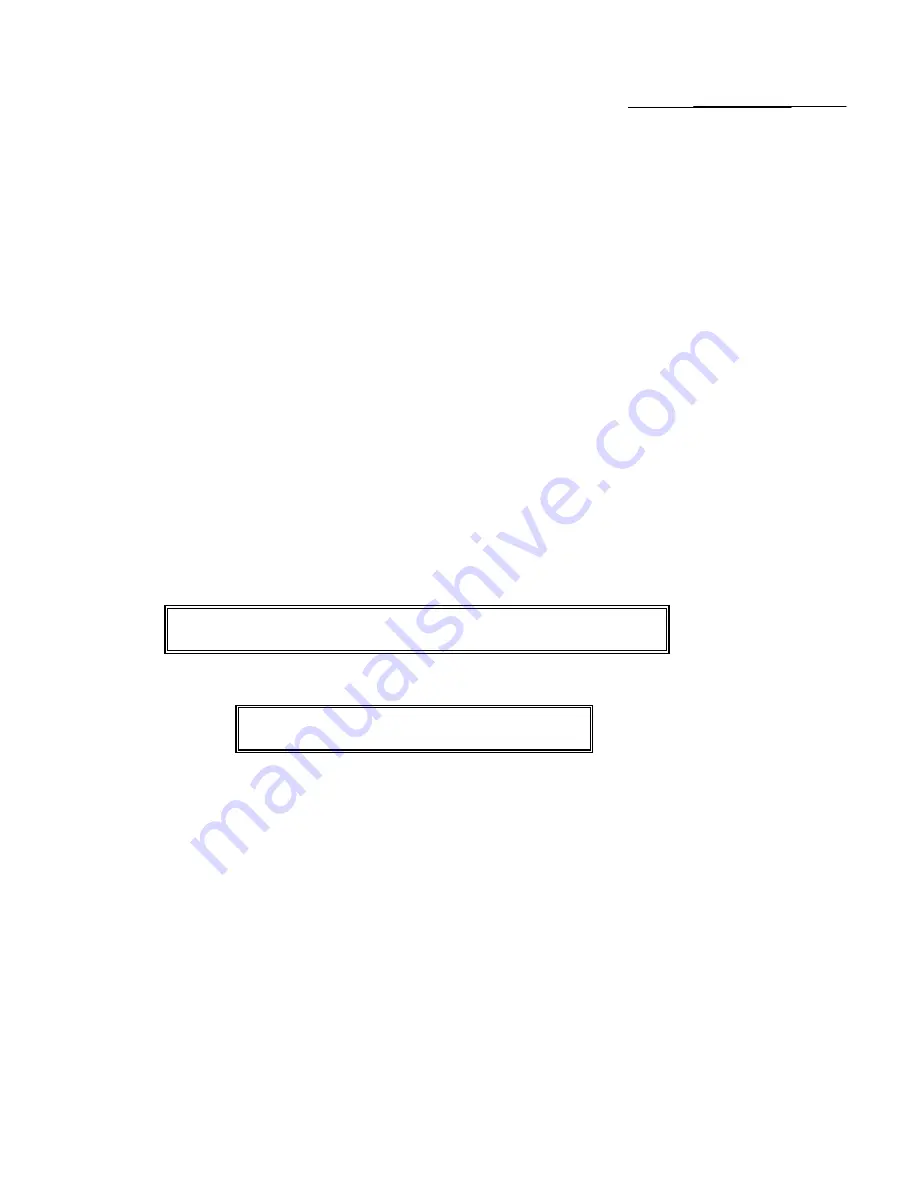
30
(Continued)
DEPARTMENT PROGRAMMING
ADDITIONAL CREDIT KEYS
Two departments (19 and 20) can be dedicated to be used for tracking multiple credit card sales. Flag Option #16 (Page
36) must be set to Option Number 1, 2, or 3 in order to use this feature. Please Note: When changing Departments 19
and 20 to be dedicated credit card keys, they no longer function as department keys until Flag #16 is reset back to option
"0".
TO PROGRAM A CREDIT KEY
STEP 1:
1.
Turn the key to the "PRG" (PROGRAM) position.
2.
If a PRG/Z Manager Password has been programmed,
ENTER
the
(PASSWORD #)
, then
PRESS
the
[CHECK]
key, or if you did not program a PRG/Z Manager Password, go to Step 3.
3.
ENTER (1)(6)(1)
, then
PRESS
the
[VOID]
key to make
Department 20 CREDIT 1
or
ENTER (1)(6)(2)
, then
PRESS
the
[VOID]
key to make
Department 19 CREDIT 2
or
ENTER (1)(6)(3)
, then
PRESS
the
[VOID]
key to make
Department 20 CREDIT 1
and
Department 19
CREDIT 2
.
Note: The default description will display and print as CREDIT 1 and CREDIT 2. If you would like to assign a different
name to each credit key (i.e., MASTERCARD, VISA, AMEX, etc.) proceed with Step 2.
STEP 2:
1.
ENTER (5)(1) for Department 20
or
(5)(2) for Department 19
, then
PRESS [RETURN]
.
2.
Input the
(Name of the Credit Card - 12 characters maximum)
using the alpha characters on the
department keys, then
PRESS [CHECK]
.
"PRG" + (CREDIT KEY #) + [RETURN] + (CREDIT CARD NAME) + [CHECK]
51 or 52 (Use Alpha Keys - 12 characters, max.)
Example: Program Department 20 for a VISA card:
"PRG" + (5)(1) + [RETURN] + (V)(I)(S)(A) + [CHECK]
(Use Alpha Keys)
The "Z" report will display the accumulated credit card totals.
EXAMPLE OF RECEIPT: Using the credit key now programmed with the description "VISA":
┌───────────────────────────┐
│ 09-29-99 MC #:0000 │
Press [DEPT 1] ────┼─ DEPT 1 *1.00T1 │
Press [DEPT 1] ────┼─ DEPT 1 *1.00T1 │
│ *0.12T1 │
│ ----------------------- │
│ TOTAL *2.12 │
Press [DEPT 20] ───┼─ VISA *2.12 │
│ │
│ AM11-57 0010 │
└───────────────────────────┘






























