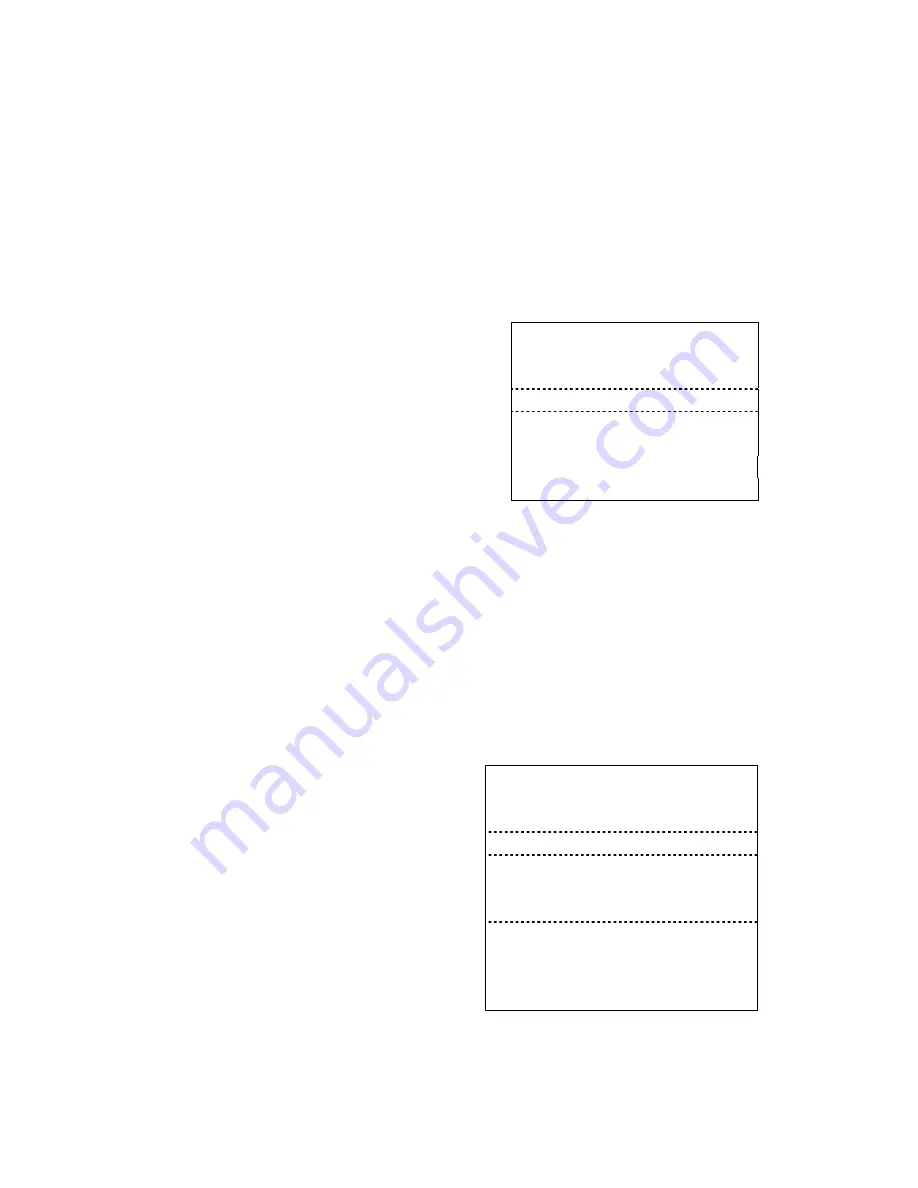
46
2. Tax Shift –For Tax Version
This operation is only used for
TAX
version.
The tax status is changed by TAX SHIFT key.
Exempting item tax from a taxable item using tax shift key
Before a taxable item entry, to exempt tax, press 0+ [tax shift] will be exempt item tax
from a taxable item.
For example, DEPT1 is linked Tax1, and you do not wish to collect tax for this
department, then immediately press [0]
[TAX SHIFT] key before registering the
department.
1. Press [0]
[
TAX SHIFT
] key.
Item Name
Price
Qty
Total
2. Enter an amount, do not use the decimal
= = = = = = = = = = = = = = = = = = = = =
3. Press[
DEPT1
]key, the item will be non-taxable
DEPT01
1.05
1
1.05
4. Press [
TOTAL
] key to finalize.
SUB
1.05
Cash
1.05
Total Qty
1
01-01-2011
#000091
12:30
0001
#000027
Adding Tax to a Non-taxable Item
Before a non-taxable item entry, to charge tax1, press [1]
[tax shift]; to charge tax2,
press [2]
[tax shift]; to charge tax3,press [3]
[tax shift]; to charge tax4,press [4]
[tax shift]; to charge multiple taxes, press each of the appropriate tax shift keys.
For example, PLU47 is a non-taxable item, and you wish to collect tax1 for this PLU,
just press [1]
[TAXSHIFT] key before registering the PLU.
Tax1 rate is 5.000%.
1. Press [1]
[
TAX SHIFT
] key.
Item Name
Price
Qty
Total
2. Enter the PLU No. 47
= = = = = = = = = = = = = = = = = = = = =
3. Press[
PLU
]key, the item will be taxable
PLU0047
1.00
1
1.00
4. Press [
TOTAL
] key to finalize.
SUB
1.05
SUB
1.00
Tax1
0.05
Total tax amount
0.05
Cash
1.05
Total Qty
1
01-01-2011
#000092 12:30
0001
#000028
Содержание 220DX
Страница 1: ...220DX Operation Manual ...
Страница 77: ...Date Jan 2013 Ver 001 ...






























