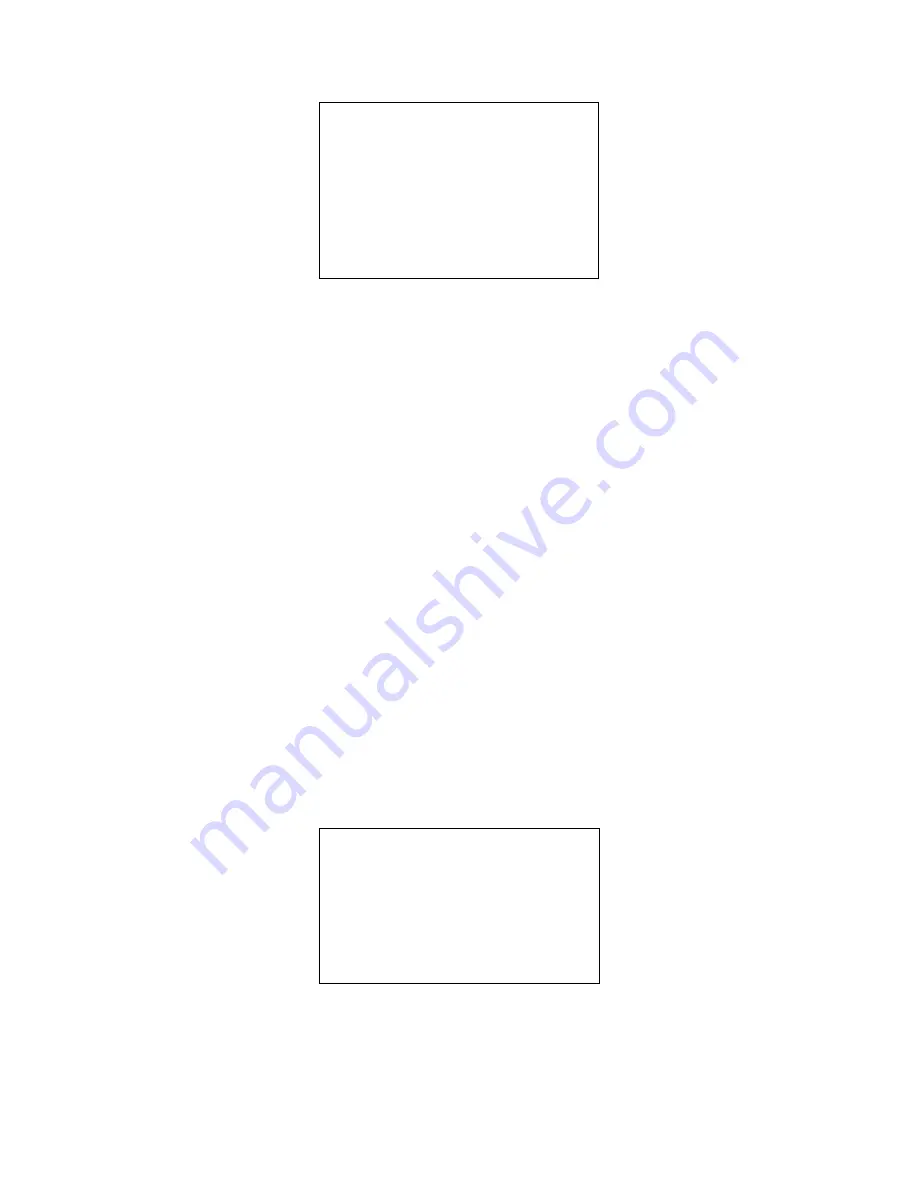
12
* * * * * * * ** * * ** * * ** * * ** * * ** *
Work mode
RESTAURANT
Department Num
16
Clerk Num
10
Table Num
40
PLU Num
357
Allocation is completed!
* * * * * * * ** * * ** * * ** * * ** * * ** *
5.2 Changing to Retail Mode
ECR automatically starts in Retail Mode after the initial clear procedure.
Procedure:
1. Switch the control lock to
Prog
Mode.
2. Enter “201” by numeric keypad, press [qty/time] key.
3. The message “SUrE” will be displayed.
4. Press [subttl] key to confirm.
(Other function keys to discard)
5. User will do the memory allocation.
The following are the default quantity of the below items: (
see “Memory
Allocation” for the detailed information
)
a. Department Number
b. Clerk Number
c. PLU Number (
The total number of PLUs available values are allocated
automatically, after the previous items are decision. So it cannot
enter manually
.)
6. After the set is completed, press [check] key to allocate the memory.
7. The message “ALLOC SUrE...” is displayed.
8. Press [subttl]key to confirm (Other function keys to discard)
9. When completed, the register will print one receipt, which represents the quantity
for each item.
The receipt format:
* * * * * * * ** * * ** * * ** * * ** * * ** *
Work mode
RETAIL
Department Num
16
Clerk Num
10
PLU Num
500
Allocation is completed!
* * * * * * * ** * * ** * * ** * * ** * * ** *
Содержание 220DX
Страница 1: ...220DX Operation Manual ...
Страница 77: ...Date Jan 2013 Ver 001 ...






























