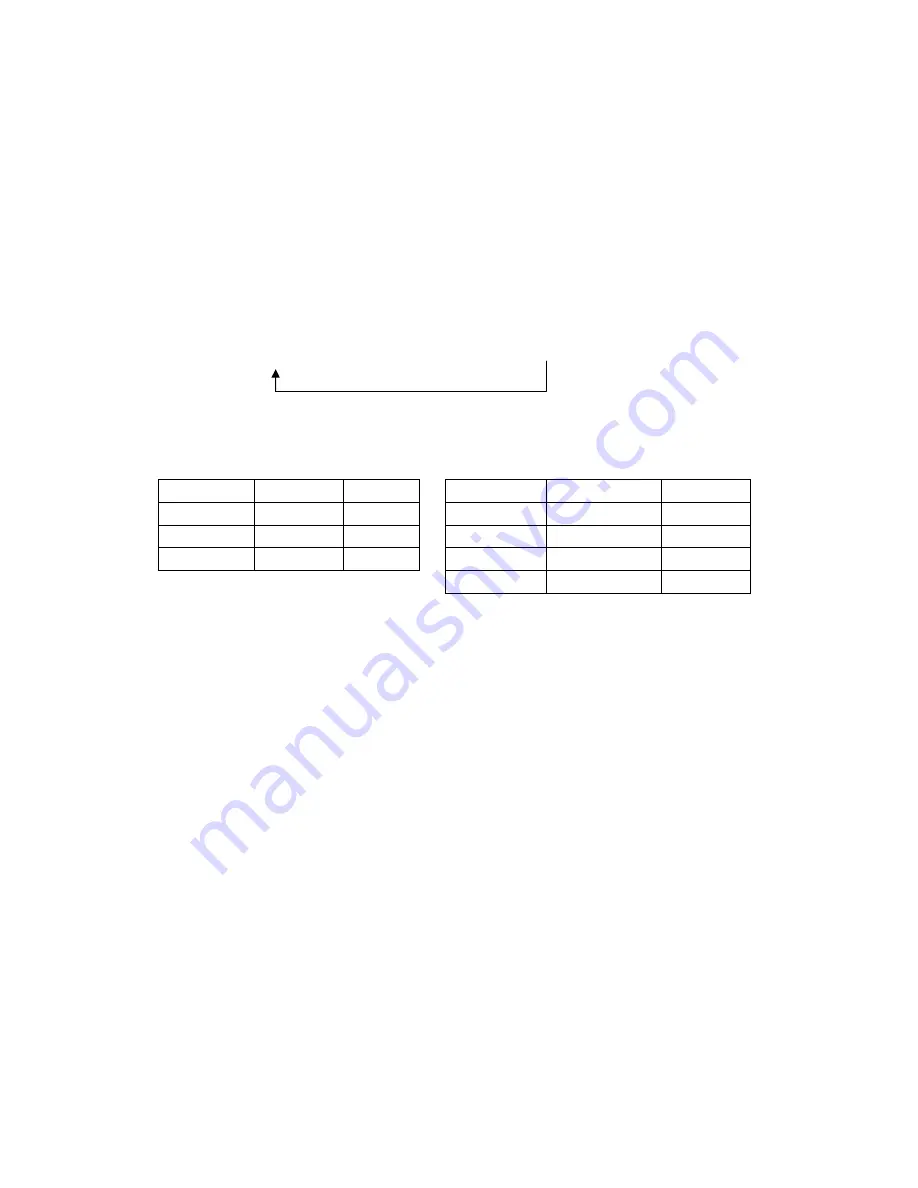
10
4 MEMORY ALLOCATION
Using this function, user can redefine the amount of department no. clerk no. table no.etc.
After this operation, the ECR will do the all clear operation automatically, so it is better to
print whole report before do it.
Procedure:
Switch the control lock to the
Prog
mode.
(501)
[qty/time]
(Redefine parameters)
[subttl]
[check]
The parameters to redefine in Retail Mode and Restaurant Mode are as follows:
Retail Mode
Restaurant Mode
Parameters
Default Set
Max. No.
Parameters
Default Set
Max.No.
Department
16
16
①
Department
16
16
①
Clerk
10
10
Clerk
10
10
PLU
500
***
②
Table
40
40
PLU
357
***
②
Note:
①
Department
There are 8 standard keys on the keyboard and can be extended via [dept
shift] key to support 16 departments.
②
PLU ***
The total number of PLUs available values are allocated automatically, after
the previous items are decision. So it cannot enter manually.
Comments for steps:
1. Starting at the department’s field, enter the quantity of each memory variable. Press
[subttl] key,
after each entry, and will move to the next variable.
2. If you press [TOTAL] key, at any parameter you will abort memory allocation
processes without making changes.
3. Continue filling each variable until complete. If you wish to implement the new
allocation you have entered, press [check] key.
4. The message “ALLOC SUrE” will be displayed.
5. Press [subttl]key to confirm.(Other function keys to discard)
6. The display will monitor the memory clear processes. When complete, it will print one
receipt, which shows the detail information.
Repeat to program next
Содержание 220DX
Страница 1: ...220DX Operation Manual ...
Страница 77: ...Date Jan 2013 Ver 001 ...






























