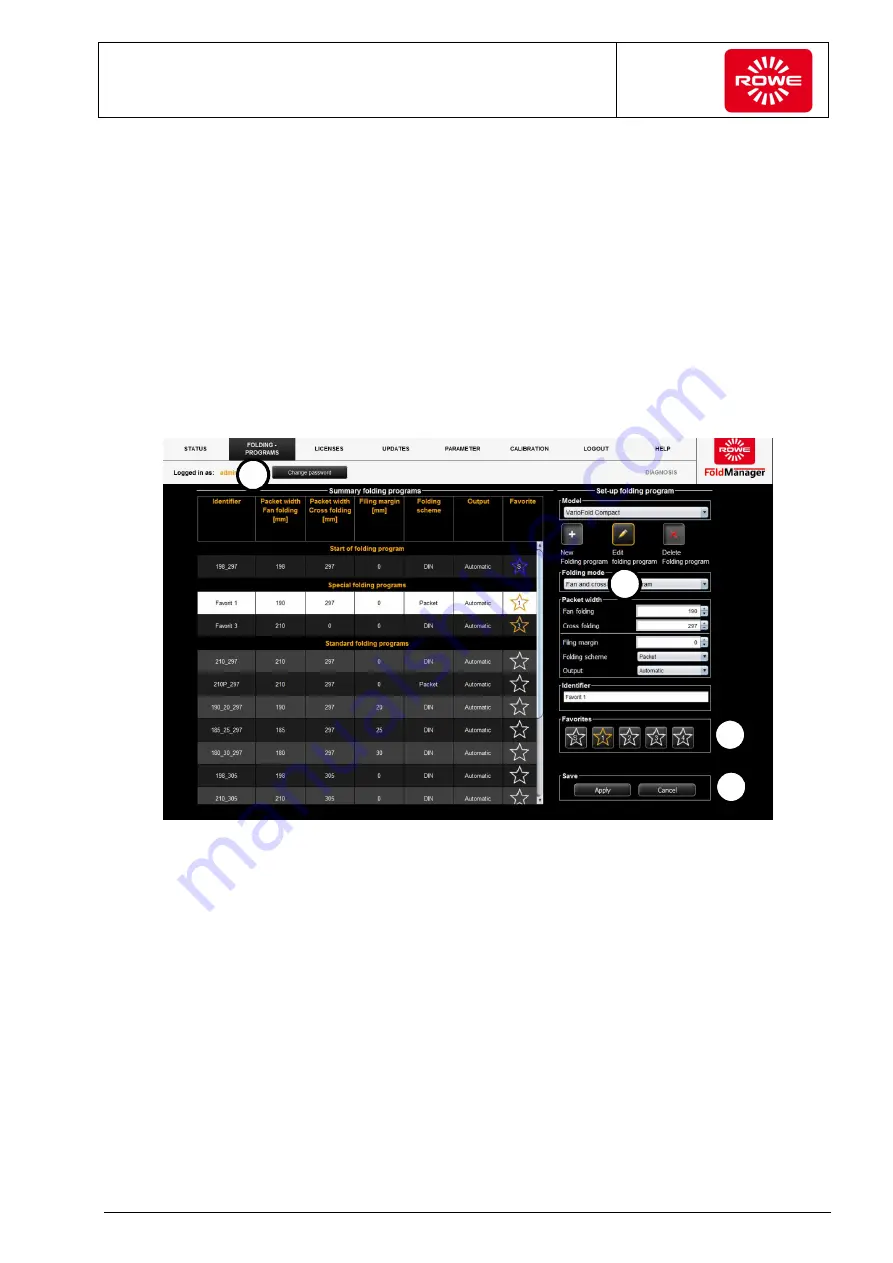
Operation
Instruction manual Folding system
Page 76 of 100
5.11.10 Allocating Programs to the Favorites Keys and Selecting the Start Folding Program
(metric)
To fold using custom folding programs, they first have to be saved to
the VarioFold Compact Favorites keys using the FoldManager. When
creating a new folding program you can save it directly to the
Favorites keys when it is being created (see section 5.11.9). Existing
custom folding programs can also subsequently be defined as
Favorites. You can also use the FoldManager to determine the start
folding program. The program is active when the VarioFold Compact
is connected to line voltage in operating mode. A FOLD APP SE or
higher license is required for this function.
To assign programs to the Favorites keys and set a start folding
program, connect the PC to the Folding system with a USB cable.
Screen - Create and manage Favorites menu
1. Select the "Folding programs" menu item.
2. Click the key labeled with the pencil.
Select the customer folding program you want to save as a
favorite. The program selected for editing is highlighted in white,
the editing field appears to the right.
3. Under "Manage favorites", click a key labeled with a star to define
whether the custom folding program should be saved as Favorite
1, 2, 3, or 4. Under "Manage favorites", you can also establish
the start folding program by clicking the key labeled with a star
and "S". This can be either a default folding program or a
customer folding program. Notice: A custom folding program has
to be saved as a favorite in order to be the start folding program.
4. Save your changes.
This simultaneously applies the changes to the folding system.
1
2
3
4
















































