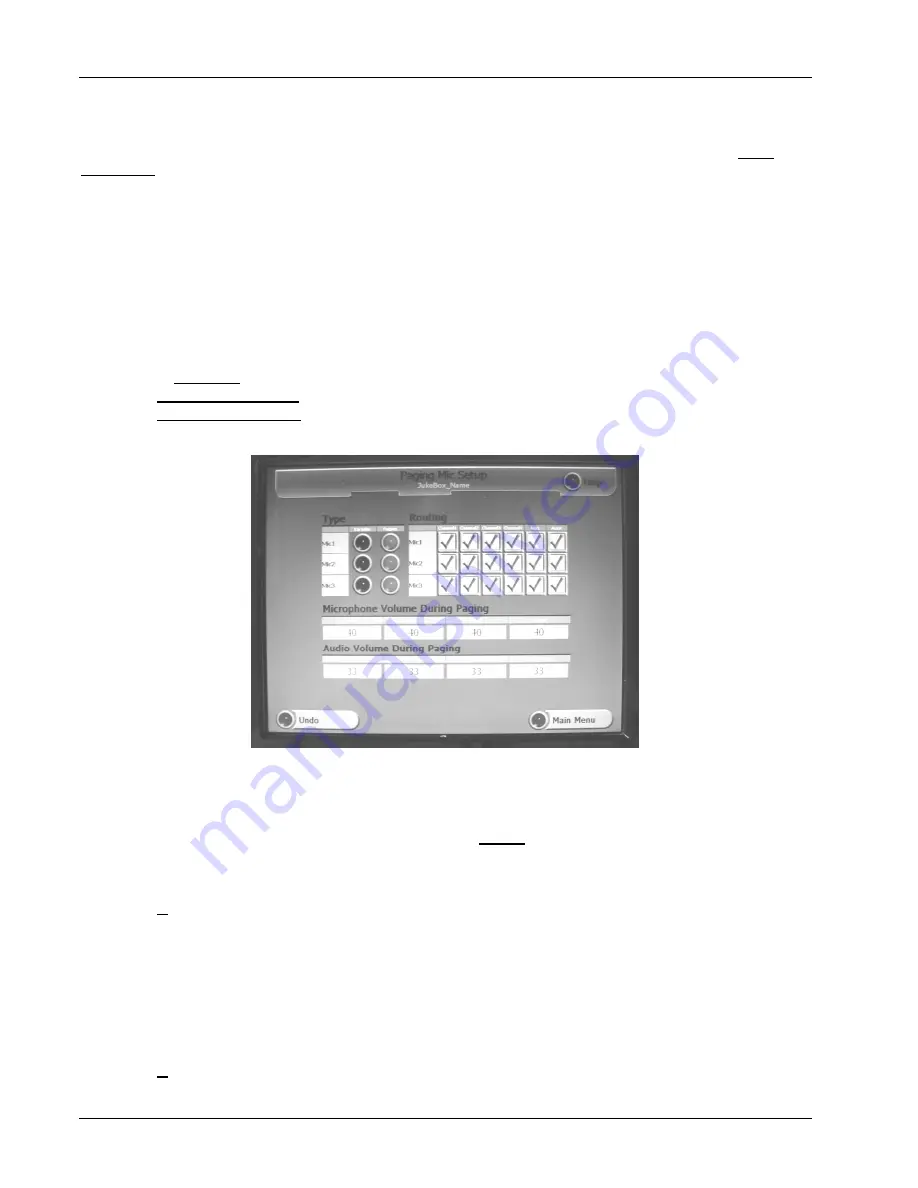
Adding Microphones
Grand
STAR
Internet Jukebox
4-2
22022603
All of the following steps must be done to navigate properly through the Audio setup menus as you add
microphones to your jukebox system. If you need to start over from the beginning of a step,
touch
Undo or
Main Menu. Do not skip steps.
Step 1.
Attach the microphone(s), and cables as shown in Figure 4-1.
Step 2.
To test the microphone the jukebox should be at the location with all extension speakers installed.
Set the volume control on the Rowe custom microphone, or the Paging MIC Adapter, to maximum
and do test pages with no music playing and with a song playing. If necessary change the levels by
setting the "Microphone Volume During Paging", the "Audio Volume During Paging", and the
microphone "TYPE" for paging as described In Step 3. If levels are as desired go To Step 4.
Step 3.
Adjusting Paging Levels
•
Push
the SERVICE button on the Rowelink Controller to enter the Main Menu.
•
Touch
HARDWARE SETUP.
•
Touch
PAGING MIC SETUP to view the Paging Mic Setup
screen (see Figure 4-2).
Make sure all MIC's
in the Type column are set to "PAGING" indicated by BLUE buttons.
Figure 4-2 - Paging Microphone Setup Screen
•
The "Microphone Volume During Paging" is factory set to 40 for all microphones and is the
recommended setting. It can be set higher or lower but
do not
set higher than 45 ( If set higher than 45,
the amplifier can shutdown for 5 to 15 seconds if the input level is very high. To set the level:
•
Touch
the box showing the current "Microphone Volume During Paging" setting.
•
Touch
C on keypad to clear the present value, enter the new value on the numeric keypad, and then
touch
Ok.
If there is a song playing during paging, the music level drops to the "Audio Volume During
Paging" settings. They are factory set to 33, and can be set anywhere from 0 to 63. Set to 0, if
you do not want any music to be heard during a page. Set to 63, if you
want the minimum 6db
reduction of the music level.
To change the "Audio Volume During Paging" settings:
•
Touch
the box showing the current "Audio Volume During Paging" setting.
•
Touch
C to clear the present value, enter the new value on the numeric keypad, and then
touch
Ok.
Содержание GrandSTAR
Страница 1: ...GrandSTAR Internet Jukebox 22022603 Volume 1 of 1 Rev G...
Страница 2: ......
Страница 10: ...Tables GrandSTAR Internet Jukebox viii 22022603 This page intentionally left blank...
Страница 20: ...Unpacking System Description GrandSTAR Internet Jukebox 1 8 22022603 This page intentionally left blank...
Страница 30: ...Installing Hard Drive Testing GrandSTAR Internet Jukebox 2 10 22022603 This page intentionally left blank...
Страница 38: ...Sound System Setup GrandSTAR Internet Jukebox 3 8 22022603 Figure 3 1 Speaker Connections...
Страница 39: ...GrandSTAR Internet Jukebox Sound System Setup 22022603 3 9...
Страница 50: ...Sound System Setup GrandSTAR Internet Jukebox 3 20 22022603 Figure 3 5 Volume Control Unit...
Страница 52: ...Sound System Setup GrandSTAR Internet Jukebox 3 22 22022603 This page intentionally left blank...
Страница 56: ...Adding Microphones GrandSTAR Internet Jukebox 4 4 22022603 This page intentionally left blank...
Страница 64: ...LED Lighting and Bill Acceptor GrandSTAR Internet Jukebox 5 8 22022603 This page intentionally left blank...
Страница 68: ...Routine Service GrandSTAR Internet Jukebox 6 4 22022603 This page intentionally left blank...
Страница 86: ...Parts Catalog GrandSTAR Internet Jukebox 8 2 22022603 This page intentionally left blank...
Страница 88: ...Parts Catalog GrandSTAR Internet Jukebox 8 4 22022603 Figure 8 1 Front View 3 2 1...
Страница 90: ...Parts Catalog GrandSTAR Internet Jukebox 8 6 22022603 Figure 8 2 Rear View 1 2 3 4...
Страница 109: ...GrandSTAR Internet Jukebox Parts Catalog 22022603 8 25 This page intentionally left blank...
Страница 120: ......






























