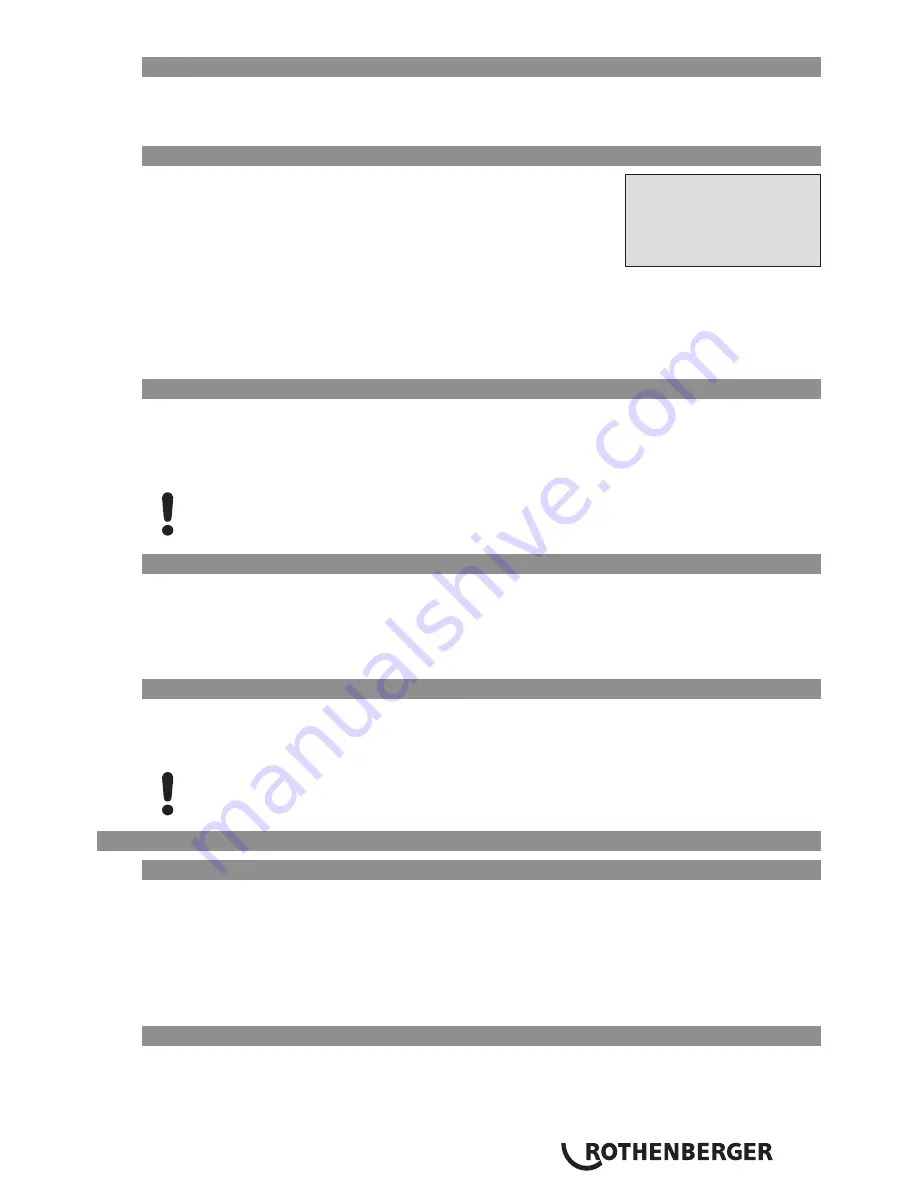
ENGLISH
23
8.2
Downloading All Reports
After the file type was selected, the next screen offers a “Print All Reports” option. Selecting
it will download all welding reports currently in system memory in the previously selected file
format.
8.3
Downloading by Commission Number, Date or Report Range
After the file type was selected, the next screen offers a “By
Commission
Display 11
* Select File Type *
DataWork File
>PDF Abstract
PDF Ext'd Report
Number,” a “By Date Range,” and a “By Report
Range” options. Depending on the selection, the
ñ
and
ò
arrow
keys can be used to select from the commissions currently in system
memory the desired one, of which the reports should be
downloaded, or the
ï
,
ð
,
ñ
,
ò
keys can be used (see Info in
Sect. 5.2) to enter a start date and an end date, or the first and the
last report, that define a range of dates or a range of reports of
which the reports should be downloaded. When you press the
START/SET key, you cause the selected reports to be transferred to
the storage media.
8.4
Understanding the Report Download Process
The download starts automatically after a selection was made among the options. Wait for all the
selected reports to transfer and the “Download completed” message to appear on the screen.
If a problem occurs while the download is in progress, a “Not ready” message shows. After the
problem condition is cleared, the download resumes automatically.
If the welding unit recognizes a problem that cannot be cleared while the data
transfer is in progress, it does not resume the process and displays a “Download
cancelled” error message. To acknowledge this error, press the START/SET key.
8.5
Deleting Data from Memory
The report data in memory can be deleted only after all welding reports were transferred, which
is indicated by the “Download completed” message. When the storage media is unplugged,
a “Delete Memory” message appears. If the START/SET key is pressed at this point, a further
confirmation message “Delete Memory, sure?” is shown, which has to be confirmed by pressing
the START/SET key once again. Then, the report data in memory are deleted.
8.6
Keeping Data in Memory
When the cable or storage media is unplugged, a “Delete Memory” message is displayed. Press
the STOP/RESET key to keep the current report data in memory. They can then be printed off once
again.
Make a habit of handling the internal storage as described at the beginning of
Sect. 8, to maintain data integrity and avoid any inadvertent deletion of the reports
in memory.
9
Dedicated Welding Unit Information
9.1
Displaying Characteristics of the Welding Unit
The key technical information on the welding unit itself is displayed by pressing the
ð
key at the
“Enter Fitting Code” screen. They are the software version, the serial number of the unit, the date
of the next scheduled maintenance, and the number of currently available, unused reports. To
quit this screen, press the STOP/RESET key.
If the scheduled service is overdue, a service due message appears on the screen as soon as the
unit is plugged into the mains or generator power supply. This message has to be acknowledged
by pressing START/SET.
9.2
Measuring Resistance
When the START/SET key was pressed to initiate a welding process, the resistance value of the
fitting is measured and compared to the value entered as part of the read fitting code. If the gap
between the two values is smaller than the acceptable tolerance given in the code, the welding
process starts. If the gap is greater than the preset tolerance, the welding unit aborts welding






























