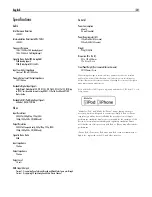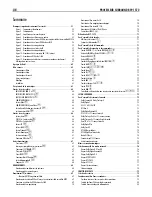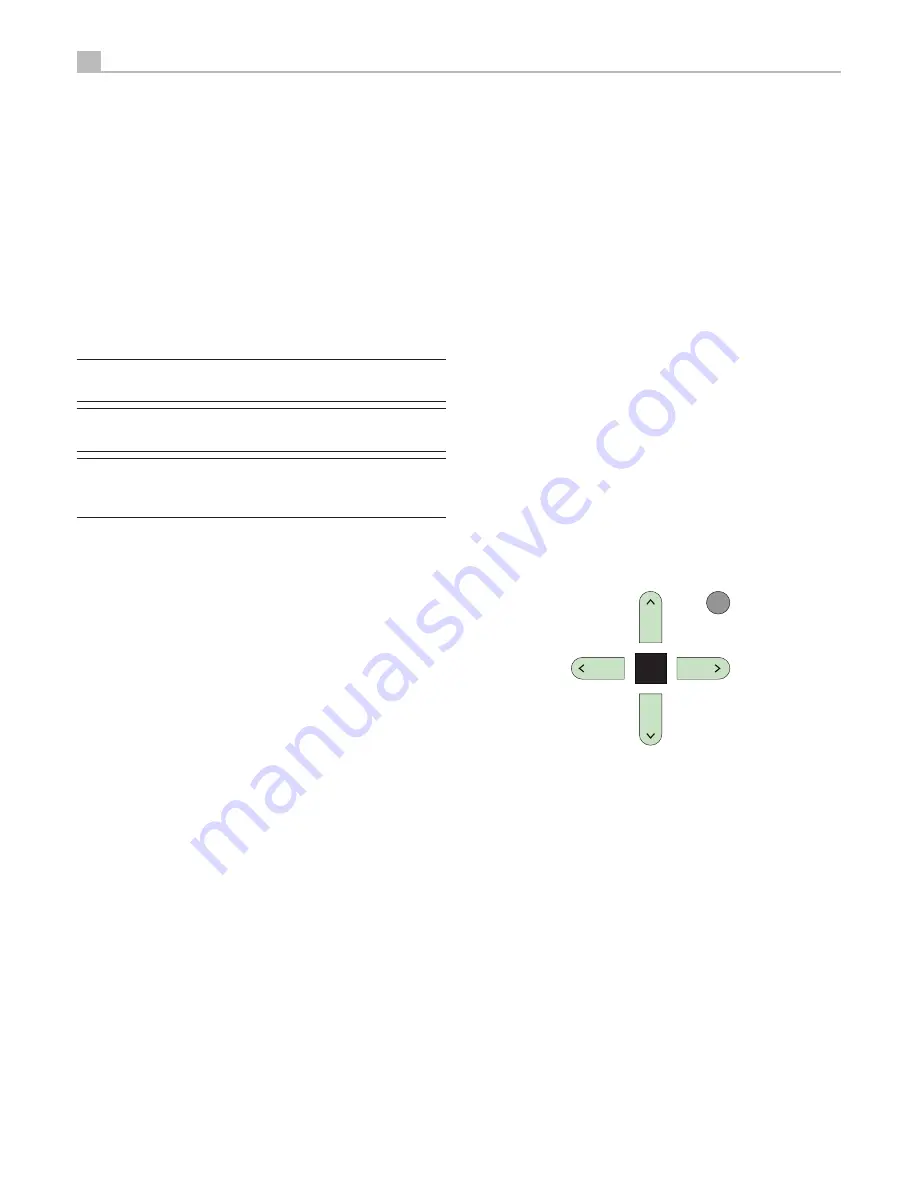
34
RSP-1572 SURROUND SOUND PROCESSOR
USB Bluetooth
USB Bluetooth dongle connection
The front USB can also accept a USB Bluetooth dongle (supplied). This
allows you to stream music from your Bluetooth device, i.e. mobile phone.
Insert the USB Bluetooth dongle into the front USB, the display will show
“READY” status. From your device (mobile phone etc..) activate Bluetooth
and allow it to search for other Bluetooth devices. It will find “Rotel
Bluetooth”. Select “Rotel Bluetooth” and it may prompt you to enter a
password. Enter “0000” and accept. The RSP-1572 will recognize that
a device is attempting to connect to it, and will display this information
on the OSD. Press ENT key on the remote to accept. The “READY” status
will change to “RUNNING” and you can start streaming music to the
RSP-1572.
Note:
Not all Bluetooth dongles will operate with the unit. Please use
the dongle supplied by Rotel.
Note:
Not all Bluetooth devices will require a password. If requested
for one enter “0000”.
Note:
Some Bluetooth devices may require you to establish
connection again with the RSP-1572 if the unit was powered off. If this
occurs, please go through the above steps to re-connect.
SETUP
The Rotel RSP-1572 features two types of information displays to help
operate the system. The first consists of simple status displays that appear
on the TV screen whenever primary settings (Volume, Input, etc.) are
changed. These status displays are self-explanatory.
A more comprehensive ON-SCREEN DISPLAY (OSD) menu system is
available at any time by pressing the RCVR/SETUP button on the remote.
These OSD menus guide you through the configuration and setup of the
RSP-1572. In general, the settings made in the configuration process are
memorized as default settings and need not be made again for normal
operation of the unit.
The OSD menus can be configured to display several different languages.
The default English version of all main menus are shown at the front of
this manual. If your language is available, those menus will be shown
in the instructions. If you would like to change from the default English
language before proceeding, go to the instructions for the OTHER
OPTIONS menu later in this manual. From this menu, you can change
the language display.
Menu Basics
Navigation Buttons
The following remote control buttons are used to navigate the OSD
menu system:
RCVR
SETUP
ENT
RCVR/SETUP button:
Press to display the MAIN MENU. If a menu is
already visible, push this button to cancel the display.
Up/Down Buttons:
Press to move up and down in the lists of menu
items that appear on the OSD screens.
Left/Right Buttons:
Press to change the current settings for a selected
menu item on OSD screens.
ENT Button:
Press ENT to confirm a setting and return to the MAIN
menu.