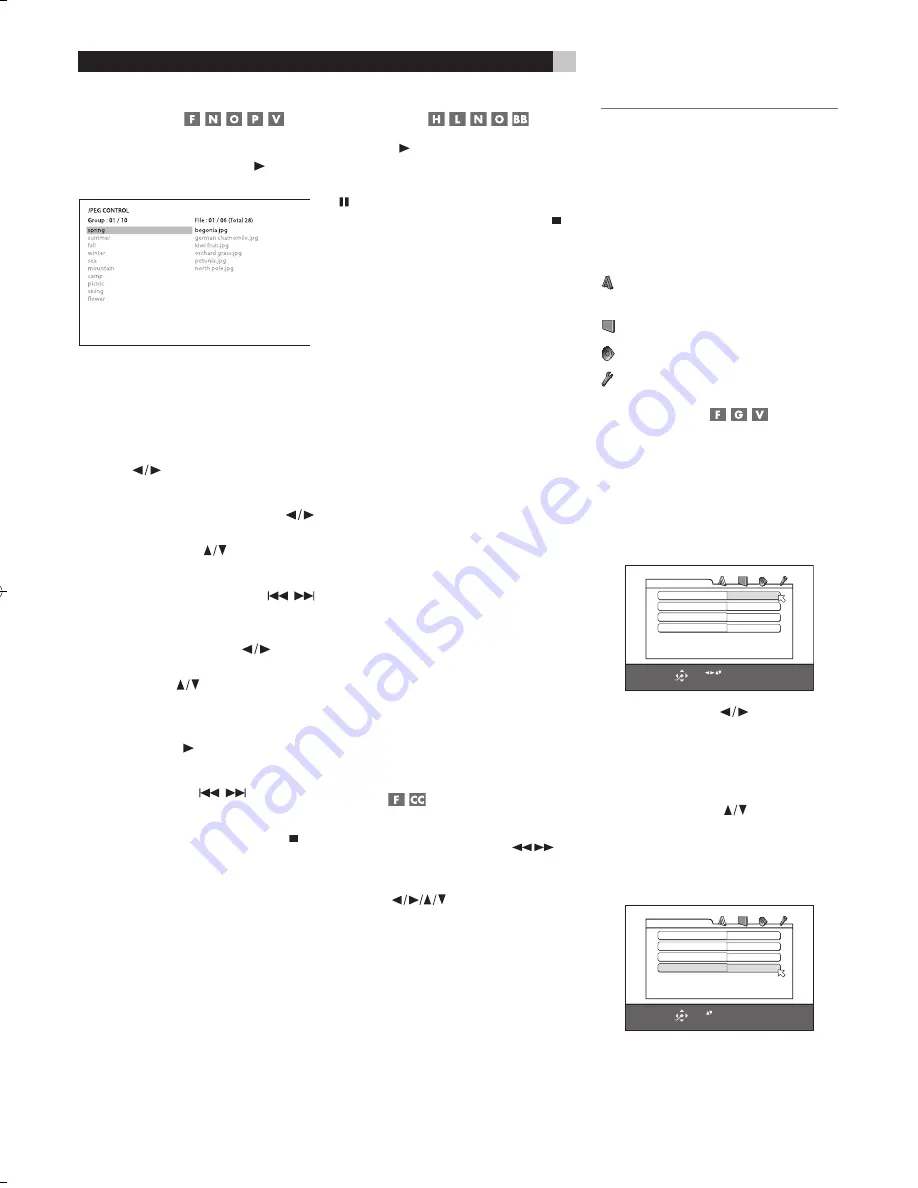
28
RDV-03
28
RDV-03
DVD Player
9
Control Menu
Whenever a disc with JPEG files is inserted
in the RDV-03 or when the PLAY button is
pressed, the CONTROL menu appears.
On the left side of the menu is a list of folders
on the disc. When a folder is selected, the
list of files in that folder is displayed down
the right side of the screen.
To move between the two sides of the screen
(folder list,
Track
list), repeatedly press the
CURSOR
until the selection highlight
is in the desired area.
To select a Group:
Use the CURSOR
buttons to move to the left side of the screen.
Then, use the CURSOR
buttons to select
the desired folder.
To select a file:
Press the TRACK
buttons repeatedly to move the highlight in
the right column until the desired file is se-
lected. Or, use the CURSOR
buttons
to move to the left side of the screen. Then,
use the CURSOR
buttons to select the
desired file.
To view from the selected file:
Press
the ENTER or PLAY buttons.
To skip forward or back to the next
file:
Press the TRACK
buttons.
To cancel the display and return to
the Control Menu,
press the STOP or
the MENU button on the remote.
Slide Show
Press PLAY to begin a slide show, display-
ing each JPEG photo for 3 seconds. You can
pause the slide show by pressing the PAUSE
button. Stop the slide show and return to
the Control Menu by pressing he STOP or
the MENU button.
You can select the starting point for the slide
show from the Control Menu as described
previously. Or you can Direct Select a new
starting point while the slide show is play-
ing or stopped using the NUMERIC buttons
on the remote.
To select a Group:
1. Press the TITLE/GROUP button on the re-
mote.
2. Within a few seconds, enter the
Group
number using the NUMERIC button. To
select
Group
2, press the 2 button. To se-
lect
Group
24, press the +10 button twice
and then the 4 button. To select
Group
30,
press the +10 button twice and then the
10 button.
3. Playback of the selected
Group
begins
automatically, starting with the first
Track
in the
Group
.
4. Select a File within the current
Group
by
entering the File number without first press-
ing the TITLE/GROUP button.
REPEAT:
Press the REPEAT button while to
cycle through REPEAT ALL (all files on disc),
REPEAT GROUP (all files in current folder),
and REPEAT OFF modes.
Zoom
To zoom a displayed image, press the ZOOM
button. Then, press the SEARCH
but-
tons repeatedly to make the image progres-
sively smaller or larger. In zoom mode, the
CURSOR
buttons move the image
in any direction to show the desired area of
the image.
SETUP
The Choice menu system provides a number
of setup and configuration options. The menus
are available at any time, except when an
MP3/WMA or JPEG disc is inserted. There
are four main Choice menus, identified by
four icons at the top of the menus:
LANGUAGE:
default language options
for menus, DVD subtitles, sound tracks.
PICTURE:
video options
AUDIO:
audio options
OTHERS:
miscellaneous settings
Choice Menus
This section provides general instructions
for using the Choice menus to configure the
RDV-03.
1. Press the CHOICE button on the remote.
The LANGUAGE Choice menu appears
on the TV.
SELECT
ENTER
USE
TO SELECT, USE ENTER TO CONFIRM
TO EXIT, PRESS CHOICE.
MENU LANGUAGE
ENGLISH
AUDIO LANGUAGE
ENGLISH
SUBTITLE
OFF
ON SCREEN LANGUAGE
ENGLISH
LANGUAGE
2. Press the CURSOR
buttons in the re-
mote control to select the desired Choice
menu. Each button press changes to the
next menu as shown in the row of icons
at the top of the menu.
4. Press the CURSOR
buttons to select
the item you wish to adjust on the menu.
In this example, the ON SCREEN LAN-
GUAGE item is selected on the LAN-
GUAGE menu.
SELECT
ENTER
USE
TO SELECT, USE ENTER TO CONFIRM
TO EXIT, PRESS CHOICE.
MENU LANGUAGE
ENGLISH
AUDIO LANGUAGE
ENGLISH
SUBTITLE
OFF
ON SCREEN LANGUAGE
ENGLISH
LANGUAGE
LI
Liechtenstein
LK
Sri Lanka
LR
Liberia
LS
Lesotho
LT
Lithuania
LU
Luxembourg
LV
Latvia
LY
Libyan Arab Jamahiriya
MA
Morocco
MC
Monaco
MD
Moldova, Republic of
MG
Madagascar
MH
Marshall Islands
ML
Mali
MM
Myanmar
MN
Mongolia
MO
Macau
MP
Northern Mariana
Islands
MQ
Martinique
MR
Mauritania
MS
Montserrat
MT
Malta
MU
Mauritius
MV
Maldives
MW
Malawi
MX
Mexico
MY
Malaysia
MZ
Mozambique
NA
Namibia
NC
New Caledonia
NE
Niger
NF
Norfolk Island
NG
Nigeria
NI
Nicaragua
NL
Netherlands
NO
Norway
NP
Nepal
NR
Nauru
NU
Niue
NZ
New Zealand
OM
Oman
PA
Panama
PE
Peru
PF
French Polynesia
PG
Papua New Guinea
PH
Philippines
PK
Pakistan
PL
Poland
PM
Saint Pierre and
Miquelon
PN
Pitcairn
PR
Puerto Rico
PT
Portugal
PW
Palau
PY
Paraguay
QA
Qatar
RE
Runion
RO
Romania
RU
Russian Federation
RW
Rwanda
SA
Saudi Arabia
SB
Solomon Islands
SC
Seychelles
SD
Sudan
SE
Sweden
SG
Singapore
SH
Saint Helena
SI
Slovenia
SJ
Svalbard and Jan Mayen
SK
Slovakia
SL
Sierra Leone
SM
San Marino
SN
Senegal
SO
Somalia
SR
Suriname
ST
Sao Tome and Principe
SV
El Salvador
SY
Syrian Arab Republic
SZ
Swaziland
TC
Turks and Caicos Islands
TD
Chad
TF
French Southern
Territories
TG
Togo
TH
Thailand
TJ
Tajikistan
TK
Tokelau
TM
Turkmenistan
TN
Tunisia
TO
Tonga
TP
East Timor
TR
Turkey
TT
Trinidad and Tobago
TV
Tuvalu
TW
Taiwan, Province of
China
TZ
Tanzania, United
Republic of
UA
Ukraine
UG
Uganda
UM
United States Minor
Outlying Islands
US
United States
UY
Uruguay
UZ
Uzbekistan
VA
Vatican City State
(Holy See)
VC
Saint Vincent and the
Grenadines
VE
Venezuela
VG
Virgin Islands (British)
VI
Virgin Islands (U.S.)
VN
Vietnam
VU
Vanuatu
WF
Wallis and Futuna
Islands
WS
Samoa
YE
Yemen
YT
Mayotte
YU
Yugoslavia
ZA
South Africa
ZM
Zambia
ZR
Zaire
ZW
Zimbabwe
RDV03.indd, Spread 9 of 18 - Pages (28, 9) 4/6/2005 6:05 PM





















