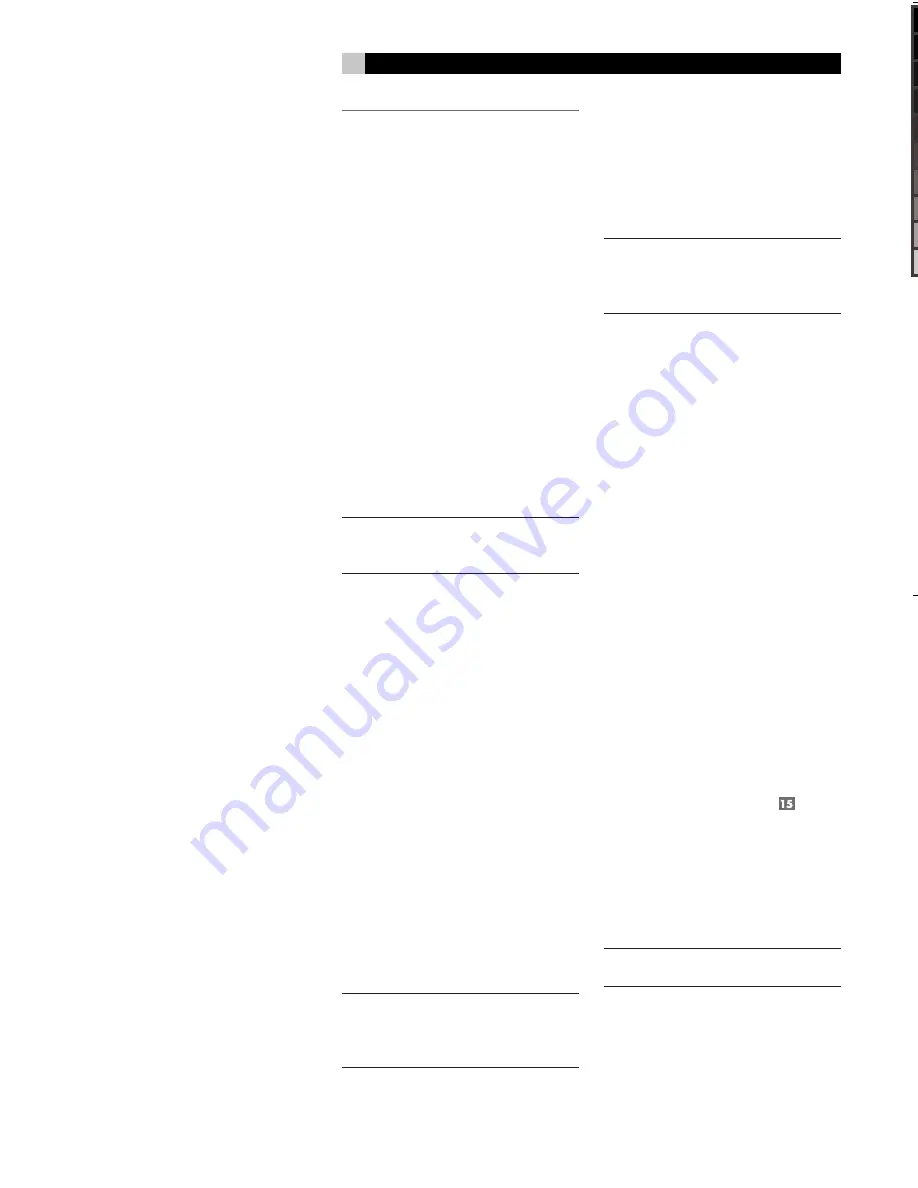
24
RDV-03
24
RDV-03
DVD Player
13
13
English
To change picture settings:
1. Repeat steps above, selecting either USER
1 or USER 2 modes to modify.
2. Use the CURSOR
buttons to select
the parameter you wish to adjust. Press
the ENTER button. A pop-up window for
that parameter appears.
4. Press the CURSOR
buttons to adjust
the selected parameter. Changes are saved
automatically.
5. Press the VFP button again to cancel the
menu or it will disappear after 10 sec-
onds.
Virtual Surround Sound
In many cases, the RDV-03 will be used with
multichannel surround sound systems that take
full advantage of Dolby Digital, DTS, or multi-
channel MPEG sound tracks. However, the
RDV-03 provides a special Virtual Surround
Sound mode that simulates the added spa-
ciousness of surround sound when connected
to a conventional 2-channel audio system or
TV monitor.
NOTE
:
The VSS feature has no effect on the
digital output of the RDV-03. When the VSS
feature is activated, the Analog Down Mix
option in the Setup menu is not available.
To use Virtual Surround Sound:
1. During playback, press the VSS button
on the remote control. A pop-up menu
appears on the TV monitor:
2. Press the CURSOR
buttons to select
the type of virtual surround effect on the
left side of the pop-up menu from one of
four choices:
•
ACTION:
suitable for sound tracks with
a great deal of motion.
•
DRAMA:
a more subtle effect, suitable
for sound tracks with dialog.
•
THEATER:
a spacious effect, simulating
a movie theater experience.
•
NONE:
no virtual surround effect.
4. Press the CURSOR
buttons to adjust
the intensity of the surround effect on the
right side of the pop-up menu. A setting
of 1 is the most subtle effect. A setting of
5 is the most exaggerated effect.
5. Press the VSS button again to close the
menu or it will disappear after 10 sec-
onds.
NOTE
:
The VSS feature can be activated with
other types of discs, but is designed to pro-
duce the optimum results with Dolby Digital
DVD sound tracks. When the VSS feature is
activated, the Analog Down Mix option in
the Setup menu is not available.
Playing Specific Selections
The RDV-03 provides several methods for
locating specific selections from a disc. The
simplest method, using the TRACK
buttons, is covered in the
Basic Features
topic.
This section details additional methods, such
as finding a selection with the disc menu.
Also covered is the use of NUMERIC buttons
to specify selections along with advanced
features like random, program, and repeat
play functions.
Please review the
About Discs
section of this
manual to learn how various types of discs
are divided into
Titles, Chapters,
and
Tracks
.
Finding selections on various disc formats
may require slightly different procedures as
noted in the following instructions.
Selecting a Title/Group
DVD-Video discs:
This feature is usually available on DVD-Video
discs that contain multiple
Titles.
When play-
ing one of these discs, this feature is available
at any time, except when a menu screen is
being displayed on the TV screen.
1. Press the TITLE/GROUP button on the
remote. Information appears on the front
panel display.
2. Press the TRACK
buttons repeat-
edly to select desired
Title
.
3. Or, enter the new
Title
number using the
NUMERIC buttons, For example, to select
the 5th
Title
, press 5. To select the 15th
Title
, press +10, then 5. To select the 30th
Title
, press +10 twice, then 10.
NOTE
:
When a DVD-Video disc is stopped, it
is not necessary to press the TITLE/GROUP
button first. Entering a number with the NU-
MERIC buttons will select a Title.
Select Chapters
from DVD Menu
DVD-Video discs usually have scene selection
menus that display the selections on the disc
on the TV screen.
To select from a disc menu:
1. Press the MENU or TOP MENU button on
the remote if the disc’s menu is not already
displayed.
2. Press the CURSOR
buttons to
highlight the
Chapter
selection option and
press the ENTER button.
3. Use the CURSOR
buttons to find
the desired scene, then press the ENTER
button to begin playback.
Select Tracks from a
Video CD/SVCD Menu
Some Video CD/SVCD discs have a feature
called PBC (PlayBack Control) which provides
a menu system similar to the DVD menus. With
a PBC-enabled disc in the player, the PBC
menu appears on the TV screen automatically
when the PLAY button is pressed.
To use the PBC menus:
1. Press the PLAY or TOP MENU button. A
display window appears on the TV screen,
showing the available selections.
2. Press the NUMERIC buttons on the remote
to select a scene. To select item 1, press
the 1 button. To select item 24, press the
+10 button twice and then the 4 button.
To select item 10, press the +10 button
twice and then the 10 button. Playback of
the selected scene begins automatically.
3. Press the RETURN button on the remote
to display the menu again.
4. If NEXT or PREVIOUS appear on screen
during playback, use the TRACK
buttons to move to the next or previous
scene. This feature may differ on some
discs.
A Few Precautions
Please read this manual carefully. In addition
to installation and operating instructions, it
will help you get optimum performance from
your new DVD Player. Please contact your
authorized Rotel retailer for answers to any
questions you might have. In addition, all
of us at Rotel welcome your questions and
comments.
Save the RDV-03 shipping carton and all
enclosed packing material for future use.
Shipping or moving the RDV-03 in anything
other than the original packing material may
result in damage that is not covered by the
warranty.
Placement
Place the RDV-03 on a solid, level surface
away from sunlight, heat, moisture, or vibra-
tion. Make sure that the shelf can support the
weight of the unit.
Place the RDV-03 close to the other compo-
nents in your system and, if possible, on its
own shelf. This will make initial hookup, and
subsequent system changes easier.
The RDV-03 can generate heat during normal
operation. Do not block ventilation open-
ings.
Allow a minimum of 10 cm or 4
inches of unobstructed space around
the unit.
If installed in a cabinet, make sure
that there is adequate ventilation.
Don’t stack other components or objects on
top of the RSX-03. Don’t let any liquid fall
into the unit.
CONNECTIONS
This section describes the back-panel connec-
tions and settings that must be made during
installation of the RDV-03. These include the
power connection, audio output connections
to the surround processor or TV, video output
connections, selecting of the video standard
for your TV, and optional external IR remote
connections.
These instructions cover two different versions
of the RDV-03, the Asia model and the Euro
model. Most of the connections are the same
for both models. However, there are two im-
portant differences. The setting of back-panel
switches to match the unit with the type of
TV set differs and the Euro version has a ad-
ditional SCART connection that is not avail-
able on the Asia version. These differences
are described as necessary in the following
instructions.
NOTE
:
To prevent loud noises, make sure the
DVD player and the rest of the system is
turned off when making connections.
Cable selection
Use standard audio cables with RCA con-
nectors for analog audio connections. Use
the following color code:
Left channel audio:
white
Right channel audio:
red
You can choose among three different types
of video cables. For composite video, use
a single 75 ohm video cable with an RCA
connector at each end. For S-Video, use an
S-Video cable with a special multi-pin connec-
tor at each end. For component video, use a
set of three matching 75 ohm video cables
with RCA connectors at each end. Use the
following standard color code:
Composite video:
yellow
Component video (Y):
green
Component video (P
B
):
blue
Component video (P
R
):
red
NOTE
:
Do not use standard audio cables in
place of 75 ohm video cables. Audio cables
will usually pass the signal, but will degrade
the quality.
Use standard optical digital cables for optical
digital signals. Be sure to remove the protective
covers from the ends of the cable. Use 75 ohm
digital audio cables with an RCA connector
on each end for coax digital audio.
Coax digital:
orange
NOTE
:
You can substitute a 75 ohm video
cable for a coax digital cable, but do not
substitute conventional audio interconnect
cables for digital signals.
When making signal connections, follow
the color codes carefully at both ends of
each cable.
Use a standard high-quality SCART connec-
tor for the Euro version.
Audio Connections
Analog audio outputs
supply two chan-
nels (left and right) of decoded analog audio.
These outputs take advantage of the RDV-03’s
ability to decode and down mix many audio
formats including Dolby Digital and DTS as
well as the Virtual Surround Sound feature.
Use these connections when connecting the
RDV-03 to a stereo receiver or TV set that
does not have digtial audio inputs.
Digital audio outputs supply
unpro-
cessed digital audio signal for use with the
surround processor’s decoding and D/A
converters. This is the preferred option when
using the DVD-03 with a Dolby Digital and
or DTS surround processor.
Analog Audio Outputs
See Figure 3
Two RCA jacks, labeled ANALOG L/R, send
two channels of analog audio from the RDV-03
to the analog audio inputs of an audio sur-
round processor, preamplifier, integrated
amplifier, receiver or TV set.
NOTE
:
These connections are the same for
both versions of the RDV-03.
RDV03.indd, Spread 13 of 18 - Pages (24, 13) 4/6/2005 6:05 PM




























