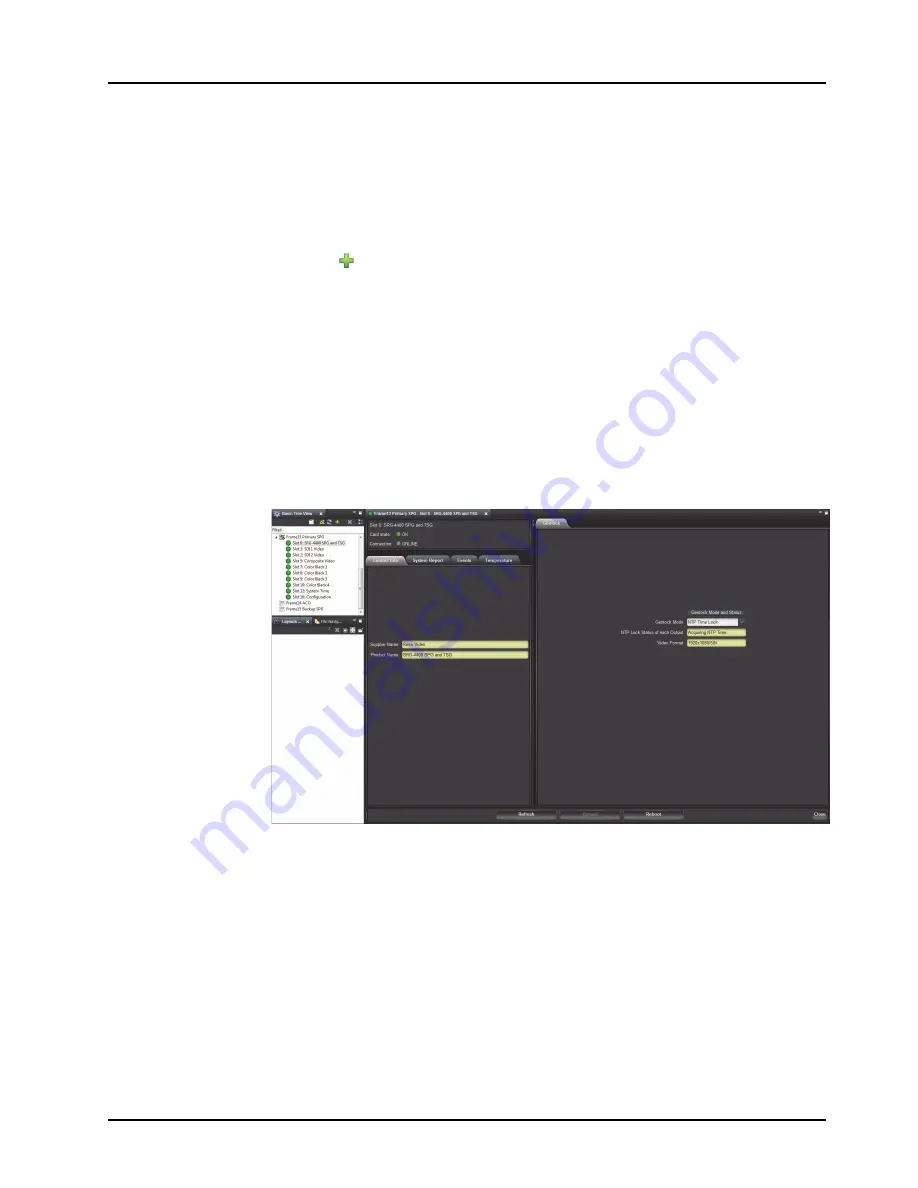
SRG-4400 User Manual (Iss. 06)
Connecting via DashBoard • 12–3
Accessing the SRG-4400 via DashBoard
Double-clicking a sub-node displays the corresponding tab in the Device View in the right pane
of the DashBoard window.
To access the SRG-4400 via DashBoard
1.
Launch the DashBoard application on your computer.
2.
Select
Add New Connection
to display the
New Connection
dialog.
3.
Select
TCP/IP openGear Frame
from the provided list.
4.
Click
Next >
to display the
New TCP openGear Frame Connection
dialog.
5.
Type the IP address of the SRG-4400 in the
IP Address
field.
6.
Type a unique name for the SRG-4400 in the
Display Name
field. This name makes the
SRG-4400 easily identifiable in the Tree View.
7.
Click
Finish
.
8.
Verify that the SRG-4400 is now listed in the Tree View.
9.
Double-click the SRG-4400 node in the Tree View to expand the list of sub-nodes. In the
provided example, the menus for slot 0 are displayed.
Example of an SRG-4400 in DashBoard
Содержание SRG-4400
Страница 1: ...SRG 4400 Master Reference and Test Signal Generator User Manual...
Страница 8: ......
Страница 54: ...4 10 Operating Basics SRG 4400 User Manual Iss 06...
Страница 116: ...5 62 Menu System SRG 4400 User Manual Iss 06...
Страница 140: ...8 4 Certifications and Compliances SRG 4400 User Manual Iss 06...
Страница 146: ...9 6 Connector Pinouts SRG 4400 User Manual Iss 06...
Страница 164: ...11 14 Test Patterns SRG 4400 User Manual Iss 06...
Страница 168: ...12 4 Connecting via DashBoard SRG 4400 User Manual Iss 06...
Страница 186: ...14 12 GPS Option SRG 4400 User Manual Iss 06...






























