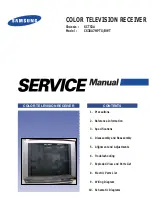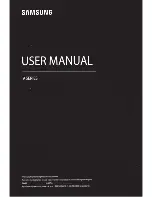TSI-100 User Guide (v5.0)
Introduction • 9
Introduction
This guide provides an overview of the TSI-100 Transport Stream Identifier. The following chapters are included:
• “
” summarizes the guide and provides important terms, and conventions.
• “
” provides general information to keep in mind before installing and configuring your
TSI-100.
• “
” provides an overview of the TSI-100 hardware components.
• “
” provides instructions for the physical installation of the TSI-100 card and its rear
module into an openGear frame.
• “
” explains how to use the options in DashBoard to set up the TSI-100.
• “
” provides instructions for upgrading the TSI-100 software via DashBoard.
• “
” provides the technical specification information for the TSI-100.
• “
” provides information on the warranty and repair policy for your TSI-100.
• “
” provides a list of terms used throughout this guide.
Related Publications
It is recommended to consult the following Ross documentation before installing and configuring your TSI-100:
•
DashBoard User Guide
, Ross Part Number: 8351DR-004
•
MFC-OG3-N and MFC-8322-S User Guide
, Ross Part Number: 8322DR-004
•
OGX-FR Series Quick Start Guide
, Ross Part Number: 8322DR-202
•
OGX-FR Series User Guide
, Ross Part Number: 8322DR-204
Documentation Conventions
Special text formats are used in this guide to identify parts of the user interface, text that a user must enter, or a
sequence of menus and sub-menus that must be followed to reach a particular command.
Interface Elements
Bold text is used to identify a user interface element such as a dialog box, menu item, or button. For example:
In the
Network
tab, click
Apply
.
User Entered Text
Courier text is used to identify text that a user must enter. For example:
In the
Language
box, enter
English
.
Referenced Guides
Text set in bold and italic represent the titles of referenced guides, manuals, or documents. For example:
For more information, refer to the
DashBoard User Guide
.
Menu Sequences
Menu arrows are used in procedures to identify a sequence of menu items that you must follow. For example, if a
step reads “
File
>
Save As
,” you would click the
File
menu and then click
Save As
.
Содержание openGear TSI-100
Страница 1: ...TSI 100 User Guide...
Страница 6: ......
Страница 20: ...20 Physical Installation TSI 100 User Guide v5 0...
Страница 24: ...24 Upgrading the Software TSI 100 User Guide v5 0...
Страница 26: ...26 Technical Specifications TSI 100 User Guide v5 0...
Страница 30: ...30 Glossary TSI 100 User Guide v5 0...