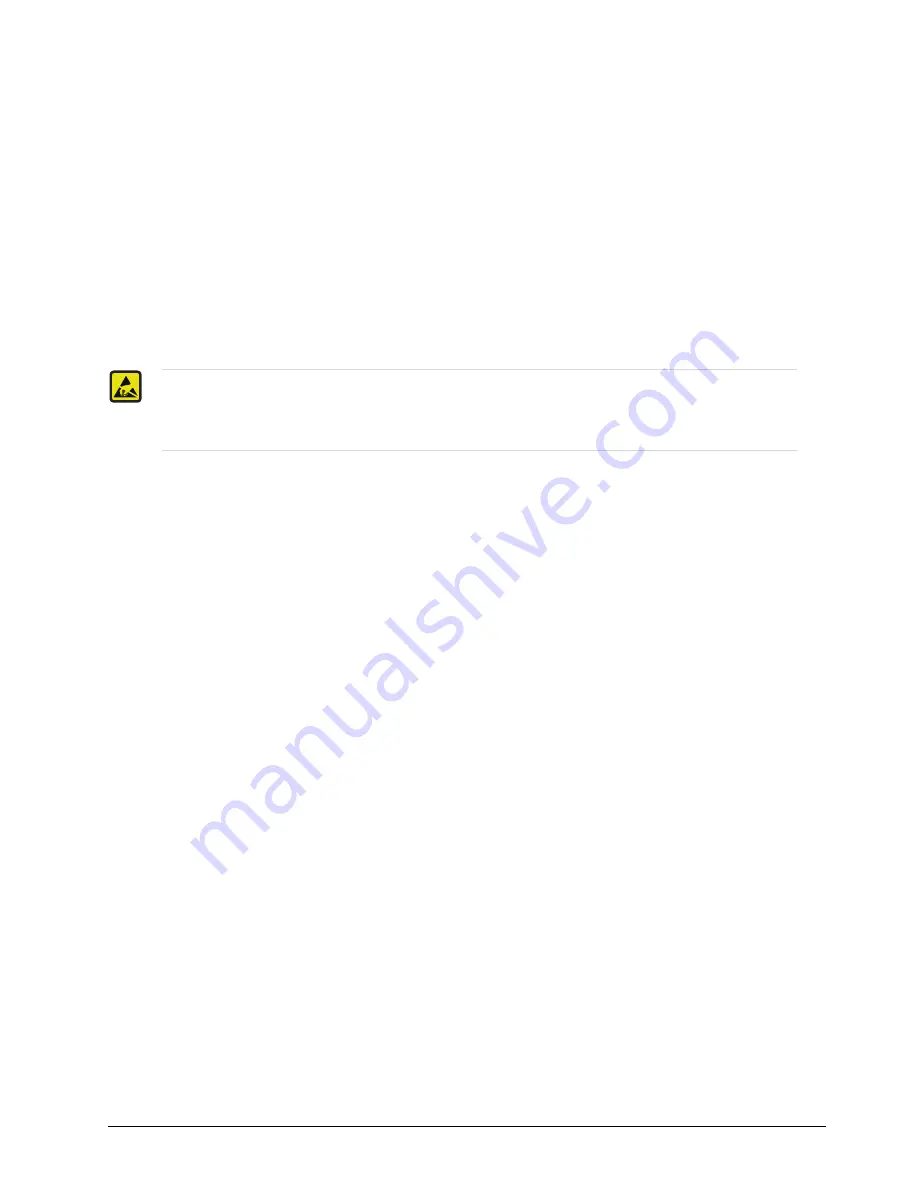
TSI-100 User Guide (v5.0)
Physical Installation • 17
Physical Installation
This chapter provides instructions for installing the rear module for the TSI-100, and then installing the TSI-100
card into the openGear frame.
Before You Begin
Before proceeding with the instructions in this chapter, ensure that your openGear frame is properly installed
according to the instructions in its manual.
Static Discharge
Throughout this chapter, please heed the following cautionary note
Unpacking
Unpack each TSI-100 you received from the shipping container and ensure that all items are included. If any items
are missing or damaged, contact your sales representative or Ross Video directly.
Quick Start
Assuming you have an openGear frame, a TSI-100 card, and a suitable rear module, the following steps will allow
you to start matching transport stream identifiers.
Installing the TSI-100
Connect the openGear frame to your LAN. Refer to the
OGX-FR Series User Guide
and the
MFC-OG3-N and
MFC-8322-S User Guide
for details.
1. Install the DashBoard client on a computer connected to the LAN. The DashBoard Control System software
and user manual is available from the Ross Video website.
2. Install the required Full Rear Module in the frame as described in the section “
3. Install a TSI-100 into the rear module as described in the section “
4. Connect a video signal to the SDI IN BNC on the rear module of the TSI-100 as described in the section
5. Power on the frame.
Configuring the TSI-100
1. Launch the DashBoard client on your computer.
a. DashBoard should automatically find your frame within a minute or two.
b. Expand the frame node you installed the TSI-100 to display a list of cards in the frame.
c. Double-click the node for the TSI-100 you wish to configure for encoding.
d. A tab for the card displays in the
Device View
of the DashBoard client.
ESD Susceptibility
— Static discharge can cause serious damage to sensitive semiconductor
devices. Avoid handling circuit boards in high static environments such as carpeted areas and when
synthetic fiber clothing is worn. Always exercise proper grounding precautions when working on circuit
boards and related equipment.
Содержание openGear TSI-100
Страница 1: ...TSI 100 User Guide...
Страница 6: ......
Страница 20: ...20 Physical Installation TSI 100 User Guide v5 0...
Страница 24: ...24 Upgrading the Software TSI 100 User Guide v5 0...
Страница 26: ...26 Technical Specifications TSI 100 User Guide v5 0...
Страница 30: ...30 Glossary TSI 100 User Guide v5 0...




























