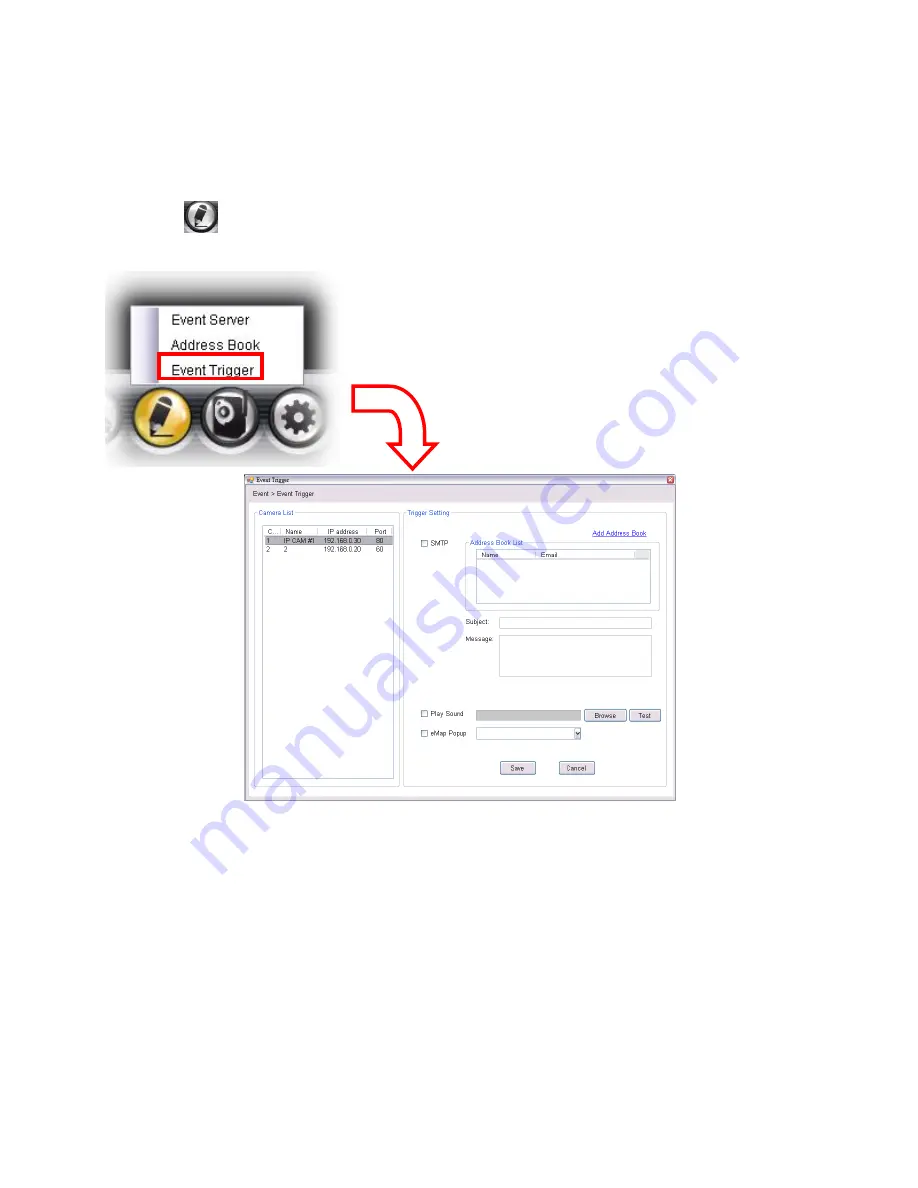
69
5.4.3 Event Configuration
Configuring Event Trigger
Click the
button and select
Event Trigger
to configure the trigger out function of
the camera.
1.
On the Event Trigger window, select the desired camera from the Camera List.
2.
Do one of the following:
SMTP:
Select this option and enter the Subject and Message, the system will
send an email message to the selected user(s) in the Address Book List.
Play Sound:
Select this option select a sound file from the computer, so that
the system will alarm by the sound while triggering out.
Содержание RS-12001
Страница 1: ...1 Internet Camera Advanced Installation Guide...
Страница 84: ...84 Click on save to save the modification or click on cancel to cancel the edit process...
Страница 85: ...85 B Viewing 8Video Images Click on the button to view up to 8 camera images at a time...
Страница 87: ...87 Click on the button on the 8 video webpage to return to My Device webpage...
Страница 93: ...93 iTune App Store...
Страница 102: ...102 C Viewing More Videos Swipe the screen to view more videos...
Страница 105: ...105 6 3 4 Exiting EagleSense Return to the device list page Tap the icon to exit EagleSense Application...






























