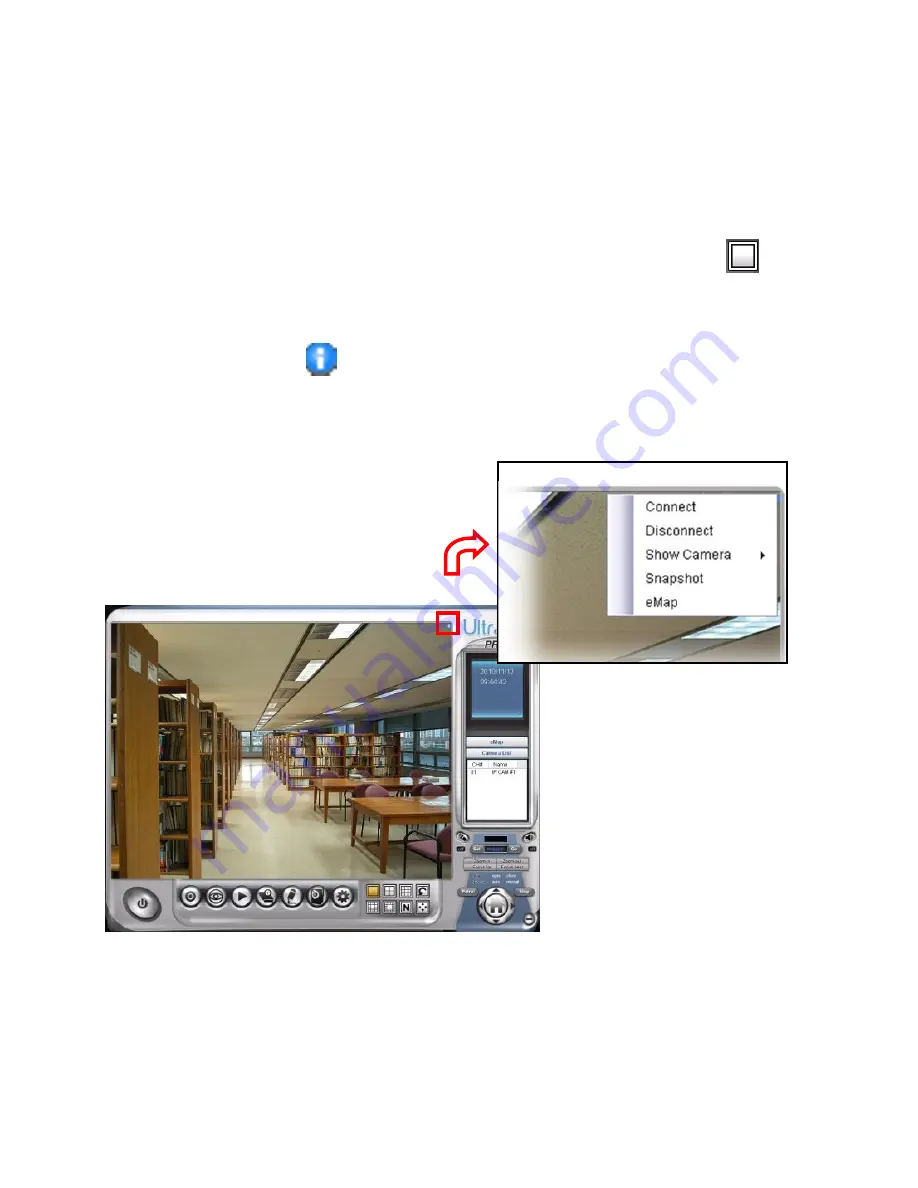
57
Since you have added camera(s) to the system, the image of the selected camera(s)
will be displayed on the Live View Window automatically. You can view a maximum of
32 cameras simultaneously. Additionally, you can select one-camera or other view
mode to display the video from the Camera View Mode buttons.
For example, if you use only one camera, select single camera view mode (
), and
the Live View Window will display the view as below. You can select the other modes
according to your need.
The
Information
icon
(
) on the top-right corner of the window provides you with
the options to connect/disconnect the camera, select a camera to be displayed in the
window, capture a still image of the camera live video, or switch to eMap mode. Click
the Information icon to pop up the shortcut menu and select the desired option.
Содержание RS-12001
Страница 1: ...1 Internet Camera Advanced Installation Guide...
Страница 84: ...84 Click on save to save the modification or click on cancel to cancel the edit process...
Страница 85: ...85 B Viewing 8Video Images Click on the button to view up to 8 camera images at a time...
Страница 87: ...87 Click on the button on the 8 video webpage to return to My Device webpage...
Страница 93: ...93 iTune App Store...
Страница 102: ...102 C Viewing More Videos Swipe the screen to view more videos...
Страница 105: ...105 6 3 4 Exiting EagleSense Return to the device list page Tap the icon to exit EagleSense Application...






























