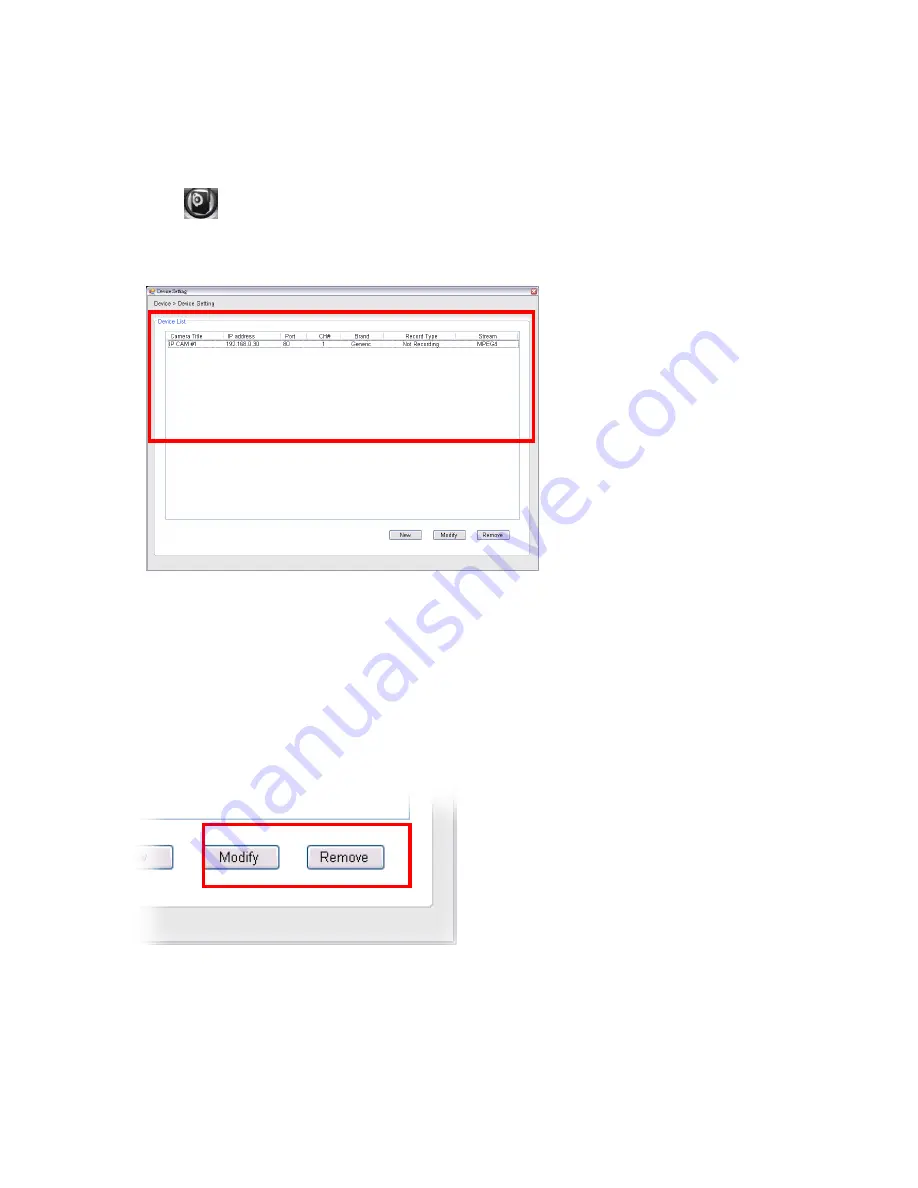
56
Editing / Deleting a Camera
Since you have added camera(s) to the system, you can select one to edit or remove.
Click the
button and select
Device Setting
to display the Device Setting window.
1.
On the Device Setting window, the connected camera(s) will be displayed in the
Device List.
2.
To delete the camera:
select the desired one and then click
Remove
. When
prompted, click
Yes
and then select
OK
to confirm deletion.
To change the configuration of the camera:
select the desired one and then
click
Modify
. The Modify Camera window will appear that allows you to change the
configuration of the camera. When completed, click
Preview
to display the image
before clicking
Save
and then click
OK
to return to the Device Setting window.
Viewing Image of the Camera
Содержание RS-12001
Страница 1: ...1 Internet Camera Advanced Installation Guide...
Страница 84: ...84 Click on save to save the modification or click on cancel to cancel the edit process...
Страница 85: ...85 B Viewing 8Video Images Click on the button to view up to 8 camera images at a time...
Страница 87: ...87 Click on the button on the 8 video webpage to return to My Device webpage...
Страница 93: ...93 iTune App Store...
Страница 102: ...102 C Viewing More Videos Swipe the screen to view more videos...
Страница 105: ...105 6 3 4 Exiting EagleSense Return to the device list page Tap the icon to exit EagleSense Application...






























